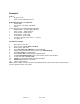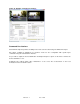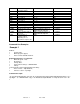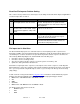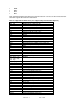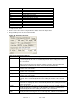Specifications
Rev. 8.1.1 of 99
42
Example 3
Source:
Progressive file;
Video Format: 1280x720 22.21 Hz
Required maintenance for output file:
Change Rate;
Source Crop: L:50; R:50; T:20; B:20;
Library:
‘C:\Program Files\Video Clarity\FileImporter\Library\’
Output Module – No Video Output Module;
Video Format – 1920x180 25 Hz;
Image Format – YCbCr 10 bpc;
Frame Range – F:20; L:250
Custom Shift – X:140; Y:200;
Truncate to legal broadcast values – checked;
Use Audio: A1
File Importer Settings:
1. Import Source video file;
2. Set Source Crop: L:50; R:50; T:20; B:20;
3. Select ‘Library’ path: ‘G:\’
4. Select ‘No Video Output Module’ as ‘Output Module’;
5. Expand ‘Video Format’ drop-down list and select 1920x180 25 Hz;
6. Set YCbCr 10 bpc as ‘Image Format’;
7. Define F:20; L:250 in ‘Frame Range’ adjustable fields;
8. Set Use Custom Shift Values value in the ‘Canvas Location’ drop-down list.
9. Set Custom Shift as X:140; Y:200;
10. Check ‘Truncate to legal broadcast values’ checkbox.
11. Uncheck A2 checkbox in ‘Use Audio’.
12. Click on ‘Import’ button.
Note 1: ‘Rate Change’ checkbox has been automatically checked, since frame rate for selected Video
Format is greater than the source file’s.