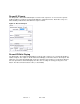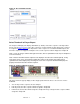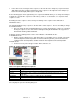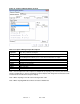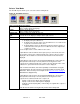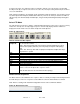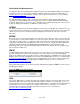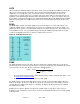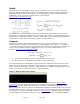Specifications
Rev. 8.1.1 of 99
67
In a typical operation, the original uncompressed clip (the original source file) and the corresponding
decompressed clip (a compressed version of the source file, decompressed by ClearView) are shown as
successive thumbnails.
Note, however, that there is no restriction on the assignment of clips to Viewports. You are free to assign
any still or clip to either Viewport, whether that makes any sense or not. Thus you could do an A-B of a
still and a clip, or A-B of two totally unrelated clips, and get visually entertaining but totally meaningless
results.
Select VTR Mode
The VTR Control pane functions similar to a VCR allowing full temporal control of the sequence(s) being
viewed. For each clip, the currently mapped sequence and currently displayed frame number are
displayed in the two fields next to the labels Viewport A and Viewport B.
Figure 59: VTR Controls
Table20: VTR Control Descriptions
Viewport A,
Viewport B
This is an information message. It is the name of the sequence(s) playing and
the current frame number.
Note 1: The frame number does not increment smoothly while playing. This is
because GUI updates (refreshes) are a low priority to keep the video playing
well.
Note 2: The disk array drive letter is displayed to help when multiple disk arrays
are present in 1 system.
First
Move to the first frame.
Jog-
Jog backwards one frame.
Play-
Play backwards at the chosen rate. Rate is chosen in the Clip Alignment pane
Stop
Do not process any more data. Stop.
Pause
Continue to process the current frame at the displayed rate.
Play+
Play forwards at the chosen rate. Rate is chosen in the Clip Alignment pane.
Jog+
Jog forward one frame.
Last
Move to the last frame.
Slider Bar
Move to a specific frame. The frame number is displayed above the VTR
controls; next to the Viewport video sequence name.
Note: the slide bar does not move when the file is playing
Delete Current Sequences
The Delete Current control will delete the sequences that are currently in viewport A and viewport B from
the hard disk space. If there is a log file associated with the current view that will also be deleted.
Note: There is a setting in the ClearView configuration menu to ask to confirm the deletion.
Figure 58: Del Current Control