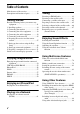4-287-973-11(2) Multi Channel AV Receiver Operating Instructions ©2011 Sony Corporation Printed in Malaysia STR-DA5700ES
WARNING To reduce the risk of fire or electric shock, do not expose this apparatus to rain or moisture. To reduce the risk of fire, do not cover the ventilation opening of the apparatus with newspapers, tablecloths, curtains, etc. Do not place the naked flame sources such as lighted candles on the apparatus. Do not install the appliance in a confined space, such as a bookcase or built-in cabinet.
14)Refer all servicing to qualified service personnel. Servicing is required when the apparatus has been damaged in any way, such as power-supply cord or plug is damaged, liquid has been spilled or objects have fallen into the apparatus, the apparatus has been exposed to rain or moisture, does not operate normally, or has been dropped. – Consult the dealer or an experienced radio/TV technician for help.
About This Manual • The instructions in this manual are for model STR-DA5700ES (the receiver). Check your model number by looking at the lower right corner of the front panel. • The instructions in this manual describe mostly the operation of the receiver with the supplied remote control. You can also use the buttons or knobs on the receiver if they have the same or similar names as those on the remote control. The font type (Shin Go R) installed in this receiver is provided by MORISAWA & COMPANY LTD.
Windows Media is either a registered trademark or trademark of Microsoft Corporation in the United States and/or other countries. This product contains technology subject to certain intellectual property rights of Microsoft. Use or distribution of this technology outside of this product is prohibited without the appropriate license(s) from Microsoft. Content owners use Microsoft PlayReady™ content access technology to protect their intellectual property, including copyrighted content.
Main features of the receiver Compatible with a variety of connections and formats Feature Description Multi-channel The receiver can output up to 9.1 channels. 24, 26 The receiver is equipped with speaker terminals for the front height channel. (Up to 7 channels can be output simultaneously with connected speakers.) Compatible with various The receiver is compatible with various audio formats, such as standards Dolby TrueHD, DTS-HD Master Audio, DSD, multi-channel Linear PCM, FLAC, etc.
Feature Description Page Sound fields The receiver creates optimum sound in accordance with various 72, 74 speaker connections or input sources. (The receiver’s preprogrammed sound fields are Dolby Pro Logic IIz, DTS Neo:X, HD-D.C.S., etc.) High quality You can play back compressed audio files in high quality using the 107 reproduction of D.L.L. (Digital Legato Linear) function. compressed audio files H.A.T.S. The H.A.T.S.
Table of Contents Main features of the receiver ........................6 Description and location of parts ................10 Getting Started Read the following before you connect any equipment ..............................................21 1: Installing speakers ..................................24 2: Connecting the monitor ..........................28 3: Connecting the video equipment ............30 4: Connecting the audio equipment ............39 5: Connecting to the network .....................
Operating the receiver using a smartphone ......................................... 91 Saving various settings for the receiver and recalling those settings all at one time (Easy Automation) ................................ 91 Using the sleep timer .................................. 94 Recording using the receiver ...................... 94 Switching the command mode of the receiver and the remote control .......................... 95 Using a bi-amplifier connection .................
Description and location of parts Front panel To remove the cover To open the cover Press PUSH. When you remove the cover, keep it out of reach from children. Slide the cover to the left. A ?/1 ON/STANDBY Press to turn the receiver on or off. When the power is on, the lamp above the button lights up in green.
K HD-D.C.S. lamp, BERLIN PHILHARMONIC HALL lamp, TRUE CONCERT MAPPING lamp (page 72) L EASY AUTOMATION 1, 2 (page 91) M HDMI OUT (A/B/A+B/OFF) (page 86) N PHONES jack Connects to headphones. O TONE MODE, TONE Press TONE MODE repeatedly to select BASS or TREBLE, then turn TONE to adjust the bass/treble level of speakers. P AUTO CAL MIC jack (page 101) Connect the supplied optimizer microphone for “Auto Calibration” to the this jack.
Indicators on the display A SW Lights up when subwoofer(s) is (are) connected and the audio signal is output from the PRE OUT SUBWOOFER jack(s). B Playback channel indicator The letters (L, C, R, etc.) indicate the channels being decoded. Based on the speaker settings, the boxed letter(s) vary to show how the receiver downmixes or upmixes the source sound.
G ZONE 2/ZONE 3 (page 78) H L.F.E. Lights up when the disc being played back contains an L.F.E. (Low Frequency Effects) channel. The L.F.E. channel signal is actually being reproduced, the bars underneath the letters light up to indicate the level. Since the L.F.E. signal is not recorded in all parts of the input signal, the bar indication will fluctuate (and may turn off) during playback. I Speaker system indicator (page 50) J BI-AMP (page 97) K D.C.A.C.
DTS Lights up when the receiver is decoding DTS signals. DTS-ES Lights up with the either following indicator, depending on the input signal decoding format. 96/24 DTS 96/24 (96 kHz/24 bit) decoding DISC DTS-ES Discrete 6.1 MTX DTS-ES Matrix 6.1 Z NEO:X Lights up when DTS Neo:X Cinema/ Music/Game decoding is activated.
Rear panel A DIGITAL INPUT/OUTPUT section OPTICAL IN/OUT jacks (page 28, 32, 34, 42) C VIDEO/AUDIO INPUT/OUTPUT section (page 28, 31, 32, 34, 36) COAXIAL IN jacks (page 31, 39) AUDIO IN/OUT jacks HDMI IN/OUT* jacks (page 28, 30, 32, 34) VIDEO IN/OUT* jacks B RS232C port AUDIO OUT jacks VIDEO OUT jack (page 78) ZONE 2 VIDEO OUT jack (page 80) Used for maintenance and service. An RJ-45 jack used to send a video signal to the equipment in zone 2. Use a CAT5 cable for the connection.
D LAN ports (switching hubs) (page 46) E COMPONENT VIDEO INPUT/ OUTPUT section (page 28, 31, 34) Y, PB, PR IN/OUT* jacks F ANTENNA section FM ANTENNA jack (page 43) AM ANTENNA jack (page 43) SIRIUS jack (page 65) G Control jacks for Sony equipment and other external equipment IR REMOTE IN/OUT jacks (page 78) Connect an IR repeater (not supplied) to use the Multi-zone function. TRIGGER OUT jacks (page 117) Connect to interlock on/off of the power supply of other 12V TRIGGER compliant equipment.
Remote control Multifunction remote control (RM-AAL040) Use the supplied remote control to operate this receiver and other equipment. The remote control is pre-programmed to operate Sony video/audio equipment initially. Note Do not expose the remote sensor to direct sunlight or lighting apparatuses. Doing so may cause a malfunction. Tip When the receiver no longer responds to the remote control, replace all the batteries with new ones. A ?/1 (on/standby) Press to turn the receiver on or off.
E TV INPUT Press TV (ws), then press TV INPUT to select the input signal of a TV. F GUIDE Press SHIFT (wd), then press GUIDE to display the on-screen program guide. G D.TUNING (page 62, 67) Press SHIFT (wd), then press to enter direct tuning mode. H ENT/MEM Press to enter the value or track using SHIFT (wd) and the numeric buttons (wg), or press ENT/MEM, then press the numeric buttons (wf) to select a preset number to which a station is stored during tuner operation.
wl HDMI OUTPUT (page 86) Note e; DISPLAY Press to display the control panel on the TV screen when playing back content via Internet video or a home network. The above explanation is intended to serve as examples. ea RETURN/EXIT O Press to return to the previous menu or exit the menu. es CATEGORY +/– Press to select the category for satellite tuner. B·/·b Press to select an album. ed DISC SKIP Press to skip a disc when using a multidisc changer.
Simple remote control (RM-AAU124) This remote control can only be used to operate the receiver. You can control the main functions of the receiver with simple operations using this remote control. H INPUT SELECTOR I MASTER VOLUME +/– (page 54) MUTING (page 54) J RETURN/EXIT O (page 52) K DISPLAY Press to display the control panel on the TV screen when playing back content via Internet video or a home network. L HDMI OUT (page 86) A ?/1 (on/standby) Press to turn a receiver on or off. B 2CH/A.DIRECT, A.F.
Read the following before you connect any equipment Before connecting cords, make sure to disconnect the AC power cord (mains lead). Installing Speakers See “1: Installing speakers” (page 24). v Connecting the monitor and video equipment The image quality depends on the connecting jack. See the illustration on the right. Select the connection according to the jacks on your equipment. The receiver has a video conversion function. For details, see “Function for conversion of video signals” (page 22).
Function for conversion of video signals This receiver is equipped with a function for converting video signals. • Composite video signals can be output as HDMI video and component video signals. • Component video signals can be output as HDMI video and video signals. As the factory default setting, video signals input from the connected equipment are output to the HDMI OUT or MONITOR OUT jacks as shown in the table below.
Digital audio formats supported by the receiver Getting Started Digital audio formats that this receiver can decode depend on digital audio input jacks of the equipment connected. This receiver supports the following audio formats. Audio format Maximum number of channels Connection between the playback equipment and the receiver COAXIAL/OPTICAL HDMI 5.1ch a a 6.1ch a a 7.1ch × a 7.1ch × a 5.1ch a a 6.1ch a a 5.1ch a a 7.1ch × a 7.1ch × a 5.1ch × a 7.
1: Installing speakers This receiver allows you to use up to a 9.1 channel system (9 speakers and one subwoofer). Examples of speaker system configuration 7.1 channel speaker system using surround back speakers You can enjoy high fidelity reproduction of DVD or Blu-ray Disc software recorded sound in 6.1 channel or 7.1 channel format.
Recommended speaker placement 6.1 channel speaker system 7.1 channel speaker system • The angle A shown in the illustration should be the same. Tip • If you cannot place the speakers at the optimum angle, separate the surround speakers and the surround back speakers adequately and arrange them as symmetrically as possible. • You can calibrate speaker positioning using “Speaker Relocation” even if you cannot place the speakers at the optimum angle (page 103).
Connecting speakers Before connecting cords, make sure to disconnect the AC power cord (mains lead).
Set “Speaker Connection” in the Speaker Settings menu (page 104) according to the speaker system you are using. Tip You can loosen or tighten the SPEAKERS terminal easily using the supplied speaker cord connection tool. Loosen Tighten Power amplifier Speaker cord connection tool Tip To enable 9.1 channel playback The receiver can only output up to 7 channels simultaneously using the speaker terminals.
2: Connecting the monitor You can watch the selected input image when you connect the HDMI OUT or MONITOR OUT jacks to a TV. You can operate this receiver using a GUI (Graphical User Interface). TV monitor with an HDMI jack Audio signals Video signals If you connect the receiver to an Audio Return Channel (ARC)-compatible TV’s HDMI jack via an HDMI cable, this connection is not necessary.
Getting Started A Optical digital cord (not supplied) B Audio cord (not supplied) C Video cord (not supplied) D Component video cord (not supplied) E HDMI cable (not supplied) We recommend that you use a Sony HDMI cable.
3: Connecting the video equipment Connections required for watching content recorded on a Blu-ray Disc or DVDs To connect equipment with HDMI jacks If your equipment does not have an HDMI jack, see page 31. DVD player, Blu-ray Disc Player Video/audio signals A * A HDMI cable (not supplied) We recommend that you use a Sony HDMI cable. * You can connect any equipment with HDMI output jacks to the HDMI IN jacks of the receiver.
To connect equipment with jacks other than HDMI jacks It is not necessary to connect all the cords. Connect cords according to the jacks of your equipment.
Connections required for playing video games PlayStation 3 (video game with an HDMI jack) Video/audio signals A B C Audio signals D Video signals or Video game without an HDMI jack It is not necessary to connect all the cords. Connect cords according to the jacks of your equipment.
Video game type Getting Started A HDMI cable (not supplied) B Optical digital cord (not supplied) C Audio cord (not supplied) D Video cord (not supplied) Required cable (cord) Video Audio HDMI equipped* A – Non-HDMI equipped D B or C** * You can output the video game’s sound (multi-channel surround sound) from the receiver only by connecting the video game with an HDMI cable.
Connections required for watching programs via satellite broadcasting or via a cable TV Satellite tuner, Cable box with an HDMI jack Video/audio signals A B C Audio signals D E Video signals or or Satellite tuner, Cable box without an HDMI jack It is not necessary to connect all the cords. Connect cords according to the jacks of your equipment.
Satellite tuner/cable box type Required cable (cord) Video Audio HDMI equipped* A – Non-HDMI equipped E or D B or C** Getting Started A HDMI cable (not supplied) B Optical digital cord (not supplied) C Audio cord (not supplied) D Video cord (not supplied) E Component video (not supplied) * You can output the satellite tuner/cable box’s sound (multi-channel surround sound) from the receiver only by connecting the satellite tuner/cable box with an HDMI cable.
Connections required for watching content recorded on video tapes VCR Audio signals Video signals A A Audio cord (not supplied) B Video cord (not supplied) 36US B
Connections required for watching content via a camcorder Getting Started To the VIDEO 2 IN jacks A B Video/audio signals Camcorder without an HDMI jack Camcorder with an HDMI jack A Video/audio cord (not supplied) B HDMI cable (not supplied) 37US
HDMI features • A digital audio signals transmitted by HDMI can be output from the speakers and the PRE OUT jacks on this receiver. This signal supports Dolby Digital, DTS, DSD, and Linear PCM. For details, see “Digital audio formats supported by the receiver” (page 23). • Analog video signals input to the VIDEO jack, or COMPONENT VIDEO jacks can be output as HDMI signals. Audio signals are not output from the HDMI OUT jacks while the image is converted.
4: Connecting the audio equipment If your Super Audio CD player is equipped with multi-channel output jacks, you can connect them to the MULTI CHANNEL INPUT jacks of this receiver to enjoy multi-channel sound. Alternatively, the MULTI CHANNEL INPUT jacks can be used to connect an external multichannel decoder.
It is not necessary to connect all the cords. Connect cords according to the jacks of your equipment. CD player Super Audio CD player or A or B or A B C B A Coaxial digital cord (not supplied) B Audio cord (not supplied) C Monaural audio cord (not supplied) Note Audio input signals from MULTI CHANNEL INPUT jacks cannot be recorded. 40US Tip All the digital audio jacks are compatible with 32 kHz, 44.1 kHz, 48 kHz, 88.2 kHz and 96 kHz sampling frequencies.
Note on playing a Super Audio CD on a Super Audio CD player Getting Started No sound is output when playing a Super Audio CD on a Super Audio CD player connected to only the COAXIAL SA-CD/CD IN jack on this receiver. When you play a Super Audio CD, connect the player to the MULTI CHANNEL INPUT or SA-CD/CD IN jacks, or connect a player which can output DSD signals from the HDMI jack to the receiver using an HDMI cable. Refer to the operating instructions supplied with the Super Audio CD player.
Connections required for listening to content recorded on MDs It is not necessary to connect all the cords. Connect cords according to the jacks of your equipment. MD deck or A A Optical digital cord (not supplied) B Audio cord (not supplied) Notes • When connecting optical digital cords, insert the plugs straight until they click into place. • Do not bend or tie optical digital cords. Tip All the digital audio jacks are compatible with 32 kHz, 44.1 kHz, 48 kHz, 88.2 kHz and 96 kHz sampling frequencies.
Connections required for listening to the radio Getting Started FM wire antenna (aerial) (supplied) AM loop antenna (aerial) (supplied) Notes • To prevent noise pickup, keep the AM loop antenna (aerial) away from the receiver and other equipment. • Be sure to fully extend the FM wire antenna (aerial). • After connecting the FM wire antenna (aerial), keep it as horizontal as possible.
Connections required for listening to cassette tapes or records Turntable Tape deck A A Audio cord (not supplied) Note If your turntable has a ground (earth) wire, connect it to the (U) SIGNAL GND terminal.
Getting Started 5: Connecting to the network If you have an Internet connection, you can connect this receiver to the Internet as well, through the wired LAN connection. System requirements The following system environment is required to use the network function of the receiver. A Broadband line connection A Broadband line connection to the Internet is required in order to enjoy Internet video or to use the software update function of the receiver.
Configuration example The following illustration is a configuration example of a home network with the receiver, a computer. We recommend that you use a wired connection. Computer Internet Modem Router LAN cable (not supplied) Note Connect a router to one among ports 1 to 4 of the receiver using only one LAN cable. Do not connect the same router to the receiver using more than one LAN cable. It may cause a malfunction.
Connecting the AC power cord (mains lead) Connect the supplied AC power cord (mains lead) to the AC IN terminal on the receiver firmly, then connect the AC power cord (mains lead) to a wall outlet. Turning on the receiver ?/1 AC OUTLET Press ?/1 to turn on the receiver. AC IN terminal To the wall outlet AC power cord (mains lead) (supplied) A several space is left between the plug and the rear panel even when the power cord (mains lead) is inserted firmly. The cord is supposed be connected this way.
Performing initial setup operations (clearing all memorized settings) Before using the receiver for the first time, initialize the receiver by performing the following procedure. This procedure can also be used to revert back to the factory default settings. Inserting batteries into the remote control Insert two R6 (size-AA) batteries in the RM-AAL040 remote control, and the RM-AAU124 remote control. Observe the correct polarity when installing batteries. ?/1 TONE MODE 2CH/A.
Notes You can set the basic settings of the receiver easily by operating the receiver in accordance with the instructions on the TV screen. Switch the input of the TV to the input to which the receiver is connected. When you turn on the receiver for the first time, the EULA screen appears on the TV screen*. Agree to the EULA to proceed to the Easy Setup screen, then set up the receiver in accordance with the instructions on the Easy Setup screen. You can set up the following functions using the Easy Setup.
Set “Speaker Impedance” to “8 Ω” in the Speaker Settings menu. – For other types of speakers in other configurations: Set “Speaker Impedance” to “4 Ω” in the Speaker Settings menu. To select the front speakers You can select the front speakers you want to drive. SPEAKERS (A/B/A+B/OFF) Press SPEAKERS (A/B/A+B/OFF) repeatedly to select the front speaker system you want to drive. You can confirm which set of terminals (A or B) are selected by checking the indicators in the display window.
9: Preparing a computer to use as a server To output multi-channel digital audio, check the digital audio output setting on the connected equipment. For a Sony Blu-ray Disc Player, check that “Audio (HDMI),” “DSD Output Mode,” “Dolby Digital,” and “DTS” are set to “Auto,” “On,” “Dolby Digital,” and “DTS,” respectively (as of September 1, 2011).
Using the menu Guide to on-screen display operation You can display the menu of the receiver on the TV screen and select the function you want to use on the TV screen by pressing V/v/B/b and on the remote control. 1 Switch the input of the TV to the input to which the receiver is connected. 2 Press HOME. The home menu is displayed on the TV screen. 3 Press B/b repeatedly to select the menu you want, then press to enter the menu mode. The menu item list appears on the TV screen.
Overview of the main menus Description Watch Selects the video or photo source to be input to the receiver, or the video or photo content to be delivered via Internet video or a home network (page 54). Listen Selects the music source to be input to the receiver, or the music content to be delivered via Internet video or a home network (page 54). Favorites Displays the Internet content added to the Favorites List. You can save up to 18 favorite Internet content items (page 58).
4 Enjoying images/sound Press MASTER VOL +/– to adjust the volume. Tips Enjoying images/sound from the connected equipment You can adjust the volume differently using the MASTER VOLUME knob on the receiver or the MASTER VOL +/– button on the remote control. • To turn the volume up or down quickly – Turn the MASTER VOLUME knob quickly. – Press and hold the MASTER VOL +/– button. • To make fine adjustment – Turn the MASTER VOLUME knob slowly. – Press the MASTER VOL +/– button and release it immediately.
Notes USB Device/WALKMAN 1 Connect the USB device to the (USB) port on the receiver. Refer to the operating instructions of the USB device before connecting. USB device 2 Select “Watch” or “Listen” from the home menu, then press . 3 Select “My Video,” “My Music,” or “My Photo,” then press . Note If no picture is output, change the setting for “Playback Resolution” (page 111). 4 Select “USB Device,” then press . The folders and video/music/photo files are listed on the TV screen.
4 iPhone/iPod Select “iPod (front),” then press . You can enjoy the music/video/photo and charge the battery of an iPhone/iPod via the receiver. For details on the compatible iPhone/iPod models with this function, see page 60. The video/music files are listed on the TV screen. If you select “iPod (front)” on “My Photo,” select a photo file using the controls on the iPhone/iPod (you do not need to proceed to step 5). Note You cannot use headphones during playback.
DLNA Internet video You can play video/music/photo files on other DLNA-certified devices by connecting them to your home network. You can play back a variety of Internet content using the receiver. Select “Watch” or “Listen” from the home menu, then press . 2 Select “My Video,” “My Music,” or “My Photo,” then press . Note 1 Connect the receiver to a network (page 45). 2 Select “Watch” or “Listen” from the home menu, then press .
B Playing status bar Status bar, cursor indicating the current position, playing time, duration of the video file Available options C Network condition indicator Item Details Favorites List Displays the Favorites List. Add to Favorites Adds Internet content to the Favorites List. Remove from Favorites Removes Internet content from the Favorites List. IP Content Noise Reduction Adjusts the picture quality of Internet video content.
SIRIUS You can listen to FM and AM broadcasts through the built-in tuner. Before operation, make sure you have connected the FM and AM antennas (aerials) to the receiver (page 43). You can listen to the satellite radio. Before operation, make sure you have connected a satellite radio tuner to the receiver and prepare to listen to the satellite radio (page 65, 65). 1 Select “Listen” from the home menu, then press . 2 Select “FM/AM,” then press 1 Select “Listen” from the home menu, then press .
For “My Photo” Enjoying an iPhone/iPod Playing files on an iPhone/iPod Compatible iPhone/iPod models The compatible iPhone/iPod models are as follows. Update your iPhone/iPod with the latest software before using with the receiver.
Playing via a Network Playing files on a home network (DLNA) Preparations for using the DLNA function • Connect the receiver to your home network (page 45). • Prepare other DLNA-certified equipment. For details, refer to the operating instructions of the equipment. To play remote files by operating the receiver (Renderer) via a DLNA controller You can operate the receiver with a DLNA-certified controller, such as Windows Media® Player 12, when playing files stored on a DLNA server.
Tuning to a station automatically (Auto Tuning) Tuning Listening to FM/AM radio 1 Select the frequency indication on the FM/AM screen. 2 Press V/v. V scans from lower to higher frequency stations and v for scanning higher to lower. The receiver stops scanning whenever a station is received. SHIFT Numeric buttons D.TUNING In case of poor FM stereo reception 1 Tune in the station you want to listen to using Auto Tuning, Direct Tuning (page 62), or select the preset station you want (page 63).
Tips • Adjust the direction of the AM loop antenna (aerial) for optimum reception upon tuning to an AM station. • The tuning scale for direct tuning is shown below. – FM band 100 kHz – AM band 10 kHz* * The AM tuning scale can be changed (page 64). If you cannot tune to a station “– – – .– – MHz” or “– – – – kHz” appears and then the display returns to the current frequency. Make sure you have entered the right frequency. If not, repeat step 2.
Changing the AM tuning scale You can change the AM tuning scale to either 9 kHz or 10 kHz on the receiver. All preset stations will be erased when you change the tuning scale. ?/1 TUNING MODE 1 Press ?/1 to turn off the receiver. 2 While holding down TUNING MODE, press ?/1 on the receiver. 3 Change the current AM tuning scale to 9 kHz (or 10 kHz). To reset the scale to 10 kHz (or 9 kHz), repeat the procedure above.
Family friendly packages are also available to restrict channels that feature mature programming. Preparing to listen to the satellite radio To subscribe to a Sirius package, U.S. customers (including Puerto Rico) should visit www.siriusxm.com or call 1-888-539-7474. Canadian customers should visit www.sirius.ca. All programming packages may not be available in Canada.
Checking receiving conditions (Antenna Aiming) 1 Select “Listen” from the home menu, then press . 2 3 Select “SIRIUS,” then press Selecting a channel of the satellite radio . SHIFT Press TOOLS/OPTIONS. The option menu appears. 4 Select “Antenna Aiming,” then press . D.TUNING The Antenna Aiming screen appears. 5 While checking the quality of the reception, adjust the direction of the antenna to obtain the best reception. V/v/B/b, To exit the menu Press RETURN/EXIT O or HOME.
4 Select the channel, then press . The selected channel is being received. The channel information is displayed on the TV screen. Selecting a channel by inputting the channel number directly (Direct Tuning) Enter the channel number directly by using the numeric buttons on the remote control. This operation cannot be performed using the simple remote control. 1 V/v/B/b, Select “Listen” from the home menu, then press .
5 Repeat steps 1 to 4 to preset another channel. You can store channels from 1 to 30. SHIFT Selecting preset channels 1 Select “Listen” from the home menu, then press . 2 3 Select “SIRIUS,” then press 4 Select the preset number from the preset list, then press . Numeric buttons . Select “Presets,” then press . You can select stored preset channels from 1 to 30. V/v/B/b, RETURN/ EXIT O TOOLS/ OPTIONS Note The channel information you have preset may be changed if Sirius XM Radio Inc.
To delete the numbers you have entered, go back to step 2 by pressing RETURN/ EXIT O, and then repeat the procedure above from step 2. 2 Press TOOLS/OPTIONS. The option menu appears. 3 Select “Parental Lock,” then press . 4 Select “OFF,” then press To change the lock code (Lock Code) 1 Select “Listen” from the home menu, then press 5 Press V/v/B/b and to select your 4- digit lock code. . 2 Select “SIRIUS,” then press . 3 Press TOOLS/OPTIONS. 4 Select “Lock Code,” then press .
Message list Message appears Explanation Antenna Error The antenna is not connected properly. Check the connection between the SiriusConnect Home tuner and the antenna. Acquiring Signal The receiving condition is not good. Remedies Try moving the antenna to another location. For details about the antenna location, refer to the instructions supplied with the SiriusConnect Home tuner. Call 888-539SIRI You have not subscribed for the selected — channel.
Enjoying Sound Effects Selecting the sound field 1 Select “Sound Effects,” from the home menu, then press 2 Select “Sound Field,” then press . 3 Select the sound field you want. . Playing back with 2-channel sound You can switch the output sound to 2-channel sound regardless of the recording formats of the software you are using, the playback equipment connected, or the sound field settings of the receiver. Effect 2ch Stereo The receiver outputs the sound from the front left/right speakers only.
Playing back with multi-channel surround The Auto Format Direct (A.F.D.) mode allows you to listen to higher fidelity sound and select the decoding mode for listening to a 2 channel stereo sound as multi-channel sound. A.F.D. mode Effect A.F.D. Auto Presets the sound as it was recorded/encoded without adding any surround effects. Multi Stereo Outputs 2 channel left/right signals from all speakers. Tip We usually recommend “A.F.D. Auto.
About the effect type for HDD.C.S. HD-D.C.S. has three different types: Dynamic, Theater, and Studio. Each type has different reflection and reverberation sound mixture levels and is optimized to match a listener’s room uniqueness, taste and mood. x Dynamic The “Dynamic” setting is suitable for an environment which is reverberant but lacks a spacious feeling (where sound absorption is not sufficient).
Enjoying a surround effect for music You can take advantage of surround sound simply by selecting one of the receiver’s preprogrammed sound fields. They bring the exciting and powerful sound of concert halls into your home. Sound field Effect Berlin Philharmonic Hall Reproduces the sound characteristics of the Berlin Philharmonic Hall. Also works automatically in conjunction with reception of the “The Berliner Philharmoniker’s Digital Concert Hall” Internet service.
About the effect level for True Concert Mapping A/B You can set the reverberation level for the “True Concert Mapping A/B” sound field. This function is available when the speaker pattern is set so that there are front high speakers, and “Sound Field Mode” is set to “Front High.” x Low Turns down the reverberation volume level. x Mid Sets the reverberation volume level to the factory default.
• If there is any noise present, the noise may be different, depending on the sound field you select. • “Neo:X (Cinema/Music/Game)” does not work when signals with a sampling frequency of 32 kHz are being received. Using the Sound Optimizer function The Sound Optimizer function imparts a sense of presence and intensity of sound to playback of high volume sound, regardless of the volume level of the receiver. You can enjoy clear and dynamic sound even at a low volume, for examples, at night.
1 Select “Settings” from the home menu, then press . 2 Select “Audio Settings,” then press . 3 Select “Advanced Auto Volume,” then press . 4 Select “On,” then press Adjusting the equalizer You can use following parameters to adjust the tonal quality (bass/treble level) of front, center, surround/surround back and front high speakers. Bass Treble . Notes Level (dB) • Be sure to reduce the volume level before you turn off this function. • This function does not work in the following cases.
Using Multi-zone Features What you can do with the Multi-zone function When using an IR repeater (not supplied), you can operate both an equipment in the main zone and Sony receiver in zone 2 or zone 3 from zone 2 or zone 3 using the remote control. Use an IR repeater when you install the receiver in a place where signals from the remote control cannot reach. You can enjoy images and sounds from an equipment connected to the receiver in a zone other than the main zone.
2 Outputs sound from speakers in zone 2 using the receiver and another amplifier. Main zone Zone 2 TV monitor B B C IR REMOTE IN STR-DA5700ES A ZONE 2 VIDEO OUT* ZONE 2 AUDIO OUT Multifunction remote control A IR repeater (not supplied) B Speakers C Sony Amplifier/Receiver * You can also connect to the ZONE 2 COMPONENT VIDEO OUT jack.
Making a zone 2 configuration using ZONE 2 VIDEO OUT (RJ-45 jack) ZONE 2 VIDEO OUT (RJ-45 jack) is used only for custom installation by a qualified person. ZONE 2 VIDEO OUT (RJ-45 jack) is a jack that sends a source video signal to the component video input for zone 2. For details, consult your dealer. Attention Do not use this jack for an Ethernet LAN connection. Doing so may cause a malfunction. ZONE 2 VIDEO OUT (RJ-45 jack) connection The RJ-45 pinouts use the T568B standard.
Setting the speakers in zone 2 When the speakers in zone 2 are connected to the SURROUND BACK (ZONE 2) terminals of the receiver (page 78), make the setting so that the sound selected in zone 2 is output from the speakers connected to the SURROUND BACK (ZONE 2) terminals. For details, see “Speaker Connection” in the Speaker Settings menu (page 104). Set the volume control for zone 2 You can set the volume control for the ZONE 2 AUDIO OUT jacks variable or fixed. 1 3 Select “Zone Setup,” then press .
4 1 Press ENT/MEM. The ZONE button flashes twice and the remote control switches to zone 2 or zone 3 mode. In the case of illustration 1-1 (page 78), skip this step. 2 The following operations are described for connecting an IR repeater and operating the receiver in zone 2 or zone 3. When an IR repeater is not connected, use this receiver in the main zone. 3 Press ?/1. The zone function is activated.
• Content via a USB device, iPhone/iPod, a home network, or Internet video is available in zone 2 and zone 3 only when SOURCE is selected. • You can select either “FM” or “AM” from the main zone, zone 2, or zone 3. Priority is given to the choice which has most recently been selected, even if a different choice has already been selected in one of the zones. • You can select only the same channel from “SIRIUS” when listening in both the main zone, zone 2, and zone 3 simultaneously.
Notes Using Other Features Using “BRAVIA” Sync features What is “BRAVIA” Sync? “BRAVIA” Sync is the name of a function on Sony products that enables compatible equipment connected via HDMI cables to be operated mutually using the “BRAVIA” remote control. This mutual operation is enabled by the Control for HDMI function using HDMI CEC (Consumer Electronics Control) standardized for HDMI (High-Definition Multimedia Interface).
6 Note When you pull out the HDMI cable or change the connection, perform the steps above. However, you do not need to perform these steps when you use an HDMI IN 1, IN 2, or IN 6 jack. System Power-Off When you turn the TV off, using the power button on the TV’s remote control, the receiver and the connected equipment turn off automatically. You can also use the remote control to turn off the TV. Press TV, then press AV ?/1. The TV, receiver and connected equipment are turned off.
You can also operate this function using the TV menu. For details, refer to the operating instructions of the TV. Notes • When “Control for HDMI” is set to “On,” the “Audio Out” settings in the HDMI Settings menu will set automatically based on the System Audio Control settings. • If the TV is turned on before turning on the receiver, the TV will momentarily loose the sound output.
Turn on the receiver and the two monitors. 3 Select “Pass Through,” then press . 2 Press HDMI OUTPUT. 4 Select the parameter you want, then press . Each time you press the button, the output will be switched as follows: HDMI A t HDMI B t HDMI A + B t OFF t HDMI A… You can also use the HDMI OUT button on the receiver. Parameter Explanation On When the receiver is in the standby mode, the receiver outputs HDMI signals from the receiver’s HDMI OUT A jack.
• OPT Appears only when an optical jack is assigned to the input and selects the optical input jack automatically. • COAX Appears only when a coaxial jack is assigned to the input and selects the coaxial input jack automatically. • ANALOG Specifies the analog audio signals input to the AUDIO IN (L/R) jacks.
4 Using Other Features Select the audio and/or video signals you want to assign to each input. Notes • If you assign an input to any of the HDMI IN 1 to IN 6 jacks in “Video Input Assign” or “Audio Input Assign,” the same HDMI input jack is assigned to both the video input and audio input. If you want to assign an HDMI IN jack to either the video input or audio input, first assign an input to any of the HDMI IN 1 to IN 6 jacks in “Video Input Assign” or “Audio Input Assign.
Input name TV TAPE MD Assignable video Component1 input jacks (BD/DVD) BD/DVD GAME SAT/CATV VIDEO 1 VIDEO 2 a* a a a a – a a a – a Component2 (SAT/CATV) a a a* a a – a a a – a HDMI1 (GAME) a a* a a a – a a a – a HDMI2 (SAT/CATV) a a a* a a – a a a – a HDMI3 (SA-CD/CD) a a a a a – a a a* – a HDMI4 (BD/DVD) a* a a a a – a a a – a HDMI5 (VIDEO 1) a a a a* a – a a a – a HDMI6 (VIDEO 2) a a a a a* – a a a – a a a
Notes Operating the receiver using a smartphone You can operate the receiver using a smartphone equipped with the “ES Remote” application software. The “ES Remote” application software can be downloaded from the App Store (for iPhone) or the Android Market (for Android phone) for free.
The items for which you can save settings and the default values for each item are as follows. EASY AUTOMATION Setting item Default value Input BD/DVD SA-CD/ CD No Change No Change Tuner Preset No Change No Change No Change No Change Sound Field HDD.C.S. Berlin Multi Philharmonic Stereo Hall No Change Sleep No Change No Change Off 30 min.
1 Select “Easy Automation” from the home menu, then press . 2 Select a Scene you want, then press . Tip You can recall the setting(s) saved for “1: Movie” or “2: Music” directly by pressing EASY AUTOMATION 1 or EASY AUTOMATION 2 on the receiver or the remote control. You can also overwrite “1: Movie” or “2: Music” with the present settings by holding down EASY AUTOMATION 1 or EASY AUTOMATION 2 for 3 seconds in the same way as you do when you select “Import Current Settings” from the menu.
Using the sleep timer When sleep timer is being used, “SLEEP” lights up in the display window of the receiver. To check the remaining time before the receiver turns off, press SLEEP. The remaining time appears on the display window. If you press SLEEP again, the sleep timer is set to “OFF.” You can set the receiver to turn off automatically at a specified time. SHIFT AMP Recording using the receiver You can record from a video/audio equipment using the receiver.
You can record with an audio equipment using the receiver. Refer to the operating instructions supplied with your MD deck or tape deck. 1 Select “Listen” from the home menu, then press . 2 Select the playback equipment, then press . 3 Prepare the playback equipment for playing. The command modes of both the receiver and the remote control are those of the factory default setting (COMMAND MODE AV2). The receiver and the remote control, on the contrary, should use the same command mode.
Switching the command mode of the multifunction remote control RM SET UP SHIFT 1, 2 Switching the command mode of the simple remote control ?/1 AMP DISPLAY ZONE ENT/ MEM MUTING 1 Press ?/1 while pressing RM SET UP. The AMP and ZONE buttons flash. 2 Press AMP. The ZONE button goes off, the AMP button keeps flashing and the SHIFT button lights up. 3 Press the numeric button 1 or 2 while the AMP button is flashing. When you press 1, the command mode is set to COMMAND MODE AV1.
If you are not using surround back speakers and front high speakers, you can use the SURROUND BACK (ZONE 2) terminals for the front speakers for use with a bi-amplifier connection. To connect speakers Front speaker (R) Front speaker (L) Hi Hi Lo Lo Connect the jacks on the Lo (or Hi) side of the front speakers to the FRONT A terminals, and connect the jacks on the Hi (or Lo) side of the front speakers to the SURROUND BACK (ZONE 2) terminals.
2 Adjusting Settings Using the setting menu Select the menu item you want, then press to access the menu item. Example: When you select “Audio Settings.” You can adjust the various settings for speakers, surround effects, multi-zone, etc., using the setting menu. 3 Select the parameter you want, then press to enter. To return to the previous screen Press RETURN/EXIT O. To exit the menu Press HOME.
Setting menu list Settings Easy Setup (page 101) Speaker Settings (page 101) Auto Calibration Auto Calibration Setup Position User Reference Edit Front Reference Type Speaker Pair Match Name In Automatic Phase Matching Speaker Relocation Speaker Connection Speaker Setup Test Tone Center Analog Down Mix Speaker Impedance Distance Unit Audio Settings (page 107) Digital Legato Linear Sound Optimizer Equalizer Advanced Auto Volume Subwoofer Muting Dual Mono Dynamic Range Compressor (Input name) A/V Sync De
Input Settings (page 114) Input Edit Audio Input Assign Video Input Assign Network Settings (page 115) Internet Settings Connection Server Settings Renderer Options Renderer Access Control External Control Network Standby Internet Services Settings (page 115) Parental Control Password Parental Control Area Code Internet Video Parental Control Internet Video Unrated Zone Settings (page 116) Zone Control System Settings (page 118) Language Zone Setup Auto Standby Settings Lock RS232C Control Softwar
Easy Setup Speaker Settings Re-runs the Easy Setup to make the basic settings. Follow the on-screen instructions (page 49). You can set up your viewing environment (with the speaker system you are using) either automatically or manually. Performs the D.C.A.C. (Digital Cinema Auto Calibration) function.
To set a compensation type for the speakers You can select the compensation type to be used for the speakers for each Position. 1 Select the “Position” for which you want Notes • This function works only when you select “Front Reference” for the “Calibration Type” (page 101). • Perform “Auto Calibration” after you set “Front Reference Type.” to set the speaker compensation type, then press .
3 Press V/v/B/b and to select a Drawing of the relocated speaker placement character one by one. 4 Select “Finish,” then press . Automatic Phase Matching Adjusting Settings Lets you set the A.P.M. (Automatic Phase Matching) function in the D.C.A.C. (Digital Cinema Auto Calibration) function (page 101). Calibrates the phase characteristics of the speakers and ensures a well-coordinated surround space. x Off Does not activate the A.P.M. function. x Auto Switches the A.P.M.
Speaker Connection Lets you adjust each speaker manually. You can also adjust the speaker levels after the Easy Setup is completed. The Speaker Settings are only for the current “Position.” You can make the following settings using the wizard.
Notes • The surround back speakers will be set to the same setting as that of the surround speakers. • When the front speakers are set to “Small,” the center, surround, surround back, and front high speakers are also automatically set to “Small.” • If you do not use the subwoofer, the front speakers are automatically set to “Large.” You can adjust the level from –5 dB to +5 dB in 1 dB intervals. Test Tone Lets you select the test tone type on the Test Tone screen.
Lets you output the test tone sequentially from adjacent speakers. Some items may not be displayed, depending on the setting of the speaker pattern. 3 Adjust “Level,” then press . To output the source sound from adjacent speakers You can output the source sound from adjacent speakers so that you can adjust the balance between the speakers. 1 Select “Phase Audio,” then press . The Phase Audio screen appears. 2 Adjust the parameter, then press .
Audio Settings You can adjust settings for the audio to suit your preference. The D.L.L. function is Sony proprietary technology that allows low quality digital audio signals and analog audio signals to be played back with high quality sound. Lets you adjust the bass and treble level for each speaker (page 77). Advanced Auto Volume Lets you turn the Advanced Auto Volume function on or off (page 77).
Dynamic Range Compressor Lets you compress the dynamic range of the soundtrack. This may be useful when you want to watch movies at low volumes late at night. Dynamic range compression is possible with Dolby Digital sources only. x Off The dynamic range is not compressed. x Auto The dynamic range is compressed automatically. x On The dynamic range is compressed as intended by the recording engineer.
Video Settings You can adjust settings for video. Lets you convert the resolution of analog video input signals and output the converted signals. x Direct x 480p/576p Lets you output analog video input signals directly.
c) 480p/576p signals are output even if 480i/576i is set. d) Video signals without copyright protection are output based on the settings menu. Video signals with copyright protection are output as 480p/576p. Notes • Video signals are not output from the COMPONENT VIDEO MONITOR OUT or MONITOR VIDEO OUT jacks when the monitor, etc., is connected to HDMI OUT jacks. • If you select a resolution which the connected TV does not support in the “Resolution” menu, the images from the TV cannot be output correctly.
Playback Resolution This function targets content via a USB device, a home network, and Internet video.
3D Output Settings This function targets content via a USB device, a home network, and Internet video. HDMI Settings You can adjust the required settings for equipment connected to the HDMI jacks. x Auto Select this to display 3D compatible content in 3D. x Off Select this to display all content in 2D. TV Type Subwoofer Level Lets you set the level of the subwoofer to 0 dB or +10 dB when PCM signals are input via an HDMI connection.
x TV+AMP The sound is output from the TV speaker and the speakers connected to the receiver. Notes x AMP The HDMI audio signals from the playback equipment is only output to speakers connected to the receiver. The multi-channel sound can be played back as it is. Note When “Control for HDMI” is set to “On,” “Audio Out” may be changed automatically. H.A.T.S. Lets you turn the H.A.T.S. (High quality digital Audio Transmission System) function on or off. When the H.A.T.S.
Video Direct Lets you output the video input signals from the HDMI IN jack directly to the HDMI OUT jack. x Off The input signals from the HDMI IN jack are output through a video processor. x On The input signals from the HDMI IN jack are output directly. Note You cannot select an input which is set to “Hidden,” or “HIDDEN” in “INPUT SKIP ?” in “INPUT SETTINGS” (page 124) without using the GUI, even if you use INPUT SELECTOR on the receiver.
Network Settings You can adjust the settings for the network. Lets you check or change the network settings. You can change the settings for the following items either manually or automatically. – IP Address – DNS – Proxy Server Connect the receiver to the network beforehand. For details, see “5: Connecting to the network” (page 45). Connection Server Settings Lets you set whether or not to display the connected DLNA server. Renderer Options x Renderer Name Shows the renderer name of the receiver.
Code Area Code Area 2090 Chile 2390 New Zealand 2092 China 2379 Norway 2093 Colombia 2427 Pakistan 2115 Denmark 2424 Philippines Zone Settings You can adjust settings for the main zone, zone 2 or zone 3. 2165 Finland 2428 Poland 2174 France 2436 Portugal 2109 Germany 2489 Russia 2200 Greece 2501 Singapore 2219 Hong Kong 2149 Spain 2248 India 2499 Sweden You can turn zone 2 or zone 3 operation on or off.
2 Select “Volume,” then press 3 Adjust the volume, then press x Off . Lets you turn off output of 12V triggers even when the main receiver is turned on. . x Ctrl Zone Setup To preset the volume for main zone/zone 2 x Zone You can preset the volume of turning the power on for each zone. Lets you turn the output of 12V triggers on or off based on whether the selected zone is turned on or off. 1 Select the zone for which you want to preset the volume, then press .
SPEAKERS (A/B/A+B/OFF) System Settings ?/1 MUSIC You can customize the settings of the receiver. Language Lets you select the language for the messages on the screen. x English x Español x Français x Deutsch Auto Standby Lets you turn the function that switches the main zone to standby mode automatically if you do not operate the receiver for a specific period of time or when there is no signal input to the receiver on or off. x Off 1 Press ?/1 to turn off the receiver.
– When the receiver cannot retrieve the data, such as when the network has not been set up, or when the server is down, etc. Initialize Personal Information You can operate the receiver using the display window of the receiver even if the TV is not connected to the receiver. System Information Displays the software version of the receiver. EULA Displays the EULA screen on the TV screen. Network Update You can update and improve the functions of the receiver.
3 Press V/v repeatedly to select the menu, then press . 4 Press V/v repeatedly to select the menu item, then press . The parameter appears in brackets. 5 Press V/v repeatedly to select the parameter you want, then press . The parameter is entered and the brackets disappear from the display. To return to the previous step Press RETURN/EXIT O.
Menu list (in the display window) The following options are available in each menu. “xx…” in the table signifies the parameter for each item. Menu Item Adjusting Settings AUTO AUTO CAL START ? CALIBRATION FRONT B CONNECT:xxx? Parameter YES, NO 54321 MEASURING: TONE MEASURING: T.S.P. MEASURING: WOOFER COMPLETE [xxxxxxxxxx] RETRY, SAVE EXIT, WRN CHECK, PHASE INFO, DIST. INFO, LEVEL INFO, EXIT WARNING CODE [xxx:4x] FL, FR, C, SL, SR, SBR, SBL, SW, LH, RH : 0, 1, 2, 3, 4 NO WARNING PHASE.
Menu LEVEL SETTINGS 122US Item Parameter TEST TONE [xxxxxxxx] OFF, L to RH (AUTO), L to RH (FIX) PHASE NOISE [xxxxxxx] OFF, L/R, L/C, C/R, R/SR, SR/SBR, SR/SB, SBR/SBL, SR/SL, SB/SL, SBL/SL, SL/L, LH/RH, L/SR, SL/R, L/RH, LH/R PHASE AUDIO [xxxxxxx] OFF, L/R, L/C, C/R, R/SR, SR/SBR, SR/SB, SBR/SBL, SR/SL, SB/SL, SBL/SL, SL/L, LH/RH, L/SR, SL/R, L/RH, LH/R FRONT L [xxx.xdB] –10.0 dB to +10.0 dB (0.5 dB interval) FRONT R [xxx.xdB] –10.0 dB to +10.0 dB (0.5 dB interval) CENTER [xxx.xdB] –20.
Menu SPEAKER SETTINGS Item Parameter SP PATTERN [xxxxx] 5/4.1 to 2/0 (28 patterns) SB OUTPUT [xxxxxxx] SPEAKER, PREOUT FH OUTPUT [xxxxxxx] SPEAKER, PREOUT FRONT SIZE [xxxxx] LARGE, SMALL LARGE, SMALL SURROUND SIZE [xxxxx] LARGE, SMALL FH SIZE [xxxxx] LARGE, SMALL SB ASSIGN [xxxxx] OFF, BI-AMP, ZONE2 Adjusting Settings CENTER SIZE [xxxxx] FRONT L [xxxxxxxxx] FRONT R [xxxxxxxxx] CENTER [xxxxxxxxx] SURROUND L [xxxxxxxxx] SURROUND R [xxxxxxxxx] SUR BACK [xxxxxxxxx] 1.0 to 10.
Menu INPUT SETTINGS Item Parameter NAME IN ? [xxxxxxxx] INPUT SKIP ? xxxxxxxx [xxx] SHOWN, HIDDEN HDMI AUDIO ASSIGN ? xxxxxxxx [xxxxxxxxxx] HDMI VIDEO ASSIGN ? xxxxxxxx [xxxxxxxxxx] DIGITAL A.ASSIGN ? xxxxxxxx [xxxxxxxxxx] COMPONENT V.ASSIGN ? xxxxxxxx [xxxxxxxxxx] SUR SETTINGS S.F.MODE [xxxxxxxxxx] EQ SETTINGS MULTIZONE SETTINGS 124US FRONT HIGH, STANDARD HD-DCS TYPE [xxxxxxx] DYNAMIC, THEATER, STUDIO T.CONCERT LEV. [xxxx] HIGH, MID, LOW HEIGHT GAIN [xxxx] HIGH, MID, LOW FRONT BASS [xxx.
Menu Item Parameter TUNER SETTINGS FM MODE [xxxxxx] STEREO, MONO NAME IN ? [xxxxxxxx] FMxx [xxxxxxxx] PARENTAL LOCK [xxx] Adjusting Settings NAME IN ? [xxxxxxxx] AMxx [xxxxxxxx] YES, NO LOCK CODE EDIT SR ANTENNA AIMING SIRIUS ID DISPLAY AUDIO SETTINGS VIDEO SETTINGS HDMI SETTINGS SYSTEM SETTINGS D.L.L. [xxxx] AUTO2, AUTO1, OFF SOUND OPTIMIZER [xxx] ON, OFF AUTO VOLUME [xxx] ON, OFF S.
To change the display The display panel provides various information of the receiver status such as sound field. 1 Select the input for which you want to check the information. 2 Press DISPLAY MODE on the receiver repeatedly. Each time you press DISPLAY MODE, the display will change as follows. Input you selected t Sound field type t Stream information* t Input name you entered ... * Stream information may not be displayed. When listening to FM and AM radio Station name t Frequency t Sound field type ...
Operating the equipment connected to the receiver Using the Remote Control Operating each equipment using the remote control Press the input button that matches the connected equipment that you want to operate. 2 Press the appropriated buttons to use the function listed in the table below. Note You may not be able to operate some functions for the equipment you are using.
Equipment TV Button VCR DVD player, Blu-ray DVD/VCR Disc combo Player z TOP MENU, POP UP/MENU AUDIO z SUBTITLE z a) b) c) d) z HDD Recorder z PSX Video CD player, LD player Digital CATV terminal DSS Tape DAT deck A/B deck CD player, MD deck z z z z z z z z z z LD player only Deck B only DVD only Video CD only Turning off all connected equipment (SYSTEM STANDBY) Even when this receiver is standby mode, zone 2 or zone 3 remain turned on.
2 The numeric codes corresponding to the equipment and the maker of the equipment For example, if you are going to control a VCR connected to VIDEO 1 IN jack, press VIDEO 1. RM SET UP and SHIFT light up, and the input button flashes. If you press the button for an equipment of which you cannot program the remote control, such as TUNER, PHONO, or SOURCE, etc., the RM SET UP button keeps flashing.
Maker DENON KENWOOD NAKAMICHI PANASONIC PHILIPS PIONEER TECHNICS YAMAHA Code(s) 204, 205 206, 207, 208, 209 210 216 211, 212 213, 214 215, 216 217, 218 To control an MD deck Maker SONY DENON JVC KENWOOD Code(s) 301 302 303 304 To control an HDD recorder Maker SONY Code(s) 307, 308, 309 To control a Blu-ray Disc Player Maker SONY LG PANASONIC SAMSUNG Code(s) 310, 311, 312 337 335 336 To control a PSX Maker SONY Code(s) 313, 314, 315 To control a DVD player Maker SONY BROKSONIC DENON HITACHI JVC MIT
Maker PIONEER PORTLAND QUASAR RADIO SHACK RCA/PROSCAN SAMSUNG SHARP SYLVANIA THOMSON TOSHIBA TELEFUNKEN TEKNIKA WARDS YORK ZENITH GE LOEWE To control an LD player Maker SONY PIONEER Code(s) 601, 602, 603 606 To control a video CD player Maker SONY Code(s) 605 AIWA* AKAI BLAUPUNKT EMERSON FISHER GENERAL ELECTRIC (GE) PHILIPS PIONEER RCA/PROSCAN SAMSUNG SANYO SHARP TELEFUNKEN TOSHIBA ZENITH Code(s) 701, 702, 703, 704, 705, 706 710, 750, 757, 758 707, 708, 709, 759 740 711, 712, 713, 714, 715, 716, 750
To control a cable box Maker SONY HAMLIN/REGAL JERROLD/G.I.
Program the sequence of the operation 1 Press MACRO 1 or MACRO 2 for more than 1 second while pressing RM SET UP. 2 3 Press the input button for the equipment for which you want to program the sequence of operation(s). Press the buttons you want to program in the same sequence as you want the operation(s) to be performed. You can program particular operations using the following buttons. Press Operations to be programmed The input Switches inputs.
FAVORITES RM SET UP 2 ?/1 SHIFT Input buttons The input button flashes. (The RM SET UP button remains lit.) Even if you press an input button on which you cannot store a new command such as SOURCE, etc., the input button will not flash. Buttons used to learn code* 3 Buttons used to learn code Press FAVORITES while pressing RM SET UP. The RM SET UP button lights up.
5 Press the button on the remote control to be learned from to transmit the remote control code. 6 Press RM SET UP to finish the learning function process. To cancel learning Press RM SET UP. Also, not pressing any button for 60 seconds cancels the settings. However, after performing step 3, you cannot cancel the settings even if you press RM SET UP. In this case, after leaving the remote control untouched for 10 seconds, press RM SET UP to cancel the settings.
1 Hold down ?/1 while pressing MASTER VOL –, then press AV ?/1, all at the same time. The RM SET UP button flashes three times. 2 Release all buttons. All the contents of the remote control’s memory (e.g., all the programmed data) are cleared.
Additional Information Precautions On safety Should any solid object or liquid fall into the cabinet, unplug the receiver and have it checked by qualified personnel before operating it any further. • Before operating the receiver, check that the operating voltage is identical with your local power supply. The operating voltage is indicated on the nameplate on the back of the receiver. • If you are not going to use the receiver for a long time, be sure to disconnect the receiver from the wall outlet.
Troubleshooting If you experience any of the following difficulties while using the receiver, use this troubleshooting guide to help you remedy the problem. Should any problem persist, consult your nearest Sony dealer. General The receiver is turned off automatically. • “Auto Standby” is set to “On” (page 118). • The sleep timer function is working (page 94). • “PROTECTOR” is working (page 147). The receiver is turned on automatically. • “Control for HDMI” is set to “On” or “Pass Through” is set to “Off.
you may not be able to record from the sources. • Set “Auto Standby” to “Off” (page 118). While only composite video signals are being recorded, the auto standby function of the receiver may start up and interrupt the recording. Specific type of image is not output or corrupted. HDMI output • The output of the HDMI video signals of the receiver may be set to “OFF.” In this case, select “HDMI A” or “HDMI B” using the HDMI OUTPUT button (page 86).
Audio There is no sound, no matter which equipment is selected, or only a very low-level sound is heard. • Check that the speakers and equipment are connected correctly. • Check that both the receiver and all equipment are turned on. • Check that MASTER VOLUME control is not set at –∞ dB. Try to set it at about –40 dB. • Check that SPEAKERS (A/B/A+B/OFF) is not set to OFF (page 10). • Press MUTING on the remote control to cancel the muting function.
Surround back • Some discs have no Dolby Digital Surround EX information. • If the speaker pattern is set so that there are no surround back speakers, the input signals to the SUR BACK jacks is invalid, because the receiver cannot down-mix the surround back channels. Subwoofer • Check that the subwoofer is connected correctly and securely. • Make sure you have turned on your subwoofer. HDMI input • When “2ch Analog Direct” is being used, the sound is not output. Use other sound field (page 71).
– Be sure to select the correct equipment or input you want when you watch a program from the equipment connected to the TV. • When using the Control for HDMI function, you cannot control the connected equipment using TV’s remote control. – Depending on the connected equipment and TV, you may need to set up the HDMI setting of the equipment and TV. Refer to the operation instructions supplied with each equipment and TV. – Change the input of the receiver to the HDMI input connected to the equipment.
• You may not make recordings using an SCMS-compliant recording deck. • Copyright protection to prevent recording is contained in the sources. In this case, you may not be able to record from the sources. A test tone is output from a different speaker than the speaker displayed on the screen. • The speaker configuration set up is incorrect. Make sure that the speaker connections and the configuration match correctly. The H.A.T.S. function does not work. • “Audio Out” is set to “TV+AMP.
• Connect the supported USB device (page 55). • The USB device does not work properly. Refer to the USB device operating instruction on how to deal with this problem. Content on the USB device is not displayed. • The hierarchy of folders has exceeded 4 levels. The receiver can display content in only up to 4 levels (including the “ROOT” folder). However, folders in a 4th level folder are not displayed. No sound is output. • Turn off the receiver, then disconnect the USB device.
The iPhone/iPod cannot be operated. • Check that you have removed the protect case of the iPhone/iPod. • Depending on the contents of the iPhone/ iPod, it may take time to start playback. • Turn off the receiver, then disconnect the iPhone/iPod. Turn on the receiver again and reconnect the iPhone/iPod. • You are using an unsupported iPhone/ iPod. See “Compatible iPhone/iPod models” (page 60) for the supported device types. Network Cannot connect to the network.
Internet video The picture/sound is poor/certain programs display with a loss of detail, especially during fastmotion or dark scenes. • Picture/sound quality may be poor, depending on Internet content providers. • Picture/sound quality may be improved by changing the connection speed. Sony recommends a connection speed of at least 2.5 Mbps for standard definition video and 10 Mbps for high-definition video. • Not all videos contain sound. The picture is small. • Press V to zoom in. Cannot play back content.
Remote control The RM SET UP button flashes and you cannot set up Macro Play (page 132) or the remote control cannot learn a remote control code (page 133). • When the RM SET UP button flashes five times, replace the batteries with new ones. If the trouble is other than one of the cases described above and the trouble is not solved even if you wait for a while, perform either of the operations below. • Press ?/1 on the remote control to turn the receiver off and then on again.
Message list after Auto Calibration measurement Display Explanation Code 31 SPEAKERS (A/B/A+B/OFF) is set to OFF. Set to other speaker settings and reperform the measurement. Code 32 None of the speakers were detected. Make sure that the plug of the optimizer microphone is inserted all the way inside the AUTO CAL MIC jack, then reperform the Auto Calibration function. Code 33 • None of the front speakers are connected or only one front speaker is connected.
Clearing the memory Specifications Reference sections To clear See All memorized settings page 48 Memory of the multifunction remote control page 135 AUDIO POWER SPECIFICATIONS After removing the batteries, do not use the remote control for a few minutes. Amplifier section Rebooting the receiver If the buttons on the receiver or the remote control do not work due to a malfunction of the receiver, reboot the receiver. Hold down ?/1 for 10 seconds.
Frequency response3) PHONO MULTI CHANNEL INPUT, SA-CD/CD, TAPE, MD, TV, VIDEO 1/2, BD/DVD, SAT/CATV, GAME 3) AM tuner section RIAA equalization curve ± 1.0 dB (20 Hz – 20 kHz) 10 Hz – 100 kHz ± 3 dB Inputs (Analog) PHONO Sensitivity: 2.
Playable types of files Type of content File format Extensions Video MPEG-1 Video/ “.mpg,” “.mpeg,” PS1) 2) MPEG-2 Video/ “.m2ts,” “.mts” PS, TS1) 3) MPEG-4 AVC1) 2) “.mkv,” “.mp4,” “.m4v,” “.m2ts,” “.mts” WMV91) 2) “.wmv,” “.asf” AVCHD Xvid 2) 4) “.avi” Type of content File format Music MP3 (MPEG-1 “.mp3” Audio Layer III)6) AAC1) 2) 5) 6) Extensions “.m4a” WMA9 “.wma” Standard1) 2) 5) 6) LPCM6) Photo 1) 2) 3) 4) 5) 6) “.wav” FLAC6) “.flac” JPEG “.jpg,” “.jpeg,” “.mpo” PNG “.
• To avoid data corruption or damage to the USB memory or devices, turn the receiver off when connecting or removing the USB memory or devices. • Concerning the formats defined in the DLNA guidelines, the server is required to offer the content to which the format information defined in the DLNA guidelines has been added properly. General Power requirements 120 V AC, 60 Hz Power consumption 480 W Power consumption (during standby mode) 0.
Index Symbols U SIGNAL GND terminal 44 Numerics A A.F.D.
G GUI (Graphical User Interface) 28 Music 74 Muting 54 H N H.A.T.S. 113 HD-D.C.S. 72 HD-D.C.S.
Resolution 109 RS232C Control 118 S U Up converting 22 USB 55 User Reference Edit 102 Additional Information Satellite radio 64 Satellite tuner 34 SB Assign 104 Scene Select 86 Screen Format 112 Server Preparing 51 Setting menu 98 Settings 98 Settings Lock 118 Sirius 64 Sirius satellite radio 64 Sleep timer 94 Small 105 Software Update Notification 118 Sound Effects 71 Sound Field 71, 108 Sound Field Mode 75, 108 Sound Optimizer 76, 107 Speaker Connection 104 Speaker impedance 49, 106 Speaker Pair Match