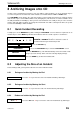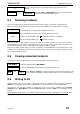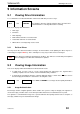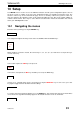User Manual
Videoswitch VDM Digital Recorder
Vdm601t.doc 26
8 Archiving Images onto CD
Sections of the recording that you wish to store onto CD are called “incidents”. Up to ten incidents may be
set. These may then be recorded onto a CD. Incidents are marked while the VDM is in PLAY mode.
The INCIDENT mode displays the start and end time of any incidents that have been marked, and the
total amount of space on the CD that will be used (in Megabytes). This must not exceed the available size of
the CD (around 650 to 750 Mbytes). After you have stored incidents onto a CD you may of course clear the
markers and mark further incidents for storing onto another CD. If no CD is currently in the drive, the system
assumes that 650Mbytes will be available.
8.1 Quick Incident Recording
A simple press of the DEFAULT key while viewing the INCIDENT screen is all that is required to set an
incident. A press of the ZERO key will write the incident to CD. The overall sequence is shown here:
Use any of the PLAY keys may be used or the SWEEP,
SEARCH or EVENTS functions to locate the section of
recorded video that you wish backup to CD.
Press the PAUSE key.
INCIDENTS
Press the INCIDENTS key to enter the INCIDENTS screen
DEFAULT
Press the DEFAULT key. This will automatically create an incident of 100
images (for each camera) either side of the currently displayed mage.
ZERO
Press the ZERO key to write the incident to CD
8.2 Adjusting the Size of an Incident
Prior to writing to CD, you may wish to alter the size of the marked incident:
8.2.1 Enlarge an Incident by Moving the End
Í
Press the
Í
key to move the end of an incident forward by 100 images
8.2.2 Enlarge an Incident by Moving the Start
Í
Press the
Í
key to move the start of an incident back by 100 images
8.2.3 Reduce an Incident by Moving the End
ALT +
Í
Press the ALT and
Í
keys to move the end of an incident back by 100 images