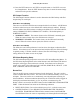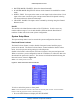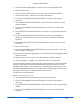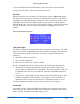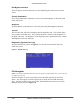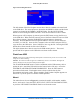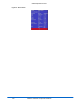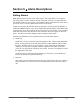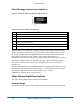Specifications
Global Setup Menu Functions
VTM Series Installation and Operation Handbook
4-46
5. Use the RIGHT NAVIGATION button to move the cursor to the third password
number.
6. Use the UP and DOWN NAVIGATION buttons to select 0-9 (third digit in
password). When the password is correctly entered, LOCKED will change to
UNLOCK.
7. Press the RIGHT NAVIGATION button to select UNLOCK and press the ENT
button to unlock the front panel. Press EXIT at any time to keep the front panel
locked.
To change the password:
NOTE: The default password is 0-0-0.
1. Press the SETUP button to display the SETUP menu.
2. Use the NAVIGATION buttons to move the cursor to the COMMUNICATION
SETUP menu.
3. Press the ENT button.
4. Use the NAVIGATION buttons to move the cursor to CHANGE PASSWORD.
5. Press the ENT button. The Enter Password screen appears.
6. Use the UP and DOWN NAVIGATION buttons to select 0-9 (first digit in the
current password).
7. Use the RIGHT NAVIGATION button to move the cursor to the second password
number.
8. Use the UP and DOWN NAVIGATION buttons to select 0-9 (second digit in the
current password).
9. Use the RIGHT NAVIGATION button to select the third password number.
10. Use the UP and DOWN NAVIGATION buttons to move the cursor to select 0-9
(third digit in the current password). When the correct password is entered,
LOCKED changes to UNLOCK will appear.
11. Use the RIGHT and LEFT NAVIGATION buttons to move the cursor to
UNLOCK.
12. Press the ENT button. The Enter New Password screen appears. It is time to
ENTER A NEW PASSWORD.
13. Use the UP and DOWN NAVIGATION buttons to select 0-9 (first digit in the new
password).
14. Use the RIGHT NAVIGATION button to move the cursor to the second password
number.
15. Use the UP and DOWN NAVIGATION buttons to select 0-9 (second digit in the
new password).
16. Use the RIGHT NAVIGATION button to move the cursor to the third password
number.
17. Use the UP and DOWN NAVIGATION buttons to select 0-9 (third digit in the new
password).