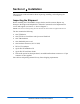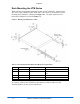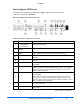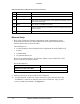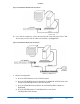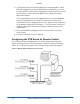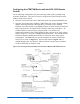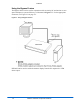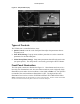Specifications
Installation
VTM Series Installation and Operation Handbook
2-6
e) (If using DHCP) Press the LEFT/RIGHT button to highlight DHCP. When
DHCP is highlighted, press the UP/DOWN button to toggle the state to ON.
Press the RIGHT or LEFT buttons to highlight ACCEPT, and then press ENT.
The IP Address is retrieved from the DHCP server and placed under the
appropriate submenu.
(If not using DHCP) Press the LEFT/RIGHT button to select IP ADDRESS.
Press the UP/DOWN button to change the value selected, and press the
LEFT/RIGHT button to highlight the next value. Repeat for the remainder of
the IP Address, Subnet Mask, and Gateway. To avoid conflicts, the static IP
Address, Subnet Mask, and Gateway should be obtained from the System
Administrator.
f) Press LEFT/RIGHT to highlight ACCEPT, and press ENT to accept the
entered values.
g) Press the EXIT button to exit the submenu.
Configuring the VTM Series for Remote Control
The configuration shown in Figure 2-5 is for one PC running multi-connection
software and equipped with a Network Interface Card (NIC) connected to multiple
VTMs. The interconnecting cables can be extended using electronic distribution.
Figure 2-5. Multiple VTM Series Network PC Connection