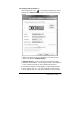User's Manual
Troubleshooting | 11
3.2 Interactive Pen Problems
Problems Suggested action
The pen is no
function
* Check APO whether actives, click pen tip could recall
active status.
* Check the battery whether worn out? If yes, please
replace the pen battery.
* Try using mouse to double check, if mouse also no
function, please restarting your computer or your
application.
* Try to reinstall the USB Tablet driver.
Pen nib is too
short
* Check whether the pen nib is too short. If yes, replace
the pen nib.
The cursor move
Incorrectly
* Eliminate interference from nearby electrical devices.
* Try restarting your computer for double check.
The side switch
does not work
* Be sure that when you press the side button, the pen tip
is within 5mm of the display surface and your pen tip
is not against the display surface.
* Be sure that the side button is set to the proper function
you are expecting to occur for the application.
The cursor is far
out from pen tip
* The accuracy of pen cursor please refers to section 4.2
specs, if you found over this specs, please refer section
2.4 to do the Screen Calibrating.
Note: Contact local technical support and/or agency where you
purchased the product, if you need further support.
Caution:
Risk of electric shock. Do not open the shell by yourself.
Please contact maintenance personnel if any problem countered.