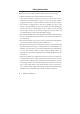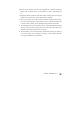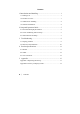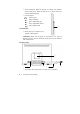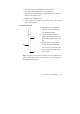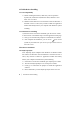User's Manual
Setup and Operation Guide | 5
2. Setup and Operation Guide
2.1 Recommend Display Resolution
The monitor’s native resolution is 1920x1080, we recommends using
this resolution at a refresh rate of 60 Hz.
2.2 Screen Calibrating and Pen setup
2.2.1 Screen Calibrating
1) After driver stalled, in first time for the operation, and after display
mode changed, you will be prompted for information and to do a
screen calibration program as below.
Please move Mouse Cursor to the Monitor which need to calibration
and click left button (Press ESC or Mouse Right Button to abort).
Attention:Improper calibrate will affect the accuracy of the pen &
cursor on the screen.
2) The screen calibrating program in operation in the future:
a. Click the
Touch Control Panel icon ( ).
b.
Select Screen Setting to calibrate.
c. If you want cancel calibrate, press Ext to exit program.
2.2.2 Interactive Pen Setup
In addition to the function of handwriting (and drawing) stylus, it is
equivalent to the role of the mouse, for default setting the side key is
equivalent of right-key of mouse, if you need personalization setting,
please refer following guide.
1)Click the
Touch Control Panel icon( );
2)Select Settings tab, into
Extension setup.