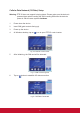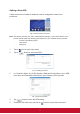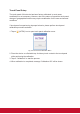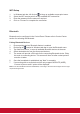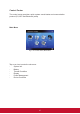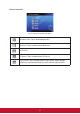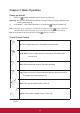User guide
9
WiFi Setup
1. In Windows task bar, left click on to bring up available access point menu.
2. Select the WiFi access point from the available WiFi network list.
3. Enter the password for the network if required.
4. Click on “Connect” to complete the connection.
Bluetooth
Bluetooth can be congured in the Control Panel. Please refer to Control Center
section for activating the Bluetooth.
Pairing Bluetooth Devices
1. Ensure pairing devices’ Bluetooth feature is enabled.
2. Double tap on
located in Windows task bar to open the Bluetooth menu.
3. Tap “Add New Device” to scan all available Bluetooth devices in the area.
4. Select desired device from the discovered devices.
5. The screen will provide a PIN code for the connecting Bluetooth device. Enter
this code to connecting device. This screen will time out after a short period if
no action is taken.
6. Once the handshake is established, tap “Next” to complete.
7. If connecting with an audio device which only supports HSP/HFP (A2DP),
“Connect to phone audio” option will be displayed.
Note: Once the handshake has been established, connecting to the same device again will no longer
require entering the PIN.