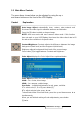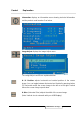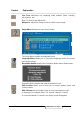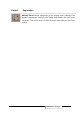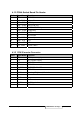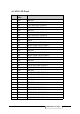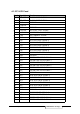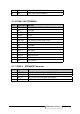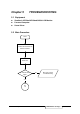Service manual
3.3 Main Menu Controls
The menu items shown below can be adjusted by using the up c
and downd buttons on the front of the LCD Display.
Control Explanation
Auto Image Adjust automatically sizes, centers, auto-contrasts and
fine-tunes the video signal to eliminate waviness and distortion.
Press the [2] button to obtain a sharper image.
NOTE: Auto tune works with most common video cards. If this function
does not work on your LCD Display, then lower the video refresh rate to 60
Hz and set the resolution to its preset value.
Contrast/Brightness Contrast adjusts the difference between the image
background (black level) and the foreground (white level).
Brightness adjusts background black level of the screen image.
Press button [2] to toggle between Contrast and Brightness.
Color Adjust displays the Color Adjust Menu explained below.
Color Adjust provides four color adjustment modes.
9300k – for a cooler, bluer image.
6500k – for a warmer, redder image.
User Color – Individual adjustments for red, green, and blue.
1 To select color (R, G or B) press button [2].
2 To adjust selected color, press c ord.
To deactivate Video Enhanced Mode, press the up and down arrows cd
simultaneously.
When you are finished making all color adjustments, press button
[1] twice.
ViewSonic Corporation
17
Confidential --Do Not Copy VE150m/mb