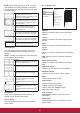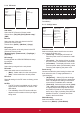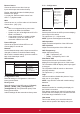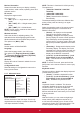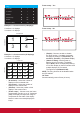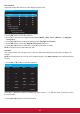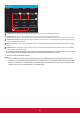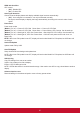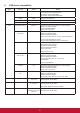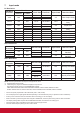User Guide
29
Schedule
Today 2015.01.07 WED 22:35:22
□1
□2 On Off Input
□3 __:__ :
□4 ○MON ○TUE
□5 ○WED ○THU ○FRI
□6 ○SAT ○SUN ○Every week
□7 Playlist 0
Clear all
1
5
2 3
4
1
Power-on schedule: Press [▲] or [▼] button to set the hour and minute for the display to turn on.
2
Power-off schedule: Press [▲] or [▼] button to set the hour and minute for the display to turn off.
Select or leave an empty “__” for both the hour and minute slot if you do not want to use this power-on or power-off schedule.
3
Input-source selection: Press [▲] or [▼] button to select an input source. If no input source is selected, the input source will
remain the same as last selected.
4
Date schedule: Press [OK] button to select which day in a week this schedule item will be take effect, and then press the [OK]
button.
5
Playlist selection: Press [▲] or [▼] to select the playlist to be played when display power on. Playlist option is only available
when input source is android source.
3. For additional schedule settings, press [EXIT], then repeat the steps above. A check mark in the box next
to the number of the schedule item indicates that the selected schedule is in effect.
4. Clear all: Clear all sehedule settings.
NOTES:
• If the schedules overlap, the scheduled power-on time takes priority over scheduled power-off time.
• If there are two schedule items programmed for the same time, the highest numbered schedule takes
priority. For example, if schedule items #1 and #2 both set the display to power on at 7:00 AM and off
at 5:00 PM, then only schedule item # 1 will take effect.