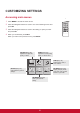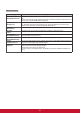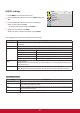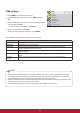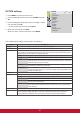User guide
40
PICTURE settings
1
Press MENU to access the main menus.
2
Press the Navigation buttons to scroll to PICTURE and
press OK.
3
Press the Navigation buttons to scroll to the setting or
option you want and press OK.
- To return to the previous level, press BACK.
4
When you are finished, press EXIT.
When you return to the previous menu, press
BACK.
The available picture settings are described in the following:
Setting Description
Aspect Ratio Changes the image size to view images at its optimal size (See p.19).
Energy Saving Sets to automatically adjust the screen brightness corresponding to the surroundings.
Level
Auto Adjust automatically
Off Disables Energy Saving function
Minimum/
Medium/
Maximum
Selects the brightness level of the backlight.
Screen off The screen turns off in 3 seconds.
Picture Mode Selects one of the preset image or customizes options in each mode for the best Monitor screen
performance. You are also able to customize advanced options of each mode.
The available preset picture modes vary depending on the Monitor .
Mode
Vivid Adjusts the video image for the retail environment by enhancing the contrast,
brightness, Colour, and sharpness.
Standard Adjusts the image for the normal environment.
Cinema Optimizes the video image for a cinematic look to enjoy movies as if you are in a
movie theater.
Sport Optimizes the video image for high and dynamic actions by emphasizing primary
Colours such as white, grass, or sky blue.
Game Optimizes the video image for a fast gaming screen such as PCs or games.
Move
OK
PICTURE
Aspect Ratio
Energy Saving
Picture Mode
Screen