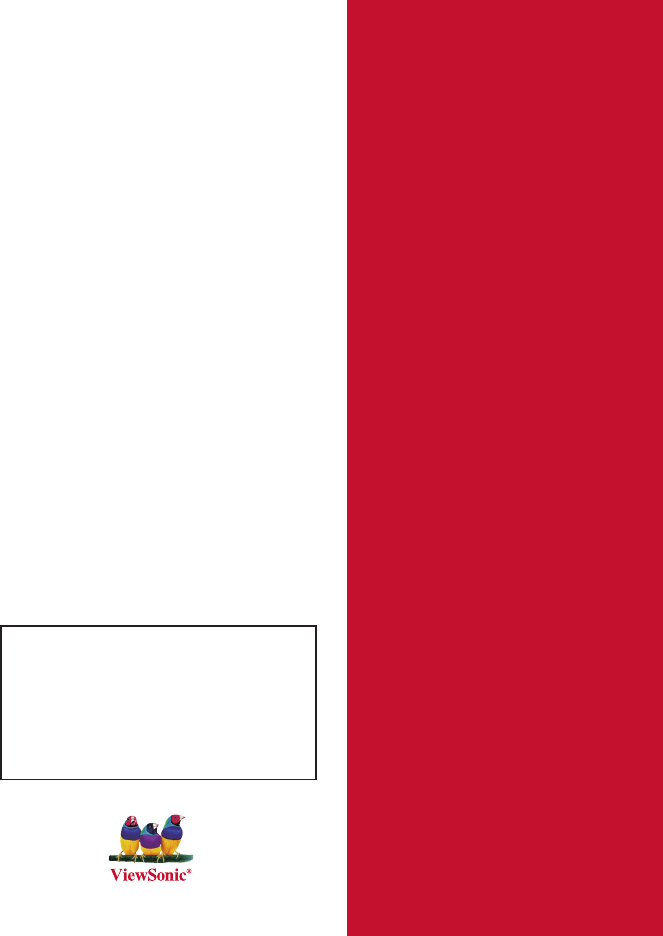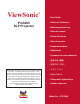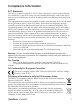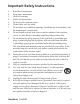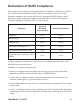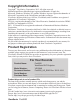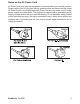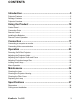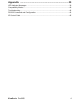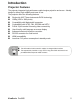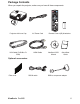® ViewSonic Pro8200 DLP Projector - User Guide - Guide de l’utilisateur - Bedienungsanleitung - Guía del usuario - Guida dell’utente - Guia do usuário - Användarhandbok - Käyttöopas Ɋɭɤɨɜɨɞɫɬɜɨ ɩɨɥɶɡɨɜɚɬɟɥɹ - ٻңКьġĩᖆᡞĪ - Փ⫼ ݠㅔԧ IMPORTANT: Please read this User Guide to obtain important information on installing and using your product in a safe manner, as well as registering your product for future service.
Compliance Information FCC Statement This device complies with part 15 of FCC Rules. Operation is subject to the following two conditions: (1) this device may not cause harmful interference, and (2) this device must accept any interference received, including interference that may cause undesired operation. This equipment has been tested and found to comply with the limits for a Class B digital device, pursuant to part 15 of the FCC Rules.
Important Safety Instructions 1. 2. 7. Read these instructions. Keep these instructions. +HHG DOO ZDUQLQJV )ROORZ DOO LQVWUXFWLRQV 'R QRW XVH WKLV XQLW QHDU ZDWHU &OHDQ ZLWK D VRIW GU\ FORWK 'R QRW EORFN DQ\ YHQWLODWLRQ RSHQLQJV ,QVWDOO WKH XQLW LQ DFFRUGDQFH ZLWK the manufacturer’s instructions.
Declaration of RoHS Compliance 7KLV SURGXFW KDV EHHQ GHVLJQHG DQG PDQXIDFWXUHG LQ FRPSOLDQFH ZLWK 'LUHFWLYH (& RI WKH (XURSHDQ 3DUOLDPHQW DQG WKH &RXQFLO RQ UHVWULFWLRQ RI WKH XVH RI FHUWDLQ KD]DUGRXV VXEVWDQFHV LQ HOHFWULFDO DQG HOHFWURQLF HTXLSPHQW 5R+6 'LUHFWLYH DQG LV GHHPHG WR FRPSO\ ZLWK WKH PD[LPXP FRQFHQWUDWLRQ YDOXHV LVVXHG E\ WKH (XURSHDQ Technical Adaptation Committee (TAC) as shown below: Proposed Maximum Concentration Actual Concentration /HDG 3E 0HUFXU\ +J
Copyright Information Copyright© 9LHZ6RQLF® &RUSRUDWLRQ $OO ULJKWV UHVHUYHG 0DFLQWRVK DQG 3RZHU 0DFLQWRVK DUH UHJLVWHUHG WUDGHPDUNV RI $SSOH ,QF 0LFURVRIW :LQGRZV :LQGRZV 17 DQG WKH :LQGRZV ORJR DUH UHJLVWHUHG WUDGHPDUNV RI 0LFURVRIW &RUSRUDWLRQ LQ WKH 8QLWHG 6WDWHV DQG RWKHU FRXQWULHV 9LHZ6RQLF WKH WKUHH ELUGV ORJR 2Q9LHZ 9LHZ0DWFK DQG 9LHZ0HWHU DUH UHJLVWHUHG WUDGHPDUNV RI 9LHZ6RQLF &RUSRUDWLRQ 9(6$ LV D UHJLVWHUHG WUDGHPDUN RI WKH 9LGHR (OHFWURQLFV 6WDQGDUGV $VVRFLDWLRQ '306 DQG ''&
Notes on the AC Power Cord AC Power Cord must meet the requirement of countries where you use this projector. Please confirm your AC plug type with the graphics below and ensure that the proper AC Power Cord is used. If the supplied AC Power Cord does not match your AC outlet, please contact your sales dealer. This projector is equipped with a grounding type AC line plug. Please ensure that your outlet fits the plug. Do not defeat the safety purpose of this grounding type plug.
CONTENTS Introduction .........................................................................5 Projector Features .......................................................................................................5 Package Contents .......................................................................................................6 Projector Overview ......................................................................................................8 Using the Product ..........................
Appendix ...........................................................................39 LED Indicator Messages! ..........................................................................................39 Compatibility Modes ..................................................................................................40 Troubleshooting .........................................................................................................42 RS-232 Command and Configuration ..............................
Introduction Projector Features The projector integrates high-performance optical engine projection and a user - friendly design to deliver high reliability and ease of use. The projector offers the following features: Single chip 0.
Package Contents When you unpack the projector, make sure you have all these components: HDMI1 Video HDMI2 Compo PC Swap Default AC Power Cord VGA Cable (D-SUB to DSUB) HDMI Cable Remote Control (IR) & batteries ViewSonic Projector with Lens Cap ViewSonic DVD Wizard Quick Start Guide Optional accessories Filter cover ViewSonic Pro8200 RS232 cable RGB to component adapter 6
Projector Carrying Case Contact you dealer immediately if any items are missing, appear damaged, or if the unit does not work. Save the original shipping carton and Packing material; they will come-in handy if you ever to ship your unit. for maximum protection, repack your unit as it was originally packed at the factory.
Projector Overview Front View 13 1 12 2 3 4 11 5 10 9 7 6 1 Lens cap 8 Filter cover 2 Elevator button 9 Speaker 3 Elevator foot 10 Focus ring 4 Lens cap strap 11 Zoom ring 5 Projection lens 12 Control panel 6 Front IR remote control sensor 13 Lamp cover 7 Ventilation holes (intake) ViewSonic Pro8200 8 8
Rear View 1 1 2 3 2 4 5 6 5 2 3 4 5 6 Connection ports AC power socket Kensington lock Rear IR remote control sensor Speaker Ventilation holes (exhaust) Bottom View 3 1 2 1 2 3 Ceiling mount holes (M4*8) Tilt-adjustment feet Security bar This projector can be used with a ceiling mount for support. The ceiling mount is not included in the package. Contact your dealer for information to mount the projector on a ceiling.
Using the Product Control Panel 9 1 2 3 4 8 5 6 10 7 1 2 3 4 5 6 7 8 9 10 4 Power (Power LED indicator) Refer to “LED Indicator Messages”. TEMP (Temperature LED indicator) Refer to “LED Indicator Messages”. LAMP (Lamp LED indicator) Refer to “LED Indicator Messages”. Keystone/Arrow keys ( /Up, /Down) Manually correct distorted images resulting from an angled projection. Four directional buttons Use four directional buttons to select items or make adjustments to your selection.
Connection Ports 1 2 3 4 5 6 7 8 9 10 11 12 1 2 16 15 3 4 5 6 14 13 12 11 10 9 8 7 RS-232 When operating the projector via a computer, connect this to the controlling computer's RS-232C port. Monitor Out Connect to a computer display, etc. Component (Y Cb/Pb Cr/Pr) Connect Y Cb/Pb Cr/Pr output from video equipment to this jack. S-Video Connect S-Video output from video equipment to this jack. USB A This connector supports firmware update.
13 14 15 16 Audio 3 (L/R) Connect an audio output from video equipment to this jack. Video Connect composite video output from video equipment to this jack. Computer in 2 Connect image input signal (analog RGB or component) to this jack. Computer in 1 Connect image input signal (analog RGB or component) to this jack.
Remote Control 1 2 Power Turn the projector on or off. HDMI 1 Display HDMI 1 signal. 13 HDMI1 3 4 5 6 7 8 9 10 11 12 13 14 Video Switch input source to Composite/ S-Video by sequence. 3 4 Up/Volume +, Down/ Volume When the On-Screen Display (OSD) menu is not activated, adjust the projector’s sound level. Left/Mute When the On-Screen Display (OSD) menu is not activated, this button is used as mute function. Menu Display on-screen display menus.
20 21 22 User 2 Recall the customized settings based on the current available settings. PIP/POP Switch screen to PIP/POP by sequence. Swap Swap input source in PIP or POP image. ViewSonic Pro8200 23 24 25 Aspect Select the display aspect ratio. RGBCMY Change indivial RGBCMY color (user color setting). Default Restore settings to factory default.
Installing the Batteries 1. Open the battery cover in the direction shown. 2. Install batteries as indicated by the diagram inside the compartment. 3. Close the battery cover into position. Caution Risk of explosion if battery is replaced by an incorrect type. Dispose of used batteries according to the instructions. Make sure the plus and minus terminals are correctly aligned when loading a battery. Keep the batteries out of the reach of children.
Remote Control Operation Point the remote control at the infrared remote sensor and press a button. Operating the projector from the front 15 15 5m 5m m 9 m 7m 5 I1 HDM HDM o Vide I2 po Com PC Swap ult Defa Operating the projector from the rear 15 15 5m 5m 9m HDM I1 HDM o Vide I2 po Com PC Swap Defa ult Do not point the laser directly to the people's eyes (especially small children). There is a danger of injury to the eyes.
Connection When connecting a signal source to the projector, be sure to: 1. 2. 3. Turn all equipment off before making any connections. Use the correct signal cables for each source. Ensure the cables are firmly inserted. 1 2 1 10 8 5 3 6 7 8 7 9 8 4 1 VGA cable (D-Sub to D-Sub) 6 S-Video cable 2 VGA to DVI-A cable 7 Composite Video cable 3 VGA (D-Sub) to HDTV (RCA) cable 8 Audio cable 4 Component Video cable 9 HDMI cable 5 Audio L/R cable 10 Microphone 3.
Connecting a computer or monitor Connecting a computer The projector provides two VGA input sockets that allow you to connect them to both! IBM® compatibles and Macintosh® computers. A Mac adapter is needed if you are! connecting legacy version Macintosh computers. To connect the projector to a notebook or desktop computer: 1. 2. Take the supplied VGA cable and connect one end to the D-Sub output socket of the computer.
Connecting Video source devices You can connect your projector to various Video source devices that provide any one of the following output sockets: Component Video S-Video Video (composite) You need only connect the projector to a Video source device using just one of the above!connecting methods, however each provides a different level of video quality.
Connecting a Component Video source device Examine your Video source device to determine if it has a set of unused Component Video output sockets available: If so, you can continue with this procedure. If not, you will need to reassess which method you can use to connect to the device. To connect the projector to a Component Video source device: 1. 2.
Important If the selected video image is not displayed after the projector is turned on and the correct video source has been selected, check that the Video source device is turned on and operating correctly. Also check that the signal cables have been connected correctly.
About the microphone input If you wish to use a microphone, connect a 3.5 mini jack cable microphone to the projector. You can use a wireless microphone as long as a wireless module is attached to the projector's microphone input jack and it works well with the associated devices. To ensure a quality use of the wireless microphone, it is recommended that your microphone conforms to the specifications listed in the table below.
Operation Powering On/Off the Projector Powering On the Projector: 1. 2. 3. 4. Remove the projector lens cap. Complete the AC power cord and peripheral signal cable(s) connections. Press to turn on the projector. The projector takes a minute or so to warm up. Turn on your source (computer, notebook, DVD, etc.). The projector automatically detects your source.
Adjusting the Projector Height Tilt-adjustment feet Elevator foot Elevator button The projector is equipped with an elevator foot to adjust the image height. To raise or lower the image: 1. 2. To raise or lower the image, press the elevator button and raise or lower the front of the projector. Release the button to lock the adjustment. To level the image on the screen, turn the tilt-adjustment feet to fine-tune the height.
Adjusting Projection Image Size Refer to the graphic and table below to determine the screen size and projection distance. Maximum zoom Minimum zoom Screen Center of lens Vertical offset Projection distance 16 : 9 Screen Projection distance [inch (m)] Screen size Diagonal [inch (cm)] (min. zoom) (max. zoom) 30 (76) 40 (102) 50 (127) 60 (152) 80 (203) 100 (254) 120 (305) 150 (381) 200 (508) 220 (559) 250 (635) 300 (762) 35 (0.89) 48 (1.21) 60 (1.52) 72 (1.83) 97 (2.46) 122 (3.09) 146 (3.72) 183 (4.
Locking control keys With the control keys on the projector locked, you can prevent your projector settings from being changed accidentally (by children, for example). When the Panel Key Lock is on, no control keys on the projector will operate except Power. 1. Press and hold for 3 seconds on the projector or remote control. To release panel key lock, press and hold for 3 seconds on the projector.
Menu Operation The projector has multilingual on-screen display menus that allow you to make image ViewSonic Pro8200 27
adjustments and change a variety of settings. Color Mode Video Setting Brightest, Standard, Theater, Dark Room, User1, User2 Saturation*4 Sharpness*5 Tint*6 Color Temp.
ViewSonic Pro8200 29
On, Off Input Password Password Delete On, Off Black, Red, Green, Blue, Cyan, Yellow, Magenta, White OSD Setting Top-Left, Bottom-Left, Top-Right, Bottom-Right OSD Timeout OSD Transparency 20 - 60 0, 10, 20, 30, 40, 50, 60, 70, 80, 90 Off, CC1, CC2, CC3, CC4, T1, T2, T3, T4 Others Status Message Zoom DCR Test Pattern Function*3 Display Type Swap Green Mode Information Off, PIP, POP Yes, No On, Off Input Source Filter Hours*2 Filter Hours Reset*2 Equivalent Lamp Hours Equivalent Lamp Hours Reset
How to operate 1. 2. 3. 4. 5. 6. Press MENU on the projector or Menu on the remote control to open the OSD menu. When OSD is displayed, use / to select any feature in the main menu. After selecting the desired main menu item, press to enter sub-menu for feature setting. Use S / T to select the desired item and adjust the settings with W / X. Press MENU on the projector or Menu on the remote control, the screen will return to the main menu.
Video/Audio Frequency Adjust the timing of the projector relative to the computer. Tracking Adjust the phase of the projector relative to the computer. H Position (Horizontal Position) Adjust the image left or right within the projection area. V Position (Vertical Position) Adjust the image up or down within the projection area. Overscan Remove noise around the video image. Noise Reduction Reduce temporal and/or spatial noise in the image. Audio Setting Allow you to enter the Audio Setting menu.
Keystone Manually correct distorted images resulting from an angled projection. When adjusting the Keystone, Auto Keystone will be set at "Off" automatically. Aspect Ratio Select how the picture fits on the screen: Auto : Scales an image proportionally to fit the projector's native resolution in its horizontal or vertical width. 4:3 : Scales an image so that it is displayed in the center of the screen with a 4:3 aspect ratio.
On: The projector will turn on in 3 seconds. Off: The projector will turn on following normal power on procedure. Quick Power Off On: The projector will directly shut down without cooling procedure. Off: The projector will shut down following normal cooling procedure. DC 12V Trigger Enable or disable to trigger external devices such as an electric screen. Option Password Set or delete the password.
Allow user to select PIP (Picture in Picture) screen, POP (Picture on Picture) screen or disable PIP/POP function. Swap Allow user to swap input source in PIP or POP image. Green Mode Enable this function when power consumption is under 1W. Information Input Source Display the current input source. Resolution Display current input source resolution. H. Frequency Display current image horizontal frequency. V. Frequency Display current image vertical frequency.
Maintenance The projector needs proper maintenance. You should keep the lens clean as dust, dirt or spots will project on the screen and diminish image quality. If any other parts need replacing, contact your dealer or qualified service personnel. When cleaning any part of the projector, always switch off and unplug the projector first. Warning Never open any of the covers on the projector. Dangerous electrical voltages inside the projector can cause severe injury.
Replacing the Lamp As the projector operates over time, the brightness of the projector lamp gradually decreases and the lamp becomes more susceptible to breakage. We recommend replacing the lamp if a warning message is displayed. Do not attempt to replace the lamp yourself. Contact the qualified service personnel for replacement. Type number: RLC-061 The lamp is extremely hot right after turning off the projector. If you touch the lamp, you may scald your finger.
1. 2. 3. 4. 5. 6. 7. 8. 9. Turn off the projector. If the projector is installed in a ceiling mount, remove it Unplug the power cord. Loosen the screw in the side of the lamp cover and remove the cover. Remove the screws from the lamp module, raise the handle, and lift out the module. Insert the new lamp module into the projector and tighten the screws. Replace the lamp cover and tighten the screw. Turn on the projector. If the lamp does not turn on after the warm-up period, try reinstalling the lamp.
Specifications Display system Resolution Zoom F/No. Focal length Screen size Lamp Input terminal Output terminal Control terminal Speaker Video compatibility Single 0.65" DLP panel 1080p (1920 × 1080 pixels) 1.5X 2.41 - 2.97 20.72 - 31mm 30” - 300” 230W D-Sub 15-pin x 2, S-Video x 1, Video x 1, Audio signal input (3.5 mm stereo mini jack) x 2, HDMI x 2, Component RCA jack x 1, RCA audio jack (L/R) x 1, 3.5 mm!Mic input x1, USB A type x1 (supports firmware update) D-Sub 15 pin x 1, Audio signal output (3.
Dimensions 335 mm (W) x 267 mm (D) x 132 mm (H) 335 64.5 267 132 84.9 Ceiling mount installation 227 Ceiling mount screws: M4 x 8 (Max.
Appendix LED Indicator Messages LED type Power LED Lamp LED Temp LED Power LED Lamp LED Temp LED Power LED Lamp LED Temp LED Power LED Lamp LED Temp LED Power LED Lamp LED Temp LED Power LED Lamp LED Temp LED Power LED Lamp LED Temp LED Color Blue Red Red Blue Red Red Blue Red Red Blue Red Red Blue Red Red Blue Red Red Blue Red Red Status Solid Off Off Flash Off Off Solid Off Off Solid Off Off Flash Off Off Solid Solid Flash Solid Solid Off Power LED Lamp LED Temp LED Power LED Lamp LED Temp LED Power LE
Compatibility Modes Computer: Compatibility VGA Resolution 640 x 480 SVGA 800 x 600 XGA 1024 x 768 SXGA 1280 x 1024 UXGA Mac 13 Mac 16 Mac 19 1080i30 1080i25 480p 576p 720p60 720p50 1080p60 1080p50 1600 x 1200 640 x 480 832 x 624 1024 x 768 1920 x 1080 1920 x 1080 720 x 480 720 x 576 1280 x 720 1280 x 720 1920 x 1080 1920 x 1080 ViewSonic Pro8200 H-Sync [KHz] 24.69 31.5 37.9 37.5 43.3 30.99 35.2 37.9 48.1 46.9 53.7 39.63 48.4 56.5 60 64 80 47.7 35 49.72 60.24 33.75 28.13 31.47 31.25 45 37.5 67.
Video: Compatibility 1080p 1080p 1080i 1080i 720p 720p 576p 576i 480p 480i ViewSonic Pro8200 Resolution 1920 x 1080 1920 x 1080 1920 x 1080 1920 x 1080 1280 x 720 1280 x 720 720 x 576 720 x 576 720 x 480 720 x 480 H-Sync [KHz] 67.5 56.3 33.8 28.1 45 37.5 31.3 15.6 31.5 15.
Troubleshooting Refer to the symptoms and measures listed below before sending the projector for repairs. If the problem persists, contact your local reseller or service center. Please refer to "LED Indicator Messages" as well. Start-up problems If no lights turn on: Be sure that the power cord is securely connected to the projector and the other end is plugged into an outlet with power. Press the power button again.
RS-232 Command and Configuration D-Sub 9 pin 1 1 CD 2 RXD 3 TXD 4 DTR 5 GND 6 DSR 7 RTS 8 CTS 9 RI Baud Rate Wire List C1 1 2 3 4 5 6 7 8 9 SHELL COLOR Black Brown Red Orange Yellow Green Blue Purple White DW C2 1 2 3 4 5 6 7 8 9 SHELL 19200 bps Data Length 8 bit Parity Check None Stop Bit 1 bit Flow Control None POWER ON / POWER OFF POWER ON BE,EF,10,05,00,C6,FF,11,11,01,00,01,00 POWER OFF BE,EF,02,06,00,6D,D2,34,00,00,00,00,00 SOURCE SELECT Computer 1 BE,EF,02,06,00,BC
QUICK KEY MENU BE,EF,02,06,00,C8,D7,01,00,00,00,00,00 UP BE,EF,02,06,00,FB,D7,02,00,00,00,00,00 DOWN BE,EF,02,06,00,2A,D6,03,00,00,00,00,00 LEFT BE,EF,02,06,00,9D,D7,04,00,00,00,00,00 RIGHT BE,EF,02,06,00,4C,D6,05,00,00,00,00,00 ENTER BE,EF,02,06,00,E6,D6,0F,00,00,00,00,00 RESYNC BE,EF,02,06,00,F2,D5,1B,00,00,00,00,00 ASPECT BE,EF,02,06,00,C7,D2,3E,00,00,00,00,00 MUTE BE,EF,02,06,00,16,D3,3F,00,00,00,00,00 FREEZE BE,EF,02,06,00,D9,D8,40,00,00,00,00,00 BLANK BE,EF,02,06,00,08,D9,41,00,00
IR Control Code System Code: 83F4 Format : NEC 87 HDMI1 HDMI2 Video Compo 6D PC 67 6E 6F 08 82 83 8C 81 85 84 Swap Default ViewSonic Pro8200 8D 0A 01 62 04 09 0B 03 06 8E 63 8F 05 47
Customer Support For technical support or product service, see the table below or contact your reseller. Note : You will need the product serial number. Country/Region Website T = Telephone F = FAX Email Australia/New Zealand www.viewsonic.com.au AUS= 1800 880 818 NZ= 0800 008 822 service@au.viewsonic.com Canada www.viewsonic.com T (Toll-Free)= 1-866463-4775 T (Toll)= 1-424-233-2533 F= 1-909-468-3757 service.ca@viewsonic.com Europe www.viewsoniceurope. com www.viewsoniceurope.
Limited Warranty VIEWSONIC® PROJECTOR :KDW WKH ZDUUDQW\ FRYHUV 9LHZ6RQLF ZDUUDQWV LWV SURGXFWV WR EH IUHH IURP GHIHFWV LQ PDWHULDO DQG ZRUNPDQVKLS XQGHU QRUPDO use, during the warranty period. If a product proves to be defective in material or workmanship GXULQJ WKH ZDUUDQW\ SHULRG 9LHZ6RQLF ZLOO DW LWV VROH RSWLRQ UHSDLU RU UHSODFH WKH SURGXFW ZLWK a like product. Replacement product or parts may include remanufactured or refurbished parts or components.
j. Any other cause which does not relate to a product defect. 3. 5HPRYDO LQVWDOODWLRQ DQG VHW XS VHUYLFH FKDUJHV +RZ WR JHW VHUYLFH 1. )RU LQIRUPDWLRQ DERXW UHFHLYLQJ VHUYLFH XQGHU ZDUUDQW\ FRQWDFW 9LHZ6RQLF &XVWRPHU 6XSSRUW SOHDVH UHIHU WR ³&XVWRPHU 6XSSRUW´ SDJH
Mexico Limited Warranty ® VIEWSONIC PROJECTOR What WKH ZDUUDQW\ FRYHUV 9LHZ6RQLF ZDUUDQWV LWV SURGXFWV WR EH IUHH IURP GHIHFWV LQ PDWHULDO DQG ZRUNPDQVKLS XQGHU QRUPDO XVH GXULQJ WKH ZDUUDQW\ SHULRG ,I D SURGXFW SURYHV WR EH GHIHFWLYH LQ PDWHULDO RU ZRUNPDQVKLS GXULQJ WKH ZDUUDQW\ SHULRG 9LHZ6RQLF will, at its sole option, repair or replace the product with a like product.
Contact Information for Sales & Authorized Service (Centro Autorizado de Servicio) within Mexico: Name, address, of manufacturer and importers: 0p[LFR $Y GH OD 3DOPD 3LVR 'HVSDFKR &RUSRUDWLYR ,QWHUSDOPDV &RO 6DQ )HUQDQGR +XL[TXLOXFDQ (VWDGR GH 0p[LFR 7HO KWWS ZZZ YLHZVRQLF FRP OD VRSRUWH LQGH[ KWP NÚMERO GRATIS DE ASISTENCIA TÉCNICA PARA TODO MÉXICO: 001.866.823.