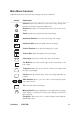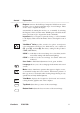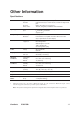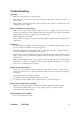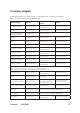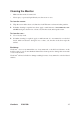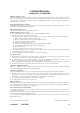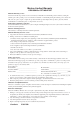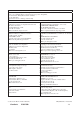CRT Monitor User Guide
9ViewSonic E50/E50B
OSD Lock Settings
You have the option of using the On Screen Display (OSD) locking feature, OSD LOCK, to
prevent unwanted changes to the current image settings.
• OSD Lock : Press and hold the “MENU” button on the face of the monitor for 10
VHFRQGV7KHPHVVDJH³26'/2&.´ZLOOWKHQGLVSOD\EULHÀ\LQGLFDWLQJWKDWWKH26'
image settings are now locked.
•
OSD Unlock : Press and hold the “MENU” button again for 10 seconds. The message
³26'81/2&.´ZLOOWKHQGLVSOD\EULHÀ\LQGLFDWLQJWKDWWKH26' image settings are
now unlocked.
Do the following to adjust the display settings:
1. To display the Main Menu, and select “MENU”.
MAIN MENU (1)
EXIT :MENU
SELECT : /
MAIN MENU (2)
EXIT :MENU
SELECT : /
CONTRAST/BRIGHTNES
H. POSITION/SIZE
V. POSITION/SIZE
PINCUSHION/PIN BALANCE
TRAPEZOID/PARALLEL
TOP/BOTTOM HOOK
ZOOM
TILT
DEGAUSS
MOIRE REDUCTION
OSD POSITION
LANGUAGE
VIEWMATCH COLOR
VIEWMETER
MEMORY RECALL
2. To select a setting to be adjusted, press the arrow buttons on the front control panel of
your monitor and scroll through the choices. When the desired control is highlighted,
SUHVVEXWWRQŻŹ
Note : Some controls on the Main Menu are listed in pairs, such as Contrast/Brightness.
'LVSOD\FRQWUROVFUHHQVDPSOHVKRZQLQVWHSEHORZ3UHVVEXWWRQźŸWRWRJJOHWR
the next control in the pair.
3. To adjust the setting, such as CONTRAST in the sample below, press the arrow buttons.
4. To save the adjustment and exit the menu press button “MENU” twice.
EXIT : MENU BRIGHTNESS :
CONTRAST