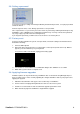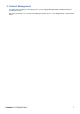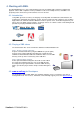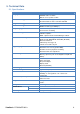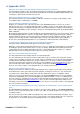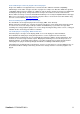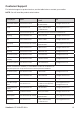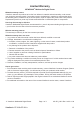User guide
ViewSonic
EP1020r/EP1021r 6
2.6. Setting a password
To prevent your player settings from being modified by unauthorized personnel, set a player password
to hide the menus.
From the top level menu, select “Change password” to set a password.
Once a password is set, you can only access the menus by connecting a USB keyboard and pressing
CONTROL + ALT + DELETE (3-key combination) simultaneously. You may connect the keyboard at
any stage of player operation or before/ during boot-up.
If you forget the password, you will need to reset the device. See Factory Reset.
2.7. Factory reset
System reset will re-initialize the system, clear passwords, and return settings to their default values.
Perform the following:
1. Connect USB keyboard
2. Reboot the player and look for the reset instructions on the top left (circled area in red). When it
appears, press the Delete key on your keyboard
Æ If you missed the reset window, unplug power and try again
3. You should see a menu with a reset confirmation dialogue box. SELECT Yes to confirm
4. WAIT while system reboots to complete reset
2.8. Applying firmware upgrades
Firmware updates can be performed using a USB flash drive or via network using Manager Express.
Please read the release notes carefully regarding the changes that will be made to your player before
applying the upgrade
1. Obtain the latest firmware and copy it to the root directory of a USB drive
2. Power on device and plug USB keyboard to the device to enter menu system
3. Follow on screen instructions and select firmware upgrade option in the menu
4. When instructed, plug in the USB drive to begin firmware upgrade