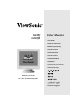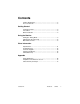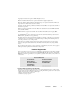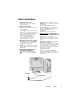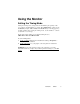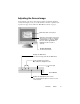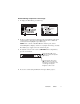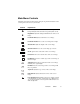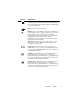G220f G220fb Color Monitor User Guide Guide de l’utilisateur Bedienungsanleitung Guía del usuario Guida dell'utente Guia do usuário Användarhandbok Käyttöopas With Plug & Play✘ 21" (20" Viewable Diagonal) Panduan Pengguna
Contents Product Registration..............................................................2 For Your Records ..................................................................2 Getting Started Package Contents .................................................................3 Precautions ...........................................................................3 Quick Installation ...................................................................4 Using the Monitor Setting the Timing Mode .............
Copyright © ViewSonic Corporation, 2004. All rights reserved. Macintosh and Power Macintosh are registered trademarks of Apple Computer, Inc. Microsoft, Windows, Windows NT, and the Windows logo are registered trademarks of Microsoft Corporation in the United States and other countries. ViewSonic, the three birds logo, OnView, ViewMatch, and ViewMeter are registered trademarks of ViewSonic Corporation. VESA is a registered trademark of the Video Electronics Standards Association.
Getting Started Congratulations on your purchase of a ViewSonic® color monitor. Important! Save the original box and all packing material for future shipping needs. NOTE: The word “Windows” in this user guide refers to the following Microsoft operating systems: Windows 95, Windows NT, Windows 98, Windows 2000, Windows Me (Millennium), and Windows XP.
Quick Installation 1 Connect power cord Connect the power cord to a properly grounded AC outlet. 2 Connect video cable Make sure both the monitor and computer are turned OFF. Connect the video cable to the computer. Macintosh® users: Models older than G3 require a Macintosh adapter. Attach the adapter to the computer and plug the video cable into the adapter. To order a ViewSonic® Macintosh adapter, contact ViewSonic. See “Customer Support” on page 13.
Using the Monitor Setting the Timing Mode Setting the timing mode is important for maximizing the quality of the screen image and minimizing eye strain. The timing mode consists of the resolution (example 1600 x 1200) and refresh rate (or vertical frequency; example 75 Hz). After setting the timing mode, use the OnView® controls to adjust the screen image.
Adjusting the Screen Image Use the buttons on the front control panel to display and adjust the OnView® controls which display on the screen. The OnView controls are explained at the top of the next page and are defined in “Main Menu Controls” on page 8. Main Menu with control options Status line at the bottom of the menu shows what to do next. For example from Main Menu 1, button [1] EXITs the menu. Button [2] SELECTs a highlighted control (or pair of controls).
Do the following to adjust the screen image: 1 To display the Main Menu, press button [1]. 2 To select a control you want to adjust, press the arrow buttons on the front control panel of your monitor and scroll through the choices. When the control you want is highlighted, press button [2]. NOTE: Some controls on the Main Menu are listed in pairs, such as Contrast/Brightness. Display control screen (sample shown in step 3 below). Press button [2] to toggle to the next control in the pair.
Main Menu Controls Adjust the menu items shown below by using the Up and Down buttons on the control panel on the front of your monitor. Control Explanation Contrast adjusts the difference between the image background (black level) and the foreground (white level). Brightness adjusts the background black level of the screen image. Horizontal Size adjusts width of the screen image. Horizontal Position moves the screen image left or right. Vertical Size adjusts the height of the screen image.
Control Explanation V. Convergence (Vertical Convergence) adjusts horizontal color alignment. Use this control when red or blue borders are present around the horizontal segments of black letters on a white background. Tilt rotates the entire screen image. Degauss removes the build-up of magnetic fields that can cause irregular colors to appear around the edges of screen images.
Control Explanation ViewMatch Color provides several color options: several preset color temperatures and User Color which allows you to adjust red (R), green (G), and blue (B). The factory setting for this product is 9300K (9300° Kelvin). 9300K — Adds blue to the screen image for cooler white (used in most office settings with fluorescent lighting). 6500K — Adds red to the screen image for warmer white and richer red. 5000K — Adds blue and green to the screen image for a darker color.
Other Information Specifications CRT Type Dot Pitch Phosphor Glass surface 21" (20.0" viewable diagonal area), 90o deflection, 29.1 mm Neck 0.25 mm (Center) RGB medium/short persistence B22 TM~50%, anti-reflection, anti-static Input Signal Video Sync RGB Analog (0.7/1.
Troubleshooting No power • Make sure power button (or switch) is ON. • Make sure A/C power cord is securely connected to the back of the monitor and to a power outlet. • Plug another electrical device (like a radio) into the power outlet to verify that the outlet is supplying proper voltage. Power is ON but no screen image • Make sure the video cable supplied with the monitor is tightly secured to the video output port on the back of the computer.
Customer Support For technical support or product service, see the table below or contact your reseller. NOTE: You will need the product serial number. Country/ Region Web site T = Telephone F = FAX Email United States www.viewsonic.com/ support T: (800) 688-6688 F: (909) 468-1202 service.us@ viewsonic.com Canada www.viewsonic.com/ support T: (800) 688-6688 F: (909) 468-1202 service.ca@ viewsonic.com United Kingdom www.viewsoniceurope.com T: 0800 833 648 F: (01293) 643910 service.
Cleaning the Monitor • MAKE SURE THE MONITOR IS TURNED OFF. • NEVER SPRAY OR POUR ANY LIQUID DIRECTLY ONTO THE SCREEN OR CASE. To clean the screen: 1 2 Wipe the screen with a clean, soft, lint-free cloth. This removes dust and other particles. If still not clean, apply a small amount of non-ammonia, non-alcohol based glass cleaner onto a clean, soft, lint-free cloth, and wipe the screen. To clean the case: 1 2 Use a soft, dry cloth.
Limited Warranty VIEWSONIC CRT MONITORS What the warranty covers: ViewSonic warrants its products to be free from defects in material and workmanship during the warranty period. If a product proves to be defective in material or workmanship during the warranty period, ViewSonic will, at its sole option, repair or replace the product with a like product. Replacement product or parts may include remanufactured or refurbished parts or components.
Appendix Safety Guidelines CAUTION: The socket-outlet should be installed near the equipment and be easily accessible. CAUTION: Use a power cable that is properly grounded. Always use the appropriate AC cord that is certified for the individual country.
Compliance Information for U.S.A. This equipment has been tested and found to comply with the limits for a Class B digital device, pursuant to part 15 of the FCC Rules. These limits are designed to provide reasonable protection against harmful interference in a residential installation. This equipment generates, uses, and can radiate radio frequency energy, and if not installed and used in accordance with the instructions, may cause harmful interference to radio communications.
ViewSonic® Corporation