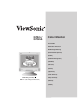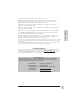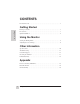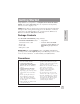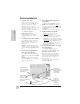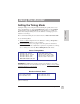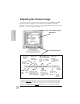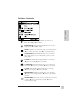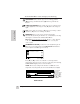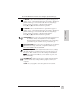G70m / G70mb Color Monitor User Guide Guide de l’utilisateur Bedienungsanleitung (International Spanish) (Italian) (Brazilian Portuguese) (Swedish) (Russian) (Polish) (Japanese) (Trad. Chinese) With Plug and Play Simp. Chinese) Full 17" (16.
Copyright © ViewSonic Corporation, 2000. All right reserved. Macintosh and Power Macintosh are registered trademarks of Apple Computer, Inc. Microsoft, Windows, Windows NT, and the Windows logo are registered trademarks of Microsoft Corporation in the United States and other countries. ViewSonic, the three birds logo, OnView, ViewMatch, and ViewMeter are registered trademarks of ViewSonic Corporation. VESA is a registered trademark of the Video Electronics Standards Association.
CONTENTS For Your Records . . . . . . . . . . . . . . . . . . . . . . . . . . . . . . . . . . . . . . . . . . . . . . 1 Getting Started Package Contents . . . . . . . . . . . . . . . . . . . . . . . . . . . . . . . . . . . . . . . . . . . . . . 3 E N G L I S H Precautions . . . . . . . . . . . . . . . . . . . . . . . . . . . . . . . . . . . . . . . . . . . . . . . . . . . 3 Quick Installation . . . . . . . . . . . . . . . . . . . . . . . . . . . . . . . . . . . . . . . . . . . . .
Getting Started Congratulations on your purchase of a Graphics Series ViewSonic G70m/ G70mb color monitor. Important! Save the original box and all packing material for future shipping needs. NOTE: This product was designed for operation in the magnetic fields of the hemisphere where it was purchased. Also, the word "Windows®" in this user guide refers to the following Microsoft® operating systems: Windows '95, Windows '98, Windows 2000, Windows NT (4.0).
Quick Installation 1 E N G L I S H Connect video cable Make sure both the monitor and computer are powered OFF. Connect the video cable to the computer. Macintosh® users: Connect a Macintosh adapter to the video cable, then to the computer. To order a Macintosh adapter contact ViewSonic (see Customer Support). 2 Connect power cord Connect the power cord from a properly grounded AC outlet to the monitor. 3 Power-ON monitor and computer Power-ON the monitor, then powerON the computer.
Using the Monitor Setting the Timing Mode Setting the timing mode is important for maximizing the quality of the screen image and minimizing eye strain. The timing mode consists of the resolution (example 1024 x 768) and refresh rate (or vertical frequency--example 75 Hertz). After setting the timing mode, use the OnView® controls (pages 7-9) to adjust the screen image.
Adjusting the Screen Image To adjust the screen image, follow the instructions in steps ➊ through ➏ below. You will use the buttons of the Front Control Panel to adjust the OnView® controls, which are displayed on the Main Menu (shown below). The OnView controls are explained on pages 7-9.
OnView® Controls E N G L I S H CONTRAST adjusts foreground white level of screen image. Press [▼] or [▲] to adjust. BRIGHTNESS adjusts background black level of screen image. Press [▼] or [▲] to adjust. ZOOM expands and contracts the entire screen image. Press [▼] to contract the image, and [▲] to expand the image. H. POSITION (Horizontal Position) moves screen image left or right. [t] moves screen image left, [s] moves screen image right. H. SIZE (Horizontal Size) adjusts width of screen image.
To exit the Main Menu & save changes, press button [1]. TRAPEZOID makes vertical edges of screen image parallel. [▼]narrows top and widens bottom, [▲] widens top and narrows bottom. PARALLELOGRAM slants vertical edges of screen image to left or right. [▼] slants vertical edges to left, [▲] slants vertical edges to right. TILT rotates entire screen image. [▼] rotates screen image counterclockwise. [▲] rotates screen image clockwise.
To exit the OnView® menu & save changes, press button [1]. V. MOIRE reduces horizontal interference patterns that appear as ripples, waves, or unwanted background color textures. Interference patterns of this type are most noticeable when viewing images having closely spaced lines or finely detailed patterns. Press [▼] or [▲] to minimize interference patterns. H. MOIRE reduces vertical interference patterns that appear as ripples, waves, or unwanted background color textures.
Other Information Specifications CRT Type Glass Surface E N G L I S H Input Signal Compatibility Video 17" (16.0" viewable diagonal), 100° deflection 0.23mm (H), 0.13mm (V), 0.27mm (D) dot pitch High Contrast, Anti-Glare, Ant-static coating; Standard light transmission rate = 46% Sync RGB Analog (0.
Troubleshooting No power • • • Make sure power button (or switch) is ON. Make sure A/C power cord is securely connected to the back of the monitor and to a power outlet. Plug another electrical device (like a radio) into the power outlet to verify that the outlet is supplying proper voltage. Power on but no screen image • • • E N G L I S H Make sure the video cable supplied with the monitor is tightly secured to the video output port on the back of the computer.
Customer Support (English) For the most expedient answer to your question, do the following: 1 Check Troubleshooting (on the previous page). 2 For assistance contact your reseller. 3 For further assistance see the contact infomation listed below. If contact information for your country or region is not listed below, ask your reseller to refer you to a service center. E N G L I S H NOTE: You will need to provide the serial number (on the back of the product). 12 E3-G70m.
Cleaning the Monitor • MAKE SURE THE MONITOR IS TURNED OFF. • NEVER SPRAY OR POUR ANY LIQUID DIRECTLY ONTO THE SCREEN OR CASE. To clean the screen 1 2 Wipe the screen with a clean, soft, lint-free cloth. This removes dust and other particles. If still not clean, apply a small amount of non-ammonia, non-alcohol based glass cleaner onto a clean, soft, lint-free cloth, and wipe the screen. E N G L I S H To clean the case 1 2 Use a soft, dry cloth.
LIMITED WARRANTY VIEWSONIC MONITORS What the warranty covers: ViewSonic® warrants its products to be free from defects in material and workmanship during the warranty period. If a product proves to be defective in material or workmanship during the warranty period, ViewSonic will, at its sole option, repair or replace the product with a like product. Replacement product or parts may include remanufactured or refurbished parts or components.
Appendix Power Cord Safety Guidelines CAUTION: Use a power cable that is properly grounded. Always use the AC cords listed for each country. Switzerland ................SEV USA ...........................UL Britain .........................BASEC/BS Canada ......................CSA Japan .........................Electric Appliance Germany ....................VDE Control Act In other areas, use AC cord which meets local safety standards.
FCC Information This equipment has been tested and found to comply with the limits for a Class B digital device, pursuant to part 15 of the FCC Rules. These limits are designed to provide reasonable protection against harmful interference in a residential installation. This equipment generates, uses, and can radiate radio frequency energy, and if not installed and used in accordance with the instructions, may cause harmful interference to radio communications.
ViewSonic® Corporation 381 Brea Canyon Road Walnut, CA 91789 Tel (909) 869-7976 Tel (800) 688-6688 Fax (909) 468-1202