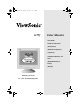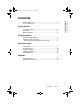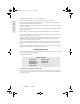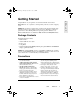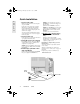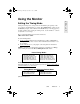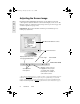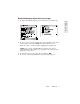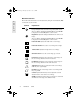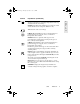G75f-.
G75f-.book Page 1 Monday, November 6, 2000 3:44 PM Contents E N G L I S H Product Registration..............................................................2 For Your Records ..................................................................2 Getting Started Package Contents .................................................................3 Precautions ...........................................................................3 Quick Installation ..........................................................
G75f-.book Page 2 Monday, November 6, 2000 3:44 PM Copyright © ViewSonic Corporation, 2000. All rights reserved. Macintosh and Power Macintosh are registered trademarks of Apple Computer, Inc. E N G L I S H Microsoft, Windows, Windows NT, and the Windows logo are registered trademarks of Microsoft Corporation in the United States and other countries. ViewSonic, the three birds logo, OnView, ViewMatch, and ViewMeter are registered trademarks of ViewSonic Corporation.
G75f-.book Page 3 Monday, November 6, 2000 3:44 PM Getting Started E N G L I S H Congratulations on your purchase of a ViewSonic G75f color monitor. Important! Save the original box and all packing material for future shipping needs. NOTE: This product was designed for operation in the magnetic fields of the hemisphere where it was purchased.
G75f-.book Page 4 Monday, November 6, 2000 3:44 PM Quick Installation E N G L I S H 1 Connect video cable Make sure both the monitor and computer are powered OFF. Connect the video cable to the computer. Macintosh users: Models older than G3 require a Macintosh adapter. Attach the adapter to the computer and plug the video cable into the adapter. To order a ViewSonic® Macintosh adapter, contact ViewSonic. See Customer Support in this user guide.
G75f-.book Page 5 Monday, November 6, 2000 3:44 PM Using the Monitor Setting the Timing Mode Setting the timing mode is important for maximizing the quality of the screen image and minimizing eye strain. The timing mode consists of the resolution (example 1280 x 1024) and refresh rate (or vertical frequency; example 75 Hz). After setting the timing mode, use the OnView® controls to adjust the screen image. The recommended timing modes for this monitor are: VESA 1024 x 768 @ 75 Hz.
G75f-.book Page 6 Monday, November 6, 2000 3:44 PM Adjusting the Screen Image E N G L I S H Beginning with the Main Menu shown below, use the buttons on the front control panel to adjust the OnView ® controls which display on the screen. The OnView controls are explained in the four steps at the top of the next page and are further explained on pages 8-10. IMPORTANT: The monitor should be warmed up for 30 minutes prior to making any adjustments.
Do the following to adjust the screen image: 1 To display the Main Menu (parts 1 and 2 shown below), press button [1]. 2 To select a control you want to adjust, press the arrow buttons on the front control panel of your monitor (▼▲) and scroll through the choices. When the control you want to adjust is highlighted, press button [2]. E N G L I S H NOTE: Some controls on the Main Menu are listed in pairs, such as Contrast/Brightness.
G75f-.book Page 8 Monday, November 6, 2000 3:44 PM Main Menu Controls The menu items shown below can be adjusted by using the arrow buttons ( ▲▼) on the front of your monitor. E N G L I S H Control Explanation Contrast adjusts the difference between the image background (black level) and the foreground (white level). Shortcut: Before displaying the Main Menu, press ▼ or ▲ to display the Contrast/Brightness control screen. Brightness adjusts the background black level of the screen image.
G75f-.book Page 9 Monday, November 6, 2000 3:44 PM Control Explanation (Continued) V. Linear Sym (Vertical Linearity Symmetry) minimizes the E N G L I S H distortion (squeezing or stretching) images between the top and bottom of the screen image. NOTE: Vertical Linearity Symmetry is an advanced control and should be used for setup and calibration only Tilt rotates the entire screen image.
Control Explanation (Continued) ViewMatch® Color provides several color options: three E N G L I S H preset color temperatures and User Color, which allows you to adjust red (R), green (G), and blue (B). The factory setting for this product is 9300K (9300 Kelvin). 9300K — Adds blue to the screen image for cooler white (oten used in office settings with fluorescent lighting). 6500K — Adds red to the screen image for warmer white and richer red. 5000K — Adds blue and green to the screen image.
G75f-.book Page 11 Monday, November 6, 2000 3:44 PM Other Information E N G L I S H Specifications Type CRT Phosphor Glass surface 17” (16.0” viewable diagonal area). 0.25m, AG dot pitch,90o deflection RGB B22, medium-short persistence Anti-reflection, anti-glare, anti-static coating Standard light transmission rate = 38% Input Signal Video Sync RGB Analog (0.
G75f-.book Page 12 Monday, November 6, 2000 3:44 PM Troubleshooting E N G L I S H No power • Make sure power button (or switch) is ON. • Make sure A/C power cord is securely connected to the back of the monitor and to a power outlet. • Plug another electrical device (like a radio) into the power outlet to verify that the outlet is supplying proper voltage.
G75f-.book Page 13 Monday, November 6, 2000 3:44 PM Customer Support For the most expedient answer to your question, do the following: 1 2 3 Check Troubleshooting (on the previous page). For assistance contact your reseller. For further assistance see the contact information listed below. Ask your reseller to refer you to a service center if contact information for your country or region is not listed below: NOTE: You need to provide the serial number (on the back of the product).
G75f-.book Page 14 Monday, November 6, 2000 3:44 PM Cleaning the Monitor E N G L I S H • MAKE SURE THE MONITOR IS TURNED OFF. • NEVER SPRAY OR POUR ANY LIQUID DIRECTLY ONTO THE SCREEN OR CASE. To clean the screen: 1 2 Wipe the screen with a clean, soft, lint-free cloth. This removes dust and other particles. If still not clean, apply a small amount of non-ammonia, non-alcohol based glass cleaner onto a clean, soft, lint-free cloth, and wipe the screen. To clean the case: 1 2 Use a soft, dry cloth.
G75f-.book Page 15 Monday, November 6, 2000 3:44 PM Limited Warranty VIEWSONIC MONITORS What the warranty covers: ViewSonic® warrants its products to be free from defects in material and workmanship during the warranty period. If a product proves to be defective in material or workmanship during the warranty period, ViewSonic will, at its sole option, repair or replace the product with a like product. Replacement product or parts may include remanufactured or refurbished parts or components.
G75f-.book Page 16 Monday, November 6, 2000 3:44 PM Appendix E N G L I S H Safety Guidelines CAUTION: The socket-outlet shall be installed near the equipment and shall be easily accessible. CAUTION: Use a power cable that is properly grounded. Always use the appropriate AC cord that is certified for the individual country. Some examples are listed below: USA................. UL Canada............. CSA Germany.......... VDE Switzerland ..... SEV Britain ............. BASE/BS Japan ...............
Compliance Information This equipment has been tested and found to comply with the limits for a Class B digital device, pursuant to part 15 of the FCC Rules. These limits are designed to provide reasonable protection against harmful interference in a residential installation. This equipment generates, uses, and can radiate radio frequency energy, and if not installed and used in accordance with the instructions, may cause harmful interference to radio communications.
G75f-.
G75f-.