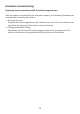User Guide
Table Of Contents
- Important safety instructions and recycling tips
- Product introduction
- Product specifications
- Accessory descriptions
- Hardware installation and commissioning
- Driver installation
- Tablet function settings
- Uninstalling the drivers
- Common Issues
- Regulatory and Service Information
18
Driver installaon
Precauons before installaon
• If you have previously installed other tablets or tablet drivers on your computer,
be sure to fully uninstall them and restart the computer rst.
• Firewalls, anvirus soware and related applicaon programs must be switched
o before installaon.
• Please connect the tablet to the computer properly and keep the data cables and
interfaces from becoming loose.
Driver installaon under Windows systems
1. Visit the ocial website of ViewSonic ( www.viewsonic.com) and download the
complete Windows system driver package. Decompress it then double-click
and run the “.exe” le; follow the steps unl installaon is completed, then
restart the computer.
2. Aer the computer has restarted, if you can see the small digital console icon
( ) at the boom-right corner of the screen, it means that the driver was
successfully installed.
Note: If the small icon did not appear, please read Chapter Seven “Common
Issues” of the product manual. Or, visit the ocial website of ViewSonic
( www.viewsonic.com) and browse the “Common Issues” secon page.
Driver installaon under Mac systems
1. Visit the ocial website of ViewSonic ( www.viewsonic.com) and download the
complete Mac system driver package.Decompress it on the computer, open the
folder and run the le with the extension “.pkg”; follow the steps to perform
installaon unl completed and then restart the computer.
2. Tap the “Notas preference” icon in the list on the top and try to tap with
dierent pressures in empty places to conrm whether the pen pressure is
normal.
3. If the pen pressure test is normal, drawing soware can be opened to start
drawing.