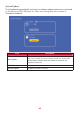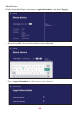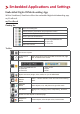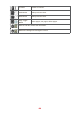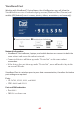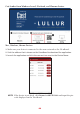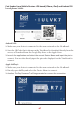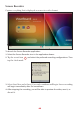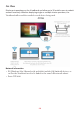User Guide
83
ŵďĞĚĚĞĚƉƉůŝĐĂƟŽŶƐĂŶĚ^ĞƫŶŐƐ
Embedded Digital Whiteboarding App
tŝƚŚŝŶsŝĞǁŽĂƌĚsŝĞǁ^ŽŶŝĐŽīĞƌƐƚŚĞĞŵďĞĚĚĞĚĚŝŐŝƚĂůǁŚŝƚĞďŽĂƌĚŝŶŐĂƉƉ
myViewBoard.
myViewBoard
&ůŽĂƟŶŐĂƌ
Move the Floating Bar.
Switch between presentation and preparation modes.
Paste from the clipboard onto the canvas.
Click to open the web browser
Go to the previous canvas.
1. New myViewBoard File
2. Open File
3. Save File
Go to the next canvas.
Add a new canvas.
Toolbar
Full Screen Capture
Toolbar Move
Button
Select and hold to move the toolbar to the left side, right
side, or bottom of the screen.
File Button
1. New myViewBoard File
2. Open File
3. Save File
4. Save as File
5. Export
6. Email
Import resources (image, video, audio, etc.) to the whiteboard.
Infinite
Canvas
Button
Select – Use two hands to zoom in/out on/of the working
panel.
Selection
Button
Select objects, text, and pictures to get other tools.
Pen Button
Writing tools, changing colors, transparency, thickness,
etc.
Eraser to erase objects or clear the page.
Shape/Line
Button
Create shapes, select shape colors, insert arrows.