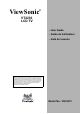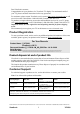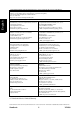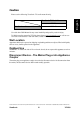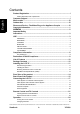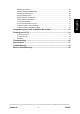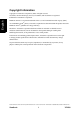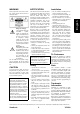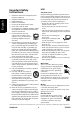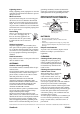ViewSonic ® VT2230 LCD TV - User Guide - Guide de líutilisateur - GuÌa del usuario IMPORTANT: Please read this User Guide to obtain important information on installing and using your product in a safe manner, as well as registering your product for future service. Warranty information contained in this User Guide will describe your limited coverage from ViewSonic Corporation, which is also found on our web site at http:// www.viewsonic.
Product Registration To meet your future needs, and to receive any additional product information as it becomes available, please register your product on the internet at: www.viewsonic.com. For Your Records Product Name: [ ] VT2230 ViewSonic LCD TV Document Number: [ ] VT2230-1M_UG_ENG Rev.
English Contact Information for Sales & Authorized Service (Centro Autorizado de Servicio) within Mexico: Name, address, of manufacturer and importers: México, Av. de la Palma #8 Piso 2 Despacho 203, Corporativo Interpalmas, Col. San Fernando Huixquilucan, Estado de México Tel: (55) 3605-1099 http://www.viewsonic.com/la/soporte/index.htm NÚMERO GRATIS DE ASISTENCIA TÉCNICA PARA TODO MÉXICO: 001.866.823.2004 Hermosillo: Distribuciones y Servicios Computacionales SA de CV. Calle Juarez 284 local 2 Col.
Caution Please use the following ViewSonic TVs wall-mount kit only. English ViewSonic TV Model No. VT2230 ViewSonic wall-mount kit model WMK-10 Use with other Wall-Mount kit may cause instability and possibly result in injury. To find the perfect mount for VT2230, please browse www.viewsonic.com or call our service team: United States 1-800-688-6688, Canada 1-866-463-4775.
Contents Product Registration .........................................................................................i English Product disposal at end of product life ............................................................................... i Customer Support .............................................................................................i Wet Location ....................................................................................................iii Outdoor Use .................
Adjusting the Volume ....................................................................................................... 24 Viewing the Displayed Information .................................................................................. 24 Selecting the Input Source .............................................................................................. 25 Using the OSD Function ..................................................................................................
Copyright Information English Copyright © ViewSonic® Corporation, 2008. All rights reserved. ViewSonic, the three birds logo, OnView, ViewMatch, and ViewMeter are registered trademarks of ViewSonic Corporation. ENERGY STAR® is a registered trademark of the U.S. Environmental Protection Agency (EPA). As an ENERGY STAR® partner, ViewSonic Corporation has determined that this product meets the ENERGY STAR® guidelines for energy efficiency.
NOTIFICATION Installation Do not expose this TV to rain or moisture. It may increase the risk to fire or electronic shock. This device has been tested and found to comply with the limits for a Class B digital device, pursuant to Part 15 of the FCC Rules. These limits are designed to provide reasonable protection against harmful interference in a residential installation.
English Important Safety Instructions USE 1. Read these instructions completely before using the equipment. 2. Keep these instructions in a safe place. 3. Heed all warnings. 4. Follow all instructions. 5. Do not use this apparatus near water. 6. Clean with a soft, dry cloth. 7. Do not block any ventilation openings. Install the equipment in accordance with the manufacturer’s instructions. 8.
ANTENNAS Outdoor antenna grounding If an outdoor antenna is installed, follow the precautions below. Do not install the outdoor antenna system near of overhead power lines or other electric light or power circuits, or where it can come in contact with such power lines or circuits. WHEN INSTALLING AN OUTDOOR ANTENNA SYSTEM, EXTREME CARE SHOULD BE TAKEN TO KEEP FROM CONTACTING SUCH POWER LINES OR CIRCUITS AS CONTACT WITH THEM IS ALMOST INVARIABLY FATAL.
English MAGNETIC INFLUENCE This TV contains a strong magnet in the speaker unit that generates a magnetic field. Keep any items susceptible to magnetic fields away from the speaker. • Never install the TV face up, down or sideways. • Never install the TV turned over or upside down. • Never cover the slots and openings with a cloth or other materials. • Never block the slots and openings by placing the TV on a bed, sofa, rug or other similar surface.
• Do not place the TV in hot, oily, humid or excessively dusty places. • Do not install the TV where insects may enter. • Do not install the TV where it may be exposed to mechanical vibration. • Do not install the TV in a location where it may spear up, such as on or behind a pillar, or where you might bump your head on it. It may cause injury. MOISTURE Moisture and flammable objects • Keep the product away from moisture. Do not expose this appliance to rain or moisture.
VOLUME ADJUSTMENT English • Adjust the volume to avoid disturbing your neighbors. Sound carries easily at night. Therefore, we suggest you close the windows or use headphones. • When using headphones, adjust the volume to appropriate levels, or hearing damage may result. LCD SCREEN • Although the LCD screen is made with high precision technology and has effective pixels of 99.99% or more, black dots or bright points or light (red, blue, or green) may appear constantly on the LCD screen.
Compliance Information This device complies with part 15 of FCC Rules. Operation is subject to the following two conditions: (1) this device may not cause harmful interference, and (2) this device must accept any interference received, including interference that may cause undesired operation. This equipment has been tested and found to comply with the limits for a Class B digital device, pursuant to part 15 of the FCC Rules.
English Declaration of RoHS Compliance This product has been designed and manufactured in compliance with Directive 2002/95/EC of the European Parliament and the Council on restriction of the use of certain hazardous substances in electrical and electronic equipment (RoHS Directive) and is deemed to comply with the maximum concentration values issued by the European Technical Adaptation Committee (TAC) as shown below: Substance Proposed Maximum Concentration Lead (Pb) Mercury (Hg) Cadmium (Cd) Hexavalen
Getting Started List of Features 1. Brilliant HDTV. Vibrant PC monitor. One innovative display. 2. Stylish design ideal for kitchen, home office, and RV. 3. Enjoy HDTV with 1920 x 1080 native image resolution. English 4. PC input for computer applications and web surfing. 5. 6 inputs including HDMI/DVI for the latest HD devices. Package Contents Check the contents of your package.
Getting Started Installing the LCD TV English Disconnecting the stand 1. Place the TV face down on a soft cloth or cushion on a table. 2. Remove the base. It is attached to the stand with 4 screws. 3. Remove the 4 screws holding the stand to the hinge. 4. Remove the stand. Installing the stand 1. Place the TV face down on a soft cloth or cushion on a table. 2. Connect the stand with the hinge at the back of TV with 4 screws. 3. Attach the base to the stand with 4 screws.
Getting Started The LCD TV can be used in a free standing position or wall-mounted. Before installing the product to the wall, please consider the following guidelines: • Read the Important Safety Instructions, at the start of this manual. • Do not install in a moist or wet environment. This equipment is intended for indoor use. • Do not install near heat source, or strong magnetic fields. • Use only ViewSonic approved wall-mounting brackets to support the LCD TV weight.
Getting Started Wall Mount Kit Specifications (VESA) When attaching to other building materials, please contact your nearest dealer. A English C B D Product Family LCD TV inch VESA Spec.
Getting Started Front View of the product SOURCE English 4 MENU 5 SOURCE MENU VOL+ VOL+ 6 VOL- CH+ CH- VOL- 7 CH+ 8 CH- 1 2 3 Item 9 Description 1 Power ON/OFF button Turn the power on from standby mode or turn the power off to return to the standby mode. 2 Power LED Indicator Lights up in blue when the TV is turned on. Lights up in orange when the TV is in standby mode. 3 Remote Control Receiver Receives IR signals from the remote control. 4 SOURCE Select input source.
Getting Started English Rear View of the Product AC YPbPr PC AUDIO-IN L AUDIO-IN L AUDIO-IN R R CVBS HDMI VGA EARPHONE 1 2 3 Item 4 5 6 7 8 TV-IN S-VIDEO 9 10 11 Description 1 Power (AC input) Plug-in the supplied AC Power cord and connect to the AC input power source. 2 PC Audio In Connect the RGB Audio In on your computer to the RGB Audio In on the rear of the LCD TV. 3 HeadphoneJack Connect to your headphones.
Getting Started AV connection S-Video connection Connect the S-Video and audio input jacks to the corresponding output jacks of your VCR or other video device that has S-Video. S-Video provides better picture quality than composite video connection. If both are connected, S-Video signal has priority. • VIDEO: S-Video input [10] • AUDIO: AV/ S-Video signal Audio input [8] Component (YPbPr) connection YPbPr provides better picture quality than the S-Video or the AV connection.
Getting Started Connecting the LCD TV English Cable System or VHF/UHF Antenna System Enjoy the high-definition and standard-definition digital programming along with standard definition analog programming. • This TV is capable of receiving unscrambled digital programming for both cable and external VHF/UHF antenna. • We strongly recommend that you connect the antenna/cable input using a 75-ohm coaxial cable (not supplied) to ensure the best picture quality.
Getting Started HD Cable Box/HD Satellite Box You can also enjoy high-definition programming by subscribing to a high-definition cable service or a high-definition satellite service. For the optimum picture quality, be sure to connect this device to your TV via the HDMI or component video (with audio) input on the back of your LCD TV.
Getting Started Personal Computer Use the LCD TV as the monitor of your computer. The picture below shows the connection for PC. The LCD TV can also be connected to PC with DVI or HDMI output. English Connect to an HDMI compatible PC with the HDMI cable L AUDIO-IN PC AUDIO-IN HDMI R VGA EARPHONE Rear of TV Audio cable VGA 15 Pin cable • Connect the PC IN jack to the PC using a 15-pin cable and audio cable.
Getting Started English Other Equipment YPbPr PC AUDIO-IN L AUDIO-IN L AUDIO-IN R R CVBS HDMI VGA EARPHONE Earphone Personal Computer DVD Player/ Personal Computer Blu-ray Disc Player/ PS3 *Personal Computer Digital Cable box Personal Computer DVD Player/ VCD Player/ Game System DVD Player/ VCD Player/ Game System S-VIDEO TV-IN VHF/ UHF CABLE DVD Player/ VCD Player/ Game System Digital Satellite Receiver DVD Player Audio System *Note: For DVI connection please use DVI-to-HDMI cable/a
Using TV Features Remote Control and TV Controls Inserting Remote Control Batteries English 1. Remove the battery cover by pulling then lifting the knob on the cover. 2. Insert the batteries, corresponding to the (+) and (-) markings on the battery compartment. 3. Reattach the battery cover. CAUTION • Only use the specified AAA batteries. • Do not mix new and old batteries. This may result in creaking or leakage, which may pose a risk of fire or lead to personal injury.
Using TV Features Remote Control and TV Controls English SOURCE MENU SOURCE MENU VOL+ VOL+ VOL- CH+ CH- VOL- CH+ CH- Button 1 SLEEP POWER 2 TV AV HDMI/PC YPbPr WIDE CC MTS PICTURE 1 AV 3 4 5 Press to select source to AV mode 2 SLEEP Press repeatedly to set the off timer. The function is used to automatically shut off the LCD TV after a preset period of time passed. There are several times for choice – Off, 5 Min, 15 Min, 30 Min, 60 Min, 90 Min, and 120 Min.
Using TV Features English SLEEP POWER AV HDMI/PC YPbPr WIDE CC MTS PICTURE GUIDE 9 CH Press to change the channels up or down. 10 HDMI/PC Press to select source to HDMI/PC mode. 11 POWER Press this button to turn the power on from standby mode. Press it again to return to the standby mode. 12 YPbPr Press to select source to YPbPr mode. 13 PICTURE 14 MTS 15 FAV 1-4 16 LAST Press to return to previous channel. 17 EXIT Press the button to exit the present menu.
Using TV Features Step 2: Press “FAV1”, “FAV2”, “FAV3” or “FAV4” button on the remote control and hold this button for more than 3 seconds. The current channel is saved as the favorite channel. Press the FAV1 ~ FAV4 keys on the remote control and release it, then the TV will be change to the pre-stored channel number. Operation Turning the TV On and Off ALEEP Press the POWER button on the remote control. TV POWER AV HDMI/PC YPbPr You can also use the Power button on the front of the panel.
Using TV Features Selecting the Input Source To select the TV or other external input sources connected to the TV. 1. Press the SOURCE button on the remote control. 2. Press or to select the required input source between TV, AV, S-Video, YPbPr, HDMI, or PC. English 3. To confirm the selection, press ENTER. SOURCE TV AV S-Video YPbPr HDMI PC Using the OSD Function You can use the OSD menus and options to adjust various settings by using your remote control.
Using TV Features English •Brightness: To adjust the background luminance of the video. •Contrast: To adjust the foreground luminance of the video. •Color: To adjust the color saturation. •Hue: To adjust the hue level. •Sharpness: To adjust the picture sharpness of the display. •Color Temp: To select the color temperature between normal, warm and cool •DNR: To adjust the DNR level. •Display Mode: To adjust the screen width to 4:3, 16:9, Movie, or Panorama. •DCR: To turn DCR on or off. AUDIO: 1.
Using TV Features • Action: The video and the panel backlight will be turned off and only audio can be output through build-in speakers. When user press “VOL+”, “VOL-” or “Mute”, the volume control bar and mute are displaed and the volume and mute can be adjusted. This function must be disabled, if user presses any other keys (non-volume and non-mute control key). The backlight is also turned on, and you can see the current program. The setting of “Audio Only” must be changed to “Off” state.
Using TV Features Step 5: Use left or right keys to select the time zone which user is in. • There are total six time zones in the USA, include Hawaii and Alaska. English SETUP: 1. Press MENU to display OSD Menu. 2. Use or to move the cursor bar to . 3. Use ENTER to enter the submenu. 4. Press or to adjust the condition. Setup TV Language Sleep Time Parental Control Closed Caption OSD Timer Reset Move English Off Off 60 OK Enter Exit •Language: Changes the OSD display language.
Using TV Features PC MODE: 1. While in PC source, press MENU to display OSD Menu. 2. Use or to move the cursor bar to . 3. Use ENTER to enter the submenu. English 4. Press or to adjust the condition. PC PC Auto Adjust H. Position V. Position H Size Phase Move 52 50 38 47 OK Enter Exit Auto Adjust: Auto adjust picture’s horizontal position, vertical position, fine tune and H-Size. •H. Position: To adjust the horizontal position of the graphic. •V.
Using TV Features Storing Channels into Memory Tune DTV Channel No. Channel Skip System Auto Search DTV CC DTV VCHIP2.0 Def AudioLang DayLight Saving Time Zone 2. Use or to select the menu and press Enter to enter the submenu. Move 3. Select “System”, and select the antenna connection to “AIR” or “CATV”. Move English Auto Alaska OK Set Back 11-1 CATV Off English Auto Alaska OK Set Back DTV Tune Auto Search No Yes 5.
Using TV Features To Change Password: 1. Press the MENU button to display the OSD main menu. 2. Use or to select the 3. Use or to select “Parental Control” from the submenu. menu and press Enter to enter the submenu. English 4. Input your password. 5. Select “Change Password” to enter the Change Password setting. 6. Input your new password. 7. Enter your new password again to reconfirm. 8. After you complete the last step, the screen will return to the Parental Control menu.
Using TV Features English You can also customize the TV ratings for the following content: •ALL (All types content) •FV (fantasy violence) •V (violence) •S (sexual situations) •L (adult language) •D (sexual dialog) To block programs using Movie ratings: 1. Press the MENU button to display the OSD main menu. 2. Use or to select the menu and press Enter to enter the submenu. 3. Use or to select “Parental Control” from the submenu.. Parental Control Change Password V-chip USA TV Movie 4.
Using TV Features English CA French: •G (general) •8+ (children eight years and older) •13+ (not appropriate for children of less than 13 years) •16+ (not appropriate for children of less than 16 years) •18+ (reserved to adults) • E (exempt). Programming your Cable or Satellite Box remote Refer the user manual from your service provider to determine the setting. If it requires: • 3 digits, please try “566”, “565”, “556”, or “688”. It usually works with DISHNetwork. • 4 digits, please try “0054”.
Other Information Cleaning the LCD TV To clean the screen: 1. Wipe the screen with a clean, soft, lint-free cloth. This removes dust and other particles. 2. If still not clean, apply a small amount of non-ammonia, non-alcohol based glass cleaner onto a clean, soft, lint-free cloth, and wipe the screen. To clean the case: 1. Use a soft, dry cloth. 2.
Other Information English Troubleshooting Please contact ViewSonic service team directly if you have questions, service needs, or require technical assistance related on the use of your television. Contact ViewSonic Service Team at: http://www.ViewSonic.com Or call our service team: United States 1-800-688-6688 Canada 1-866-463-4775 Problem Possible Solution No power • Make sure the power cord is properly connected to the LCD TV AC power socket.
Problem Possible Solution No sound • Check your audio connections are properly connected referring to the user guide. • The MUTE button may have been pressed, try pressing this button again. • Check your audio settings, your TV audio may be set to minimum. • Press the Volume + (Up) button on the remote control. Remote control unit does not operate • Make sure the directions of batteries are inserted correctly referring to the user guide. • Batteries could be weak or dead. Replace with new batteries.
Other Information Specifications Model English LCD Input signal Compatibility VT2230 Type 21.6” TFT Active Matrix RGB 0.248 (H) x 0.248 (V) mm pixel Color Filter Glass surface RGB vertical stripe Anti-Glare RGB RGB analog (0.7/1.
Other Information UL/cUL, FCC-B (Doc-B), NOM, BETS-7, Regulations ENERGY STAR® Power On Max. 60 W (blue LED) consumption Standby < 1 W at 110/220 Vac only (orange LED) English Warning: Do not set the graphics card in your computer to exceed these refresh rates; doing so may result in permanent damage to the LCD TV. Note: Product Specifications are subject to change without notice. Contact ViewSonic service team at: http://www.ViewSonic.
Other Information Limited Warranty English VIEWSONIC® LCD TV What the warranty covers: ViewSonic warrants its products to be free from defects in material and workmanship, under normal use, during the warranty period. If a product proves to be defective in material or workmanship during the warranty period, ViewSonic will at its sole option repair or replace the product with a like product. Replacement product or parts may include remanufactured or refurbished parts or components.
Other Information Mexico Limited Warranty What the warranty covers: ViewSonic warrants its products to be free from defects in material and workmanship, under normal use, during the warranty period. If a product proves to be defective in material or workmanship during the warranty period, ViewSonic will, at its sole option, repair or replace the product with a like product. Replacement product or parts may include remanufactured or refurbished parts or components & accessories.