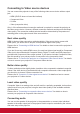User Guide
Table Of Contents
- Key safety instructions
- Introduction
- Projector Positioning
- Connection
- Operation
- Activate the projector
- Using the menus
- Using the password function
- Setting a password
- If you forget your password
- Entering the password recall procedure
- Change Password
- Disabling the password function
- Switching input signal
- Changing HDMI input settings
- Adjusting the projected image
- Perform keystone correction
- Adjust four corners
- Zoom in to see details
- Selecting the aspect ratio
- About the aspect ratio
- Optimizing the image
- Fine-tuning of image quality in user modes
- Setting the Presentation Timer
- Hiding the image
- Locking control keys
- Light source settings
- Extending light source life
- Operations at high altitudes
- Using the CEC function
- 3D functions
- Control the projector through the local area network
- Control the projector with the web browser
- About Crestron e-Control®
- Using the projector under standby mode
- Switch off the projector
- Menu operations
- Description of each menu
- Maintenance
- Troubleshooting
- Specifications
- Copyright information
- Appendix
15
Connect to the computer or monitor
Connect to the computer
1. Use the VGA cable provided. Plug one end to the D-Sub output jack at the
computer end.
2. Connect the other end of the VGA cable to the COMPUTER signal input jack on
the projector.
Many notebooks have not activated their monitor jack after being connected to the monitor. The
user can often press FN + F3 or CRT/LCD button to switch ON/OFF the externally connected
monitor. Find the function key labeled with the CRT/LCD or monitor icon on the notebook. Press
the FN key and the labeled function key. Please refer to the instruction manual provided with the
notebook computer for the combination keys and their functions.
Connect to the monitor
If you want the display to be shown both on the computer monitor as well as the screen,
refer to the following instructions. Connect the VGA cable to the COMPUTER OUT signal
output jack on the projector as well as the external display.
1. Connect the projector to the computer as described in the “Connect to the computer”
section. Use a suitable VGA cable (only 1 such cable is provided) and connect one
end of the cable to the D-Sub input jack on the video display.
2. If the display is provided with a DVI input jack, then connect the DVI end of the VGA-
DVI-A cable to the DVI input jack on the video display.
3. Connect the other end of the cable to the COMPUTER OUT jack on the projector.
The MONITOR OUT output is only available when the COMPUTER 1 is connected to the
projector in the standby mode. To use this connection mode, open the Power Management >
Active VGA Out function in the Standby Settings menu.