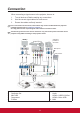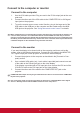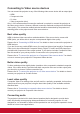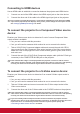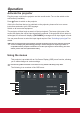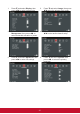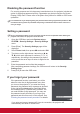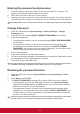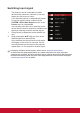User Guide
21
Disabling the password function
For security purposes and to help prevent unauthorized use, the projector includes an
option for setting up password security. Passwords may be set using the On-Screen
Display (OSD) menu. Please refer to the [Menu Use] section for details on OSD menu
operations.
It is troublesome if you keep forgetting the password after setting up password protection. We
recommend writing down the password and placing it somewhere safe for future reference in
case you forget.
Setting a password
Onceapasswordhasbeenset,theusermustprovidethecorrectpasswordafterstartingthe
projector.Otherwise,theprojectorcannotbeused.
1. Open the OSD Menu and enter System setup >
SYSTEM > Security Settings > Security Settings
menu.
2. Press [Enter]. The Security Settings page will be
displayed.
3. Select Power Lock, then press / and select ON.
4. The picture on the right shows 4 arrow keys (, ,
, ) which each represent 4 numbers (1, 2, 3, 4)
respectively. According to the password you desire
to set, press the arrow keys to enter six digits for the
password.
5. Enter the password and conrm that password.
After completing password settings, the OSD menu will return to the Security
Settings page.
6. Press [Exit] to leave the OSD menu.
If you forget your password
If the password function is activated, you will be
asked to enter the six-digit password every time
you turn on the projector. If you enter the wrong
password, the password error message as pictured
to the right will be displayed for 5 seconds before
the message [INPUT PASSWORD] is shown. You
can enter another 6-digit password. You may use
the password recall procedure if you forgot your
password and did not record it in this manual. See
“Entering the password recall procedure” for details.
If you enter an incorrect password 5 times in succession, the projector will
automatically shut down in a short time.