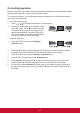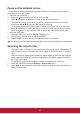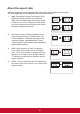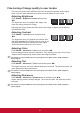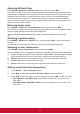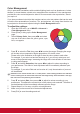User Guide
33
Color Management
Only in permanent installations with controlled lighting levels such as boardrooms, lecture
theaters, or home theaters, should color management be considered. Color management
provides ne color control adjusent to allow for more accurate color reproduction, should
you require it.
If you have purchased a test disc that contains various color test patterns that can be used
to test the color presentation of monitors, TVs, and projectors, any image from the disc can
be projected on screen and adjusted using the Color Management menu.
To adjust the settings:
1. Open the OSD menu, go to IMAGE > Advanced >
Color Management menu.
2. Press [Enter] to bring up the Color Management
page.
3. Select Primary Color, then press / and select
any one of the colors from red, yellow, green, cyan,
blue, or magenta.
4. Press to select the Tint, then press / to select the range. Enlarging the range
will include colors composed of higher proportions of 2 similar colors.
Please refer to the illustration to the right for how the colors relate to each other.
For example, if you select red and set the range to 0, you will only select pure red
areas of the projected image. Increasing the range will include shades of red closer
to yellow and magenta.
5. Press and select Saturation, then press / to adjust its values according to
your preferences. The eect of each adjustment will be immediately reected upon
the image.
For example, if you select Red and set its value at 0, only the saturation of pure red
will be aected.
Saturation is the amount of that color in a video picture. Lower settings produce less saturated
colors.Asettingof0willremovethatcolorfromtheimageentirely.Ifthesaturationistoohigh,
that color will be overpowering and unrealistic.
6. Press and select Gain, then press / to adjust its values according to your
preferences. This aects the contrast level of the primary color selected. The eect of
each adjustment will be immediately reected upon the image.
7. Repeat steps 3 to 6 to carry out other color adjustments.
8. Make sure you have made all of the desired adjustments.
9. Press [Exit] to save the settings and exit.