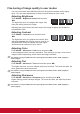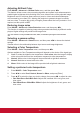User Guide
29
About the aspect ratio
Inthepicturebelow,theblackportionsareinactiveareasandthewhiteportionsareactive
areas.OSDmenuscanbedisplayedonthoseunusedblackareas.
1. Auto: Proportional scaling of an image to t the
projector’s natural resolution in its horizontal
width. This is suitable where the incoming image
is neither in 4:3 nor 16:9 aspect ratios but where
you want to make most use of the screen without
altering the image’s aspect ratio.
Image 16:10
Image 16:9
2. 4:3: Scales a picture so that it is displayed in the
center of the screen with a 4:3 aspect ratio. This
is most suitable for 4:3 pictures such as those for
computer monitors, standard denition TV, and
4:3 aspect DVD movies as these can be displayed
without aspect alteration.
Image 4:3
3. 16:9: Scales a picture so that it is displayed
in the center of the screen with a 16:9 aspect
ratio. This is most suitable for images which are
already in a 16:9 aspect such as high denition
TV because as these can be displayed without
aspect alteration.
Image 16:9
4. 2.35:1: Scales a picture so that it is displayed at
the center of the screen with a 2.35:1 aspect ratio
without change.
Image 2.35:1