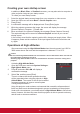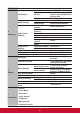User Guide
37
Using the CEC function
This projector supports Consumer Electronics Control (CEC), allowing you to connect
to connect to HDMI and achieve synchronized power ON/OFF operations. This
means that when a device that also supports CEC is connected to the HDMI input
jack of the projector, switching o the power of the projector will also automatically
switch o the power of the connected device. Switching on the power of the
connected device will also automatically switch on the projector.
Activating the CEC function:
1. Open the OSD menu and enter Power management > AutoPowerOn > CEC
menu.
2. Press / and select Enable.
ToensureproperoperationsoftheCECfunction,pleaseverifythatthetargetdevicehasbeen
connected to the HDMI input jack via an HDMI cable and that the CEC function has been
activated.
CEC function may not be usable according to the connected equipment.
3D functions
This projector also comes with 3D functions that oer greater depth and immersion
when viewing 3D movies, videos, sports, and games. You would need a pair of 3D
glasses when viewing 3D images and videos.
If the 3D signal comes from an HDMI 1.4a compatible device, this projector will look
for a 3D Sync data signal. Once detected, the projector will automatically switch to 3D
projection. Under other circumstances, you may need to manually select the 3D Sync
format to ensure that the proper projection of 3D images.
Selecting 3D Sync formats:
1. Use the 3D button on the remote control to enter the 3D Settings menu or enter
Advanced > 3D Settings menu.
2. Press [Enter] to bring up the 3D Settings page.
3. Highlight 3D Glasses and press / to select DLP or 3D VESA.
Once3DSyncfunctionhasbeenactivated:
•Brightnessoftheprojectedimagewillbereduced.
•Colormodescannotbeadjusted.
•Zoomfunctionscanonlyenlargetheimagetoalimiteddegree.
Ifthe3Dimagehasbeenseverelyinverted,youmaysetthe3DSyncInvertfunctionto[Invert]
to correct this problem.
Using the projector under standby mode
A number of projector functions can be used under Standby Mode (plugged in to
power but not switched on). To use these functions, please check that you have
switched on the Power management > Standby Settings and its secondary menu
items, and that the cables have been properly connected. Refer to the chapter on
cable connections for more information on cable connections.