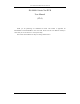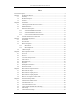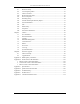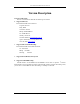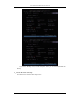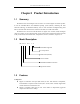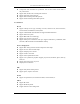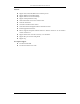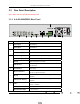User Manual of DS-8000-S Series Net DVR DS-8000-S Series Net DVR User Manual (V2.0) Thank you for purchasing our embedded Net DVR. This manual is applicable for DS-8000HCI-S and DS-8000HFI-S series Net DVR. Please read this User Manual carefully to ensure that you can use the device correctly and safely. The contents of this Manual are subject to change without notice.
User Manual of DS-8000-S Series Net DVR Index Version Description...........................................................................................................................4 Chapter1 Product Introduction..................................................................................................6 1.1 Summary ...................................................................................................................6 1.2 Model Description..........................................
User Manual of DS-8000-S Series Net DVR 6.7 Mask Area Setup .....................................................................................................57 6.8 View Tampering Alarm ...........................................................................................59 6.9 Video Loss Alarm....................................................................................................61 6.10 Motion Detection Alarm .............................................................................
User Manual of DS-8000-S Series Net DVR Version Description Version2.0 built 070206: The new version firmware DVR has the following new features: 1. Support USB mouse Recommended USB mouse model list: Logitech: M-UV83 Benq: M800 ViewSonic: MC204 Philips: SPM4500BB/93 LG: LGIM-ML208 GlodFly: GF-OP718 Newmen: MS0270 (www.newmen.com.cn) Agiler: AGM-018LU (www.agilertech.com) Citu: CH-3090 (www.citu.cn) 2.
User Manual of DS-8000-S Series Net DVR If you select “Backup” mode, in DVR “Playback” menu, you can select SATA HDD for backup.
User Manual of DS-8000-S Series Net DVR Chapter1 Product Introduction 1.1 Summary DS-8000-S series network digital video recorder is an excellent digital surveillance product. It uses the embedded MCU and embedded operating system (RTOS), combining the most advanced technology in Information Industry such as video and audio encoding/decoding, hard disk record and TCP/IP. The firmware is burned in the flash, more stable and reliable.
User Manual of DS-8000-S Series Net DVR z z z z z Compressed video and audio are synchronous. You can select either mixed stream or only video stream. Support 4CIF, DCIF, 2CIF, CIF and QCIF resolution. Support multi area motion detection. Support OSD and changeable OSD position. Support LOGO and changeable LOGO position. Local functions Record z Support multiple record type, including real time, manual record, motion detection, external alarm, motion&alarm, motion|alarm.
User Manual of DS-8000-S Series Net DVR Network z z z z z z z z z z z z z Support TCP, UDP, RTP, Multicast for network preview. Support PPPoE for board band dialup. Support PSTN for narrow band dialup. Support remote parameters setup. Alarm information can be sent to remote center. Network control PTZ. Network record the real time stream. Network download and playback the recorded files in DVR. Remote upgrade the firmware.
User Manual of DS-8000-S Series Net DVR Chapter2 Installation Warning: Before you install the DVR, please make sure the power of DVR is switched off. 2.1 Checking the DVR and Its Accessories When you get the product, check that all the items are included in your product package. There is a list in the package. If any of the items is missing, please contact your dealer. 2.2 HDD Installation Installation notice The DVR has not HDD when leaving factory.
User Manual of DS-8000-S Series Net DVR 2.3 Rear Panel Description Notice: Please refer to real product for different model. 2.3.1 4-ch DS-8004HFI-S Rear Panel Index 1 2 3 4 5 6 Physical Interface Description Video Input Standard BNC. Audio Input Standard BNC. Main video Output Connect CCTV monitor, output video and menu. Main audio Output Local audio output. Aux video output Spot monitor for video preview and playback. Aux audio output Spot monitor for audio preview and playback.
User Manual of DS-8000-S Series Net DVR Relay Output 2 replay output. 7 GND Ground 8 AC Input 100~240VAC 9 E-SATA Optional. Extend 1st internal SATA to E-SATA. 2.3.2 4-ch DS-8004HCI-S Rear Panel Index 1 2 Physical Interface Video Input Standard BNC. Audio Input Standard BNC. Main video Output Connect CCTV monitor, output video and menu. Main audio Output Local audio output. Line In Audio line input for voice talk.
User Manual of DS-8000-S Series Net DVR External Alarm Input 4 sensor alarm in. Relay Output 2 replay output. 7 GND Ground 8 AC Input 100~240VAC 9 E-SATA Optional. Extend 1st internal SATA to E-SATA. 2.3.3 8-ch/16-ch HCI-S/HFI-S Rear Panel DS-8008HCI-S/DS-8008HFI-S Rear Panel DS-8016HCI-S/DS-8016HFI-S Rear Panel Index 1 2 3 Physical Interface Description Video Input Standard BNC. Audio Input Standard BNC. Aux video Output Spot monitor for video preview and playback.
User Manual of DS-8000-S Series Net DVR Main audio output Main monitor for audio preview and playback. 4 Line In Audio line input for voice talk. 5 VGA Interface VGA display. RS-232 Connect RS-232 devices. Refer to Appendix B for pin definition. UTP Network Interface Connect network devices. Refer to Appendix B for pin definition. 7 USB Interface USB memory disk, USB HDD, USB CD-R/W, USB DVD or USB mouse. 8 E-SATA Optional. Extend 1st internal SATA to E-SATA.
User Manual of DS-8000-S Series Net DVR 2.4 External Alarm In/Out Connection Alarm input port (drp node): G (GND): Conenct the GND of sensor. 1~8: Alarm input, open/normal close. support normal 0: Reserved. Alarm output: 1G~4G: 4 relay output. Alarm output connection Please note the usage of jumper JJ1. If you use DC, either of connections is OK. We suggest you to use those DC under 12V, 1A. If you use AC, please open the jumper.
User Manual of DS-8000-S Series Net DVR Chapter3 Operational Instructions 3.1 Front Panel This picture is the front panel of DS-8000-S series Net DVR. o n p r Index Type Name 1 q s t u Description IR receiver. 2 State Lamps 1-8 Show channel 1-8 status. Green means recording; Red means network transmission; Orange means recording and network transmission. Lamp twinkle and red means the corresponding HDD has error. 3 State Lamps 9-16 Show channel 1-16 status.
User Manual of DS-8000-S Series Net DVR REC 1. EDIT 2. 【SHOT】in PTZ mode (adjust preset). 1. In edit state, delete current cursor character; PTZ 2. 【IRIS+】 in PTZ control; 1. Select 9 or × to enable or disable. 1. Enter into PTZ control mode; A PREV INFO Main/Aux 7 8 Input Keys Control Keys Numeric Keys F1 F2 Direction Keys ENTER Manual record; 2. 【IRIS-】in PTZ control. 1. Input switch (number, lower case, upper case and symbol); 2. 【FOCUS+】in PTZ control; 3.
User Manual of DS-8000-S Series Net DVR 3.2 IR Controller Index Name Description 1 POWER Turnoff device. 2 DEV Enable/Disable IR remote control 3 Numeric Keys Same as numeric keys of front panel. 4 EDIT Same as EDIT key of front panel. 5 A Same as A key of front panel. 6 REC Same as REC key of front panel. 7 PLAY Same as PLAY key of front panel. 8 INFO Same as INFO key of front panel. 9 VOIP Same as [Main/Aux] key of frint panel. 10 MENU Same as MENU key of front panel.
User Manual of DS-8000-S Series Net DVR 13 PTZ Same PTZ key of front panel. 14 ESC Same as ESC key of front panel. 15 Reserved 16 F1 Same as【F1】key of front panel. 17 Lens control IRIS, FOCUS control. 18 F2 Same as【F2】key of front panel. ZOOM for lens Loading the batteries into the IR controller 1. Remove the battery cover. 2. Insert the battery. Please take care that the poles (+ and -) are correctly positioned. 3. Replace the battery cover.
User Manual of DS-8000-S Series Net DVR 3.3 Menu Description 3.3.
User Manual of DS-8000-S Series Net DVR Transaction Text input mode ATM IP address ATM type Text information Utilities Restore parameters Upgrade firmware HDD management Clear alarm output Reboot Power off View log System information 3.3.2 Menu Operation How to enter into menu mode z Press【MENU】key to enter into DVR main menu. z Press【PLAY】short key to enter into playback menu. z Perss【REC】short key to enter into manual record menu. z Perss【PTZ】short key to enter into PTZ control interface.
User Manual of DS-8000-S Series Net DVR Each menu contains different kinds of items. There is a small rectangular frame named “Active Frame” which is pointing to the selected item. This “Active Frame” can be moved by 【Æ】or【Å】keys. There are such kinds of menu items: a) Check Box: Provide 2 options, “9” means enable and “×” means disable. You can use 【ENTER】or【EDIT】key to switch over. b) List Box: Provide more than 2 options. However, only one of them can be selected.
User Manual of DS-8000-S Series Net DVR 3.4 Character Input In the menu interface, if you enter into edit status (for example, in the “camera name” edit box), at the bottom of screen, the input status is appeared: Here it means you can press numeric keys to input digital number. Press【A】key to change input methods. You can select “number”, “Uppercase”, “Lowercase” or “Symbol”. Uppercase Lowercase Symbol There are 24 symbols in all. They are divided into 4 pages, and you can use【0】key to turn over page.
User Manual of DS-8000-S Series Net DVR Chapter4 Basic Operation Guide 4.1 Power on Note: Please make sure the power supply matches DVR and AC cable connected correctly. Before switch DVR on, please connect one monitor with VOUT or VGA interface. Otherwise, you can not see graphic user interface and can not operate. If【POWER】lamp is off, please do as following: Step1: Connect AC cable correctly; Step2: Switch on the power button on the real panel.
User Manual of DS-8000-S Series Net DVR Camera record status is following: Icon Icon Color Status Description White No video signal Yellow Vdieo input Pink Manual recording Green Real time recording Blue Motion detect recording Red External alarm recording Camera alarm status is following: Page 24 Total 115
User Manual of DS-8000-S Series Net DVR Icon Icon Color Status Description White Video signal lost Yellow View tampering alarm Pink Motion&External alarm Green No alarm Blue Motion alarm Red External alarm Press numeric keys to switch over individual camera preview. If DVR has less than 10 channels, press one numeric key to switch corresponding channel. For example, press【2】key to preview 2nd camera.
User Manual of DS-8000-S Series Net DVR 4.3 User name and password Note: When DVR is delivered from factory, there is only one default administrator named “admin”, and password is “12345”. The administrator’s name can not be modified, while the password can be modified. The administrator can create 15 users and define their user rights.
User Manual of DS-8000-S Series Net DVR Setp 2: Enter into password modification menu Move the “Active Frame” to “Password” icon by using【Æ】/【Å】keys. Press【ENTER】 key to enter into following password menu: Step 3: Input new password Press【EDIT】key to enter into edit box. You can use numeric keys to input new password. The password can be null. It also can be 16 numerals. Press【ENTER】to exit edit box, and move to “Verify” item to input the verify password.
User Manual of DS-8000-S Series Net DVR 4.4 PTZ Control Note: The user must have the “PTZ control” right. PTZ control interface In preview mode, press【PTZ】key, in the login dialog, select one user name and input the correct password, you can enter into PTZ control interface. In menu mode, press【PTZ】key, you can enter into PTZ control interface directly. There is “PTZ Control” prompt in the PTZ control interface. The displayed camera name means which channel’s PTZ is under control.
User Manual of DS-8000-S Series Net DVR Light control key: 【LIGHT/F1】; Auxiliary device control key:【AUX/F2】 Adjust preset description In PTZ control mode, press【REC/SHOT】key, and press the preset number (three numeric keys), DVR will adjust the corresponding preset number. Repeat pressing【REC/SHOT】key, and press the preset number, DVR will adjust that preset number. When you exit PTZ control mode, the camera will stay at the current position. Note: The PTZ preset number is set already.
User Manual of DS-8000-S Series Net DVR 4.5 Manual Record Note: The user must have the corresponding right, DVR has HDD and HDD is formatted already. Manual record In preview mode, press【REC】key, in the pop-up login dialog, select the name and input the correct password, you can enter into the “Manual Record” interface. In menu mode, press【REC】key to enter into “Manual Record” interface directly.
User Manual of DS-8000-S Series Net DVR 4.6 Playback Note: The user must have “Playback” right. Playback interface In preview mode, press【PLAY】key, in the pop-up login dialog, select username and input correct password, you can enter into “Playback” interface. In menu mode, press【PLAY】key, you can enter into “Playback” interface directly. One Channel Playback Two Channels Playback Description If DVR only supports one channel playback, you can not select second channel.
User Manual of DS-8000-S Series Net DVR Second: If DVR support 2-ch playback, you can use【↑】or【↓】key to select the second channel except the main channel. These two channels can be playback synchronously. If you select the second channel as none, only the main channel is playback. Rec Type: Use【↑】or【↓】to select recorded files type. The file type options have “All”, “All Time”, “Motion Detect”, “Alarm” and “Manual”. Time Section: You can define the search time section.
User Manual of DS-8000-S Series Net DVR If the matched files are more than 8, you can use “Page No.” to select page (use numeric keys or【↑】 【↓】keys to select page). In the file list box, use【↑】 【↓】keys to move the scroll bar to the file, press【ENTER】key to playback the file. If the second channel is selected, these two channels can be playbak synchronously. If DVR can not find the matched files, a failure dialog will pop-up. 2.
User Manual of DS-8000-S Series Net DVR One Channel Playback Two Channels Playback At the bottom of image, there is an information bar and the following information is included: Volume, Play Progress, Play Speed, Played Time and File Total Time. z z z z z z z z Display/Hide information bar: 【MENU】 Open/Close sound: 【PLAY】 Adjust play progress: 【←】(Backward),【→】(Forward). The unit is “%”. Adjust play speed: Normal speed is “1x”. Use 【↑】to increase play speed ( 2X, 4X, 8X and MAX).
User Manual of DS-8000-S Series Net DVR Note: When DVR is busy, if you select high play speed, maybe there is difference for actual play speed. Exit playback In playback interface, press【ESC】key to enter into preview mode. In playback interface, press【MENU】key to enter into main menu, press【REC】key to enter into manual record, and press【PTZ】key to enter into PTZ control mode.
User Manual of DS-8000-S Series Net DVR 4.7 Backup Recorded Files Note: The user must have “Playback” right. Please connect with backup devices before you start to backup. In the playback interface, you can backup the recorded files. In the preview mode, press【PLAY】key, in the login dialog, select username and input the correct password, you can enter into the playback interface. In the menu mode, just press【PLAY】key, you can enter into playback interface directly.
User Manual of DS-8000-S Series Net DVR Step 2: Select the files that you want to backup In the file list box, use【↑】or【↓】keys to move the scroll bar. When the scroll bar stays at the file you wan to backup, press【EDIT】key to select it. The symbol “9” is the selection tag. You can use the same method to select other files you want to backup. After finish, you can do next step.
User Manual of DS-8000-S Series Net DVR You can use our file player software to playback the video segment in PC. You can find the player software in attached CD. Exit playback interface Please refer to chapter 4.6. 4.8 Shut Down DVR Note: Do not switch off the power directly in case of damaging HDD. The correct step is using “Power Off” in the “Utilities” menu, or【POWER】key on the front panel or on IR controller.
User Manual of DS-8000-S Series Net DVR When DVR is run, if you switch off the power, the HDD in DVR will be damaged. Please avoid such operation. Take away the power cable Please avoid taking away the power cable directly. Note: In some cases, when the power supply is abnormal, DVR will be damaged. We suggest you to use those stable power supplies.
User Manual of DS-8000-S Series Net DVR Chapter5 Main and Aux Output Function 5.1 Main and aux output DS-8008HCI-S, DS-8012HCI-S, DS-8016HCI-S, DS-8008HFI-S and DS-8016HFI-S series DVR has both one main output and one aux output. You can use main video output to enter into DVR menu as following, while aux output can not display DVR menu. The aux output can support DVR local preview, local playback and local PTZ control.
User Manual of DS-8000-S Series Net DVR 5.2 Main and Aux output preview You can use “Main” output to enter into DVR menu, setup both “Main” and “Aux” output preview properties.
User Manual of DS-8000-S Series Net DVR Preview mode: For preview mode item, you can use【↑】【↓】key to select one mode. If DVR has only 1 channel, you can select only “1 Screen” option. If DVR has 4 channels, there are “1 Screen” and “4 Screen” options. If DVR has more than 4 but less than 9 channels, there are “1 Screen”, “4 Screen” and “9 Screen” options. If DVR has 16 channels, there are “1 Screen”, “4 Screen”, “9 Screen” “12 Screen” and “16 Screen” options. Switch time: That is image preview switch time.
User Manual of DS-8000-S Series Net DVR After you define the camera preview order, you can select preview mode to meet your demand. Save setup: Press “Confirm” button to save preview configuration. Press “Cancel” or 【ESC】key to abort. Whether in “Main” or “Aux” output control mode, you can press 【PREV】button to enter into live preview and change preview screen mode.
User Manual of DS-8000-S Series Net DVR 5.3 Main and Aux output playback Both “Main” and “Aux” output can be used to playback the recorded files on DVR HDD. Press 【Main/Aux】button to enter into “Main” or “Aux” control mode, and press 【PLAY】button to enter into “Playback” menu. Please refer to “User Manual of Hikvision Embedded Net DVR” for playback information. You can use “Main” output to playback one channel and “Aux” output to playback another channel at the same time.
User Manual of DS-8000-S Series Net DVR 5.4 Main or Aux output to control PTZ You can press 【Main/Aux】 button to enter into “Main” or “Aux” output control mode and press 【PTZ】button to control one PTZ. Please refer to “User Manual of Hikvision Embedded Net DVR” for PTZ control information. Please note if you enter into “PTZ” control mode, 【Main/Aux】button is not effective until you press 【ESC】button to exit PTZ control mode. Only the users that have “Parameters Setup” right need read this chapter.
User Manual of DS-8000-S Series Net DVR Chapter6 Parameters Setup Guide Only the users that have “Parameters Setup” right need read this chapter. When the following parameters are modified and saved, you must reboot the DVR to make the new parameters take into effective. Other parameters do not need to reboot.
User Manual of DS-8000-S Series Net DVR In the user name list box, only “admin” is existed. You can use【→】key, move “Active Frame” to password edit box, and press【EDIT】key to enter into edit status. Press numeric keys to input the new password. The password is only combined by 16 numerals at most. After you finish inputting password, press【ENTER】key to exit. Move “Active Frame” to “Verify password” edit box, input the verify password.
User Manual of DS-8000-S Series Net DVR 6.2 Add and Delete User Enter into “User Management” interface. Add user The steps are following: Step 1: Enter into “User Management” menu Please refer to chapter 5.1 Step 2: Add new user name In the “User Management” menu, move “Active Frame” to “Add” button and press 【ENTER】, in the pop-up dialog, input the new user name (refer to chapter 3.4), press 【ENTER】 and return “User Management” menu. 15 users can be added in all.
User Manual of DS-8000-S Series Net DVR numeric keys to input the new password. Step 3: Setup the rights for new user The new added user has not any operational rights. You must setup rights for him. In the users list box of “User Management” menu, use【Ç】 【È】keys to select the new user name, then use【Æ】key to “Default Rights” button, press【ENTER】, the user will have the default rights. The default rights include local playback, remote playback and view log.
User Manual of DS-8000-S Series Net DVR Parameters Setup: Locally setup the DVR parameters; Log: Locally view the log on DVR; Utilities: Locally upgrade firmware, format HDD, reboot DVR and shut down DVR, etc.
User Manual of DS-8000-S Series Net DVR 6.3 Unit Name and Device ID Unit name In the “Display” menu: There is an item named “Unit Name”. The default unit name is “Embedded Net DVR”. Move “Active Frame” to unit name edit box, press【EDIT】key to enter into edit status, you can modify the unit name. About how to input characters, please refer to chapter 3.4. Press【ENTER】key to finish modification. Select “Confirm” button and press【ENTER】, you can save the new unit name and make it into effect.
User Manual of DS-8000-S Series Net DVR 6.4 Video Output Standard and VGA Setup Video output standard There is one VOUT BNC connector at the rear panel of DVR. It is used to connect with analog monitor and can support PAL or NTSC video output. You can modify video output standard to match video input. In “Display” menu: There is a list box named “Video Output Standard”, you can use【Ç】 【È】key to select PAL or NTSC video output. VGA setup There is one VGA interface at the real panel of DVR.
User Manual of DS-8000-S Series Net DVR 6.5 OSD Setup OSD is abbreviation of “On Screen Display”. For our embedded DVRDVS, it includes displaying system time and camera name. OSD settings include: System time, time format, time display position, camera name, camera name display position, etc. System Time In “Display” menu, you can setup DVR system date and time. Display System Time You can setup display properties for each camera, including display status, position and format.
User Manual of DS-8000-S Series Net DVR Display mode: There are several display modes: Opaque&Steady, Transparent&Steady, Transparent&Flashing, Opaque&Flashing, Move “Active Frame” to “OSD” item, you can select one mode. Display position and format: Move “Active Frame” to “Position” button on the right side of “OSD”, press 【ENTER】to enter into setup image, you can find there are 22*18 (for NTSC, 22*15) small panes, and OSD position is in red. You can use【È】 【Ç】 【Æ】 【Å】keys to move the OSD position.
User Manual of DS-8000-S Series Net DVR Step 2: Move “Active Frame” to camera name edit box, press【EDIT】key to enter into edit status, you can input digital number, uppercase and lowercase characters (refer to Chapter 3.4). The camera name can support 32 characters. Step 3: Press【ENTER】key to exit edit status. Move “Active Frame” to “Confirm” button, press【ENTER】to save the modification and you can see the new camera name. Press “Cancel” button or【ESC】key to abort.
User Manual of DS-8000-S Series Net DVR 6.6 Video Parameters Setup For different camera and different background, in order to get the best video image, you need to adjust video parameters such as brightenss, saturation, contrast and hue, etc. You can setup the camera individually, and also you can copy the video parameters of one camera to any other cameras. Here are the setup steps: Step 1: Enter into “Image Setup” menu: Step 2: Select camera: Please use【Ç】【È】keys to select one camera.
User Manual of DS-8000-S Series Net DVR 6.7 Mask Area Setup In some cases, maybe you want mask the sensitive area. This area will not be preview and recorded. The mask area setup steps are following: Step 1: Enter into “Image Setup” menu: Step 2: Select one camera: You can use【Ç】【È】keys to select one camera. Step 3: Enter into mask area setup interface: Enable the check box beside “Privacy Mask” item, you can press【EDIT】key to change the flag into “9”, and active “Area” button.
User Manual of DS-8000-S Series Net DVR press【EDIT】key, the yellow pane will be turned into red, then you can use【↑】 【↓】 【→】 【←】 keys to extend the red pane. This red area is the mask area. After you make sure the red mask area, press【EDIT】key to save the mask area. Press【ESC】 key to cancel the mask area. The maximum mask area size is 8*8 panes and the minimum size is only one pane. You can setup 4 mask areas at most. After you finish setup, press【ENTER】key to return “Image Setup” menu.
User Manual of DS-8000-S Series Net DVR 6.8 View Tampering Alarm If you enable this function, when someone blocks the camera spitefully, DVR will make warning alarm. Step 1: Enter into “Image Setup” memu: Step 2: Select camera: Please use【Ç】【È】keys to select one camera. Step 3: Select sensitivity: You can use【↑】【↓】keys to select the sensitivity for “View Tampering” item. The sensitivity options are: Low, Normal and High. Select one of them will active “Area Setup” and “Policy Setup” function.
User Manual of DS-8000-S Series Net DVR Step 6: Alarm schedule setup: When there is view tampering alarm happened, DVR will handle the alarm based on the schedule. You can set 4 periods for each day one week. Also you can copy the schedule of one day to other days. Notes: Time periods can not be repeated. Please reboot DVR to make the parameters into effective. Step 7: Setup alarm policy: If there is view tampering alarm happended in schedule, DVR will response based on the policy.
User Manual of DS-8000-S Series Net DVR 6.9 Video Loss Alarm When the video cable or camera has something wrong, the video image is lost. If you enable video loss alarm, in such case, DVR will make alarm. Step 1: Enter into “Image Setup” menu: Step 2: Select camera: Use【Ç】 【È】keys to select one camera.
User Manual of DS-8000-S Series Net DVR effective. Step 5: Setup alarm policy: You can select one or more response solutions, including “On Screen Warning”, “Audible Warning”, “Upload to Center” and “Trigger Alarm Output”. You can use 【↑】 【↓】and 【EDIT】key to enable or disable them. “×” is disable and “9” is enable. Step 6: Save alarm setup: After your setup, press “Confirm” button and return “Image Setup” interface.
User Manual of DS-8000-S Series Net DVR 6.10 Motion Detection Alarm If you enable this function, when there is motion detected, DVR will make alarm. Step 1: Enter into “Image Setup” menu: Step 2: Select camera: Use【Ç】 【È】key to select one camera. Step 3: Select motion detection sensitivity: On the right side of “Motion Det. Level” item, there is a list box. That is motion detection sensitivity. There are 7 options, from 0 (the lowest) to 5 (the highest) and “Off”. You can use【↑】【↓】keys to select one.
User Manual of DS-8000-S Series Net DVR The whole screen is divided into 22*18 panes (NTSC: 22*15). There is one yellow panel on the upper left side. The motion area setup steps are the same as that of mask area setup (refer to chapter 5.7). The only differences are that you can use【PTZ】key to set the whole screen as motion area, and mutil motion areas can be defined. Press【A】key to clear all motion areas.
User Manual of DS-8000-S Series Net DVR Step 5: Motion alarm policy: Move “Active Frame” to the corresponding “Policy” button of motion detection alarm, press【ENTER】key to enter into “Motiomn Alarm Handle” menu: Step 6: Motion alarm record channel setup: When there is motion alarm happened, you can trigger related camera to start recording. In “Motion Alarm Handle” menu, you can select one or more record channels. Please use【ENTER】or【EDIT】key to enable the flag into “9”.
User Manual of DS-8000-S Series Net DVR such as “On Screen Warning”, “Audible Warning”, “Upload to Center” and “Trigger Alarm Output”. Description: If “On Screen Warning” is enabled, when there is motion alarm happened and DVR is in preview mode, DVR will pop-up the related camera. If you trigger more than one camera, DVR will pop-up them one by one every 10 seconds. When the motion alarm is disappeared, DVR will restore preview mode.
User Manual of DS-8000-S Series Net DVR DVR has only 1 channel, you can select only “1 Screen” option. If DVR has 4 channels, there are “1 Screen” and “4 Screen” options. If DVR has more than 4 but less than 9 channels, there are “1 Screen”, “4 Screen” and “9 Screen” options. If DVR has 16 channels, there are “1 Screen”, “4 Screen”, “9 Screen”, “12 Screen” and “16 Screen” options. Switch time: That is image preview switch time. You can use【↑】 【↓】keys to select switch time.
User Manual of DS-8000-S Series Net DVR 6.12 Recording Setup In main menu, there is an icon named “Recording”. You can enter into recording menu as following: “Recording” menu description: If HD Full: There are two options: “Overwrite” and “Stop recording”. If you select “Overwrite” option, when all HDDs in DVR are full, DVR will overwrite the earliest recorded files and continue recording.
User Manual of DS-8000-S Series Net DVR movement. When there is not much movement, DVR will use low bit rate, while there is much movement, DVR will use high bit rate. In this case, DVR can save HDD usage and network bandwidth. If you select fixed bit rate, DVR will use the fixed bit rate to compress iamge. The bit rate size is defined in “Max Bit Rate” option. In this case, we can calculate the recorded file size and network bandwidth that we need.
User Manual of DS-8000-S Series Net DVR Schedule: When you enable recording function, you can setup recording schedule. Note: When the camera’s recording schedule is modified, you must reboot DVR to make it into effective. All day recording setup: Step 1: Enter into recording schedule menu In recording menu, use【ENTER】or【EDIT】key to enable record function (“9” flag), press “Schedule” button to enter into recording schedule menu.
User Manual of DS-8000-S Series Net DVR Step 1: Enter into recording schedule menu In recording menu, use【ENTER】or【EDIT】key to enable record function (“9” flag), press “Schedule” button to enter into recording schedule menu. Step 2: Select ond day and disable all day recording option For “Day” item, there are options: Monday, Tuesday, Wednesday, Thursday, Friday, Saturday and Sunday. Use【↑】 【↓】keys to select one day.
User Manual of DS-8000-S Series Net DVR 3) The time period is among 00:00—24:00. 6.13 External Alarm Input and Relay Output For 8-channel DVR, there are 8 external alarm input and 4 relay output. For 16-channel DVR, there are 16 external alarm input and 4 relay output. In “Alarms” menu, you can setup for each external alarm input.
User Manual of DS-8000-S Series Net DVR Step 4: Alarm trigger record channel setup You can select channels to record for each alarm input. In the sub menu, you can use 【ENTER】or【EDIT】key to enable record channel. “×” means disable and “9 means enable. Note: In order to trigger the channel to record, in “Recording” menu, you must enable recording and select record type as “Alarm” or other related type. Please refer to chapter 5.12.
User Manual of DS-8000-S Series Net DVR First select one camera, then select one of following PTZ linkage: z Preset: Set the flag as “9” to enable preset, in the preset number edit box and input one preset number that has been setup already. Please refer to chapter 5.15 for preset setup. z Sequence: Set the flag as “9” to enable sequence and input one sequence number that has been setup already. Please refer to chapter 5.15 for sequence setup. z Cruise: Set the flag as “9” to enable cruise.
User Manual of DS-8000-S Series Net DVR “Schedule” button on right side of “Alarm Out Time” item, press【ENTER】key to enter into the corresponding schedule menu: Step 4: Setup alarm out schedule Like other schedule setup, you can set 4 time periods for one day and 7 days for one week. When you finish setup, press “Confirm” button to return “Alarms” menu. Step 5: Copy one alarm output parameters to other alarm output In “Alarms” menu, you can copy parameters of current alarm output to other alarm output.
User Manual of DS-8000-S Series Net DVR 6.14 Network Parameters If you want use network to access DVR, you must setup network parameters. Note: If any network parameter is modified, you must save and reboot DVR to make it into effective. In main menu, move “Active Frame” to “Network” icon and press【ENTER】, you can enter into “Network” menu as following: “Network” menu description: *NIC type: Defautl is “10M/100M Auto”, the other options are: 10M Half-Dup, 10M Full-Dup, 100M Half-Dup and 100M Full-Dup.
User Manual of DS-8000-S Series Net DVR dynamic IP. This DNS is special software, not the normal domain name server. You can use the provided SDK to develop this DNS software. Multicast IP: It is one D-class IP address, among 224.0.0.0 --- 239.255.255.255. If you do not use multicast function, you do not need to set. Some routers will prohibit multicast function in case of network storm.
User Manual of DS-8000-S Series Net DVR 6.15 PTZ There is one RS-485 port at DVR rear panel used for PTZ control. You can setup RS-485 parameters to match your PTZ protocol. In main menu, move “Active Frame” to PTZ icon and press【ENTER】key, you can enter into PTZ menu as following: PTZ menu description Select channel: Select one PTZ camera. RS-485 parameters: Including baudrate, data bit, stop bit, parity, flow control, etc. These parameters must be the same as those of PTZ. Protocol.
User Manual of DS-8000-S Series Net DVR Sequence setup: Each sequence is made up of several curise points. Each cruise point includes one preset number, dwell time and dwell speed. Please make sure the PTZ you are using can support sequence function before you start to setup. You can save 16 sequnece. Cruise setup: Cruise is remembering the track of PTZ movement. Please make sure the PTZ you are using can support cruise function.
User Manual of DS-8000-S Series Net DVR In “PTZ” menu, press “Setup” button on the right side of “Sequence No” item, you can enter into “Sequence” setup menu: In “Sequence” setup menu, first input the sequence number. The sequence is among 1 --- 16. Each sequence is made up of cruise points, and each cruise point includes preset number, dwell time and dwell speed. Dwell time is the time staying at that preset number. Dwell speed is the speed that PTZ is moved to that preset number.
User Manual of DS-8000-S Series Net DVR Press “RecCru” button, you will enter into “PTZ control” interface. You can start controlling PTZ with direction keys, press【ENTER】to save the operation track and return “Cruise” setup menu. Press “StartCru” button to repeat the PTZ track until you press “Stop” button. Press “Return” button back to “PTZ” menu. In “PTZ” menu, press “Confirm” button to save this cruise. Please make sure the PTZ you are using can support cruise function.
User Manual of DS-8000-S Series Net DVR 6.16 RS232 setup There is one RS-232 port at DVR rear panel. In main menu, move “Active Frame” to “RS232” icon and perss【ENTER】key, you enter into “RS232” setup menu: RS232 menu description RS-232 parameters: Including baud rate, data bit, stop bit, parity, flow control, etc. Work mode: The RS-232 can be used as “Console”, “PPP” or “Transparent Channel”. Console: Connect with PC serial port. You can use HyperTerminal or NetTerm to control it.
User Manual of DS-8000-S Series Net DVR Username, password and Verify password: Only used when work mode is “PPP”. Used for login when remote PC dialup through PSTN. Phone: Only used when work mode is “PPP” and PPP mode is “Active”. It is the phone number of remote PC. Callback and Data Encryption: Only used when work mode is “PPP”. They are not available. Confirm: Save parameters and return main menu. Cancel: Abort modification and return main menu.
User Manual of DS-8000-S Series Net DVR Step 3: Save setup In “Recording” menu, press “Confirm” button to save parameters. Step 4: Setup Modem used on DVR side Use DCE calbe to connect Modem with PC serial port.
User Manual of DS-8000-S Series Net DVR Page 85 Total 115
User Manual of DS-8000-S Series Net DVR Step 3: Establish the dialup connection Select the Modem connected with PC just like the dialup network connection, input the telephone number connected with DVR’s modem. Input the username, password. They must be the same as that DVR PPP setup. Step 4: During the dialup connection, it will give the message of “verification of username and password”, after successfully verification; the message will be given “on process of register in PC”.
User Manual of DS-8000-S Series Net DVR 6.17 Exceptions The exceptions can be handled at present include: hard disk full, hard disk error, illegal access, IP address conflict, network failure, and NTSC/PAL differ. Enter into “Exceptions” menu: Including the following handle methods: Audible Warning: DVR beep warning. Upload to Center: Send exception information to center host PC. Trigger Alarm Output: trigger local relay output. You can select more than one handle methods.
User Manual of DS-8000-S Series Net DVR 6.18 Transaction Information The DVR can actively obtain or passively receive the credit card number from ATM machine linked through network or serial port, and credit card number can be overlay on live video, recorded and playback. The following description indicates how to carry out relevant parameter setting according to different links to ATM machine. In “Transaction Information” menu, there are 4 kinds of text capture solutions: 1.
User Manual of DS-8000-S Series Net DVR Start & end position and length of credit card number Start & end position and length of transaction type Transaction type and code When the ATM machine is sending transaction information to bank center, DVR will capture the data package through network, and analyse the data according to the format. Then DVR will overlay the correspond text on live video. 2. Network receive: DVR receives data sent by ATM machine through network.
User Manual of DS-8000-S Series Net DVR In the case, you must set the RS-232 of DVR as transparent channel mode as following: A software must be run in the ATM machine, and send the credit card number, transaction code to DVR through RS-232 port. Please provide detail ATM machine communication protocol for actual projects. 4.
User Manual of DS-8000-S Series Net DVR In the case, you must set the RS-232 of DVR as transparent channel mode as following: Also, a software must be run in ATM machine, and send command to DVR through RS-232 port based on Hikvision communication protocol.
User Manual of DS-8000-S Series Net DVR Chapter7 Utilities There are many tools in “Utilities” menu. Including “SavePara”, “RestorePara”, “Upgrade”, “Hard Disk”, “Stop Alarm Out”, “Reboot”, “Power Off”, “View Log” and “System Info”. Enter into “Utilities” menu: 7.1 Save Parameters Save factory default parameters into FLASH memory. You can reboot DVR to make them into effective. 7.2 Restore Parameters Restore factory parameters for DVR. The IP address, gateway and port number will not be restored.
User Manual of DS-8000-S Series Net DVR 7.3 Upgrade You can use this function to upgrade the firmware. Please confirm the language is matched. Press “Upgrade” icon, in the pop-up dialog, you can select either “FTP” or “USB” upgrade mode. If you select “FTP” mode, you will enter into “FTP Upgrade” menu: Input the ftp server IP and press【ENTER】key. DVR will connect with FTP server through network and download the firmware file.
User Manual of DS-8000-S Series Net DVR 7.4 Hard Disk Management Check HDD work status Capacity, Free space, Stand by or not, Normal status or not. Format HDD Before formatting stop all recording. After formatting, you must reboot DVR, otherwise DVR will not work normally. 7.5 Clear Alarm Out Clear the alarm output manually. 7.6 Reboot Reboot DVR. 7.7 Power Off Shut down DVR. 7.8 View Log To view the log recorded in DVR HDD.
User Manual of DS-8000-S Series Net DVR If you want to view the log based on default option, just press【ENTER】key. DVR will list all matched information. Also you can select options to search (By Type, By Date, By Type&Date). By Type To view log information of the assigned type. Type is divided into “Major type” and “Minor type”. Major type includes operation, alarm, exception and all.
User Manual of DS-8000-S Series Net DVR box, the information includes: Index, Occur Time, Major Type, Minor Type, Panel User, Net User, Host Address, Para. Type, Channel No, HDD No, Alarm In and Alarm Out. You can press “More Info” button for more information, also slect page number to view more information. Step 5: Press “Return” button back to “Utilities” menu. By Time View the log between one time period. Step 1: Select “By Time” for “Query” option to active “Start Time” and “Stop Time” items.
User Manual of DS-8000-S Series Net DVR 7.
User Manual of DS-8000-S Series Net DVR Chapter8 Firmware Upgrade The DVR firmware is stored in FLASH ROM. You can use DVR upgrade function to write the firmware file (digicap) into FLASH. There are two cases that you need to upgrade DVR firmware. One is update old firmware. The other is when the code in DVR FLASH is crashed. Note: Make sure that the DVR and the firmware are compatible before the upgrade. 8.1 FTP Server Setup You can download FTP server software through internet. Here we use wftpd32.
User Manual of DS-8000-S Series Net DVR 3. Select “Users/rights” under “Security” menu item. The following dialog box will be pop-up. 4. Create new user. Click “new user’. New user dialog pops up. Input user name “target”. Click “OK”. 5. In the password dialog, input password “target” in “New Password” and Password” edit box. Click “OK” to save and exit the dialog box. “Verify 6. In the “User/Rights Security” Dialog, select “User Name” as “target”.
User Manual of DS-8000-S Series Net DVR 7. Next time, you need not setup again, just double click and open “wftpd32.exe” to upgrade the DVR/DVS firmware.
User Manual of DS-8000-S Series Net DVR 8.2 Upgrade Mode 1. Use client software to upgrade the firmware file. You do not need to use ftp server software. Please refer to the client software user manual for detail information. 2. Use “FTP” function of “Upgrade” sub menu in “Utilities” menu. You need one host PC to run FTP server software and place firmware file (digicap), and make sure DVR and PC are in the same sub net. 3. Use “USB” function of “Upgrade” sub menu in “Utilities” menu.
User Manual of DS-8000-S Series Net DVR Appendix A HDD Capacity Calculation Calculate total capacity needed by each DVR according to video recording (video recording type and video file storage time). Step 1: According to Formula (1) to calculate storage capacity qi that is the capacity of each channel needed for every hour, unit Mbyte.
User Manual of DS-8000-S Series Net DVR Appendix B DVR Connect Cable Definition 1 RS-485 connect cable made method Material and tool One twist cable (8 pins), one standard RJ45 connector and one tool special for RJ45. RJ45 introduction Pin definition To make the connect cable according the follows.
User Manual of DS-8000-S Series Net DVR network hub or switch. The corresponding relationship of the direct cable (2) Use the following method to make the cross network cable when DVR is directly connected with client-end PC. The corresponding relationship of cross cable 3 RS-232 connect cable made method Material and tool One twisted cable (8 pins), one standard RJ45 head, one or more DB25 or DB9 plug-in, a tool for RJ45, one electric iron, and some soldering tin.
User Manual of DS-8000-S Series Net DVR Pin definition To make the RJ45 according to the following pin definition; I means DVR input, O means DVR output.
User Manual of DS-8000-S Series Net DVR Connection for RJ45 and DB9 25-pin to 9-pin converter internal connection is defined as following: Connection for DB25 and DB9 (3) When the serial port of DVR is connected with DCE device (like MODEM), one end of the cable is 8-pin RJ45 plug-in, the other end is DB25 pin plug-in, the corresponding relationship is as following: Connection for RJ45 and DB25 (DCE) Page 106 Total 115
User Manual of DS-8000-S Series Net DVR Appendix C Specifications Model name DS-8004HCI-S Video compression H.264 Preview resolution 4CIF real time (PAL: 704*576, Playback resolution CIF/QCIF real time Video input Main video output 4 DS-8008HCI-S 12 16 1 channel, BNC (1.0Vp-p, 75Ω) -- 1 channel, BNC (1.0Vp-p, 75Ω) PAL: 1/16—25FPS, Stream type Video/ Video&Audio Main audio output NTSC: 704*480) 8 Frame rate Audio input DS-8016HCI-S BNC (1.
User Manual of DS-8000-S Series Net DVR DS-8000HFI-S Video compression H.264 Preview resolution 4CIF real time (PAL: 704*576, Playback resolution 4CIF/DCIF/2CIF/CIF/QCIF real time Video input 8/16 channels BNC (1.0Vp-p, 75Ω) Main video output 1 channel, BNC (1.0Vp-p, 75Ω) Aux video output 1 channel, BNC (1.0Vp-p, 75Ω) Frame rate PAL: 1/16—25FPS, Stream type Video/ Video&Audio Max bit rate 32Kbps--2Mbps, self-define Audio input 8/16 channels BNC (2.
User Manual of DS-8000-S Series Net DVR Appendix D Quick Search Function Table Type Safety function HDD recording Name Description Index User management Create and delete users. System has one default administrator. The administrator can create 15 users and define their rights. 5.2 Password Management Modify password. HDD management Format HDD, HDD information. 6.4 Recording mode Manual record, All time record, Motion detection record, Alarm record, Motion&Alarm record, Motion|Alarm record.
User Manual of DS-8000-S Series Net DVR Remote record Remote record real time stream. * Remote playback Remote playback the recorded files in DVR * Download Download recorded files in DVR. * Remote upgrade firmware. * Remote upgrade Transparent channel Web Utilities Remote control serial device connected with serial port of DVR. Using IE to access DVR 5.16 * PSTN Access DVR through PSTN. OSD OSD setup 5.5 LOGO Logo setup 5.5 View log View log 6.
User Manual of DS-8000-S Series Net DVR Appendix E Troubleshooting Failure Possible reasons After plugging in power, turning on the power switch, “POWER” light in front Panel does not turn on, and fan does not work. 1) 2) Power cable is broken. Power supply is broken. After plugging in power, turning on the power switch, “POWER” light in front panel turn to green while fan does not work. 1) 2) Front panel cable is broken. Fan is broken.
User Manual of DS-8000-S Series Net DVR 3) password, ect). Old player SDK (playm4.dll) Notes: 1) Place the DVR in well ventilated space so that it operates within the allowed range of temperature and humidity as in specification. 2) If the circuit board is wet, dust on circuit board can cause a short circuit. The circuit board, plug and socket, housing fan and housing should be cleaned by brushing regularly.
User Manual of DS-8000-S Series Net DVR Appendix F Product Service Thank you for choosing our products. All of our products users can enjoy a conditional free repair guarantee service for hardware within 12 months starting from purchase date, and a free exchange service within one month (valid for the damage caused by non personal acts). Permanent upgrading service is provided for the software.
User Manual of DS-8000-S Series Net DVR Appendix G Customer Information Card User’s Name Mr./M rs.
User Manual of DS-8000-S Series Net DVR Suggestions: Page 115 Total 115