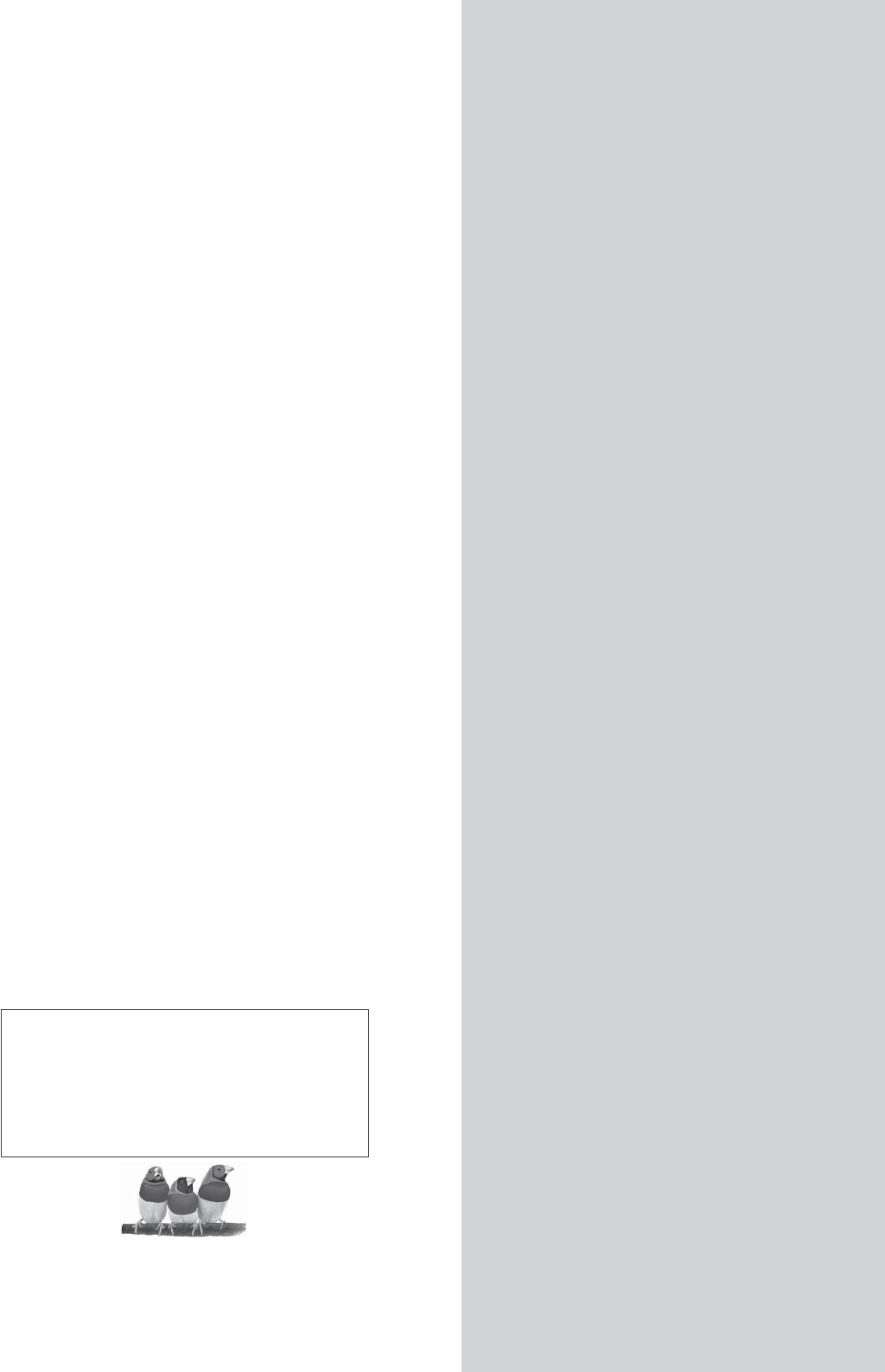® ViewSonic N4290p N4790p LCD TV - User Guide - Guide de l’utilisateur - Guía del usuario IMPORTANT: Please read this User Guide to obtain important information on installing and using your product in a safe manner, a s well as registering your product for future service. Warranty information contained in this User Guide will describe your limited c overage f rom ViewSonic Corporation, which is also f ound on our web site at http://www.viewsonic.
Dear ViewSonic customer, Congratulations on your purchase of a ViewSonic TV display. For maximum benefit of your TV, please read these instructions before any operations. For assistance, please contact ViewSonic service team at http://www.viewsonic.com/support/ or call our service team: United States 1-800-688-6688, Canada 1-866-463-4775. ENGLISH To purchase or inquire about any accessories and installation services you’re your TV, please visit www.viewsonic.
Contact Information for Sales & Authorized Service (Centro Autorizado de Servicio) within Mexico: Name, address, of manufacturer and importers: México, Av. de la Palma #8 Piso 2 Despacho 203, Corporativo Interpalmas, Col. San Fernando Huixquilucan, Estado de México Tel: (55) 3605-1099 http://www.viewsonic.com/la/soporte/index.htm ENGLISH NÚMERO GRATIS DE ASISTENCIA TÉCNICA PARA TODO MÉXICO: 001.866.823.2004 Hermosillo: Villahermosa: Distribuciones y Servicios Computacionales SA de CV.
Caution Please use the following ViewSonic TVs only with the following wall-mount kit. Use with other Wall-Mount kit may cause instability and possibly result in injury. To find the perfect mount for N4290p/N4790p, please browse www.viewsonic.com or call our service team: US 1-800-688-6688, Canada 1-866-463-4775. Copyright Information Copyright © ViewSonic® Corporation, 2008. All rights reserved.
ENGLISH Compliance Information FCC Statement This device complies with part 15 of FCC Rules. Operation is subject to the following two conditions: (1) this device may not cause harmful interference, and (2) this device must accept any interference received, including interference that may cause undesired operation. This equipment has been tested and found to comply with the limits for a Class B digital device, pursuant to part 15 of the FCC Rules.
Declaration of RoHS Compliance Substance Proposed Maximum Concentration Actual Concentration Lead (Pb) 0.1% <0.1% Mercury (Hg) 0.1% <0.1% 0.01% < 0.01% Hexavalent Chromium (Cr6+) 0.1% < 0.1% Polybrominated biphenyls (PBB) 0.1% < 0.1% Polybrominated diphenyl ethers (PBDE) 0.1% < 0.1% Cadmium (Cd) Certain components of products as stated above are exempted under the Annex of the RoHS Directives as noted below: Examples of exempted components are: 1.
ENGLISH Contents Product Registration................................................................................i Customer Support....................................................................................i Caution......................................................................................................iii Copyright Information .............................................................................iii Compliance Information ...................................................
Do not expose this TV to rain or moisture. It may increase the risk to fire or electronic shock. Dangerous Voltage: The lightning flash with arrowhead symbol, within an equilateral triangle, is intended to alert the user to the presence dangerous voltage within the inside of the product that may be sufficient level to constitute a risk of electric shock to persons.
USE ENGLISH Important Safety Instructions AC power Cord Keep the following guidelines to protect the AC power cord from being damaged. If the AV power cord is damaged, it may result in a fire or an electric shock. Stop using it and ask your dealer or ViewSonic service center to exchange it. ¸ Do not place the TV where the power cord is subject to wear or abuse. ¸ Do not pinch, bend, or twist the cord excessively.
When not in use Antenna grounding according to the National Electrical Code, ANS/NFPA 70 If you will not be using the TV set for long periods of time, the TV set should be disconnected from the AC power outlet to prevent power line surges. The TV set is not disconnected from the AC power source when the TV set is switched off. To disconnect the TV set completely unplug from the AC power outlet.
MAGNETIC INFLUENCE VENTILATION This TV contains a strong magnet in the speaker unit that generates a magnetic field. Keep any items susceptible to magnetic fields away from the speaker. Slots and openings in TV are provided for ventilation. To ensure reliable operation of the TV and to protect it from overheating, be sure these openings are not blocked or covered. The TV may accumulate dust and get dirty if proper ventilation is not provided.
Never push any objects into the slots on the TV cabinet as they may touch dangerous voltage points or short out parts that could result in a fire or an electric shock. Do not place any objects on the TV. Do not install the TV in places subject to extreme temperature, such as in direct sunlight, near a radiator, or heating vent. If the TV is exposed to extreme temperature, the TV may overheat and cause deformation of the enclosure or cause malfunction.
ENGLISH VOLUME ADJUSTMENT Broken pieces ¸ Adjust the volume to avoid disturbing your neighbors. Sound carries easily at night. Therefore, we suggest you close the windows or use headphones. ¸ When using headphones, adjust the volume to appropriate levels, or hearing damage may result. Do not throw anything at the TV. Doing so may break the screen glass and cause serious injury. If the surface of the TV cracks, unplug the AC power cord before touching the TV. Otherwise electric shock may result.
Getting Started List of Features Enjoy HDTV with 1920x1080 native image resolution. ClearPictureTM technology with 3D de-interlacing for precise video. Built-in digital tuners (HDTV, NTSC, Clear QAM-digital cable) Displays multiple TV formats including 480i, 480p, 720p, 1080i, 1080p Easy setup with multiple video inputs including HDMI(x3). ENGLISH 1. 2. 3. 4. 5. 6. ENERGY STAR® power savings. 7. Convenient swivel base Package Contents Please make sure the following items are included with your LCD TV.
Getting Started Installing the LCD TV ENGLISH Installing the Stand 1. Place the TV face down on a soft cloth or cushion on a table. 2. Connect the stand with the hinge at the back of TV with screws. 3. Attach the base to the stand with screws. Disconnecting the Stand 1. Place the TV face down on a soft cloth or cushion on a table. 2. Remove the base. It is attached to the stand with screws. 3. Remove the screws holding the stand to the hinge. 4. Remove the stand.
Getting Started The LCD TV can be used in a free standing position or wall-mounted. Before installing the product to the wall, please consider the following guidelines: z Read the Important Safety Instructions, at the start of this manual. z Do not install in a moist or wet environment. This equipment is intended for indoor use.
Getting Started Wall Mount Kit Specifications (VESA) When attaching to other building materials, please contact your nearest dealer. ENGLISH C D N4290p Product Family LCD TV z z z N4790p inch VESA Spec.
Getting Started ENGLISH Front View of the Product 1 2 Item Remote Control Receiver Power LED Indicator 3 Power ON/OFF button 4 5 6 SOURCE MENU CH ź 7 CH Ÿ 8 VOL - 9 VOL + Description Receives IR signals from the remote control Lights up in blue when the TV is turned on. Lights up in red when the TV is in standby mode. Turn the power on from standby mode or turn the power off return to the standby mode. Select input source. Turn OSD menu ON/OFF.
Getting Started ENGLISH Rear View of the Product Item 1 Power (AC input) 2 3 7 TV Input Jack YPbPr Audio input (left/ right) YPbPr signal input Composite/ S-Video Audio input (left/ right) Composite Video input S-Video input 8 VGA signal input 9 PC Audio input 4 5 6 10 HDMI Input 11 HDMI Audio (left/ right) 12 Audio Output (left/ right) 13 SPDIF Description Plug-in the supplied AC Power cord and connect to the AC input power source.
Getting Started ENGLISH Side View of the Product Item A Composite/ S-Video Audio input (left/ right) B Composite Video input C S-Video input D HDMI Input E Headphone Jack F Service Description Connect the Audio in cable for AV/ S-Video from this jack to the corresponding connectors on your A/V device Connect this jack to the composite video output connectors on your A/V equipment.
Component (YPbPr) connection YPbPr provides better picture quality than the S-Video or the AV connection. 䋪For YPbPr connection, connect the component video (YPbPr) and audio jacks to the corresponding output jacks of your A/V device.
Getting Started Connecting the LCD TV Cable System or VHF/UHF Antenna System Ɓ • This TV is capable of receiving unscrambled digital programming for both cable and external VHF/UHF antenna. • We strongly recommend that you connect the antenna/cable input using a 75-ohm coaxial cable (not supplied) to ensure the best picture quality.
ENGLISH Getting Started Ɓ If the equipment has a DVI jack and not an HDMI jack, connect the DVI jack to the HDMI 1 jack [10] and connect the audio jack to the AUDIO In jacks of HDMI [11], Contact ViewSonic service team at: http://www.ViewSonic.
Getting Started Personal Computer ENGLISH Use the LCD TV as the monitor of your computer. The picture below shows the connection for PC. The LCD TV can also be connected to PC. Ɓ z z Connect the PC IN jack to the PC using a 15-pin cable and audio cable. If the PC is connected to TV and no signal has been input from PC for more than 30 seconds, the TV will enter standby mode automatically.
Getting Started ENGLISH Other Equipment Ɓ • Please refer to the Quick Start Guide (supplied) when connecting the other equipment to your LCD TV. Contact ViewSonic service team at: http://www.ViewSonic.
Using the TV Features Remote Control and TV Controls ENGLISH 1. Remove the battery cover by pulling then lifting the knob on the cover. 2. Insert the batteries, corresponding to the (+) and (-) markings on the battery compartment. 3. Reattach the battery cover. z z z z z z CAUTION Only use the specified AAA batteries. Do not mix new and old batteries. This may result in creaking or leakage, which may pose a risk of fire or lead to personal injury. Insert batteries according to (+) and (-) markings.
Using the TV Features Remote Control and TV Controls ENGLISH 1 Button Power 2 3 4 AUDIO STB 0~9, - number buttons 5 6 LAST INFO 7 8 9 VOLŸź LIGHT ENTER ŸźႱ Ⴇ buttons 10 MENU 11 12 13 HDMI YPbPr SLEEP Description Press this button to turn the power on from standby mode. Press it again to return to the standby mode. To Select Audio device. To Select STB device. Press 0~9 and “-” to select a channel.
15 16 17 18 Button SET TV DVD CH Ÿź 19 MUTE 20 SOURCE 21 GUIDE 22 AV 23 24 TV WIDE 25 CC Description To set up remote control code To Select TV device. To Select DVD device. Press to change the channels up or down. Press to turn off the sound. To restore the sound, press this button again, or press the VOL+ button. Press to display the INPUT source list and select the source with Ÿź buttons. To confirm the selection, press ENTER. Press to display the Electronic Program Guide (EPG).
Using the TV Features Operation ENGLISH Turning the TV On and Off Press the POWER button on the remote control. You can also use the Power button on the front of the panel. Changing Channels 1. Using Channel Buttons Press CHźŸ button to change channels, and the TV changes channels in sequence. You will see all channels that have been memorized. Channels erased or not memorized will not be shown. 2. Using Number Buttons (1)ATV The “-” button has no function in ATV mode.
Using the TV Features ENGLISH Setting the sleep timer The sleep timer lets you select the amount of time before your TV turns off automatically. Press SLEEP button repeatedly to select a sleep timer function on the remote control. You can select: Off, 5 min, 10 min, 15 min, 30 min, 45 min, 60 min, 90 min, 120 min, 180 min, or 240min. To turn off the timer, please select Off.
ENGLISH Using the TV Features Storing Channels into Memory 1. Press the MENU button to display the OSD main menu. 2. Press Ÿ orź to select the “Setup” menu. Press Ÿ or ź to select “Tuning Band, and use Ź to select the antenna connection to “Air” or “Cable”. Air: “Air” antenna signal programs Cable: “Cable” antenna signal programs 3. Press Ÿ or ź to select “Auto Ch Search”, then press Ź to perform Auto Ch Search function. To stop scanning, press MENU at any time. 4.
Using the TV Features ENGLISH Setting the clock 1. Press MENU. The OSD menu opens with “Setup” highlighted. 2. Press or repeatedly to highlight “Feature”. The Feature menu opens. 3. Press Ź to enter the sub-menu, then press Ÿorź to highlight “Time Set”. The Time Set menu opens. 4. Press Ÿorź move to the different fields, then press ŻorŹ to change the settings. 5. Press MENU to close the menu.
ENGLISH Using the TV Features Setting the Parental Control level 1. Press MENU. The OSD menu opens with Setup highlighted. 2. Press Ÿorź repeatedly to highlight “Feature”. The Feature menu opens. 3. Press Ź to enter the sub-menu, then press Ÿorź to highlight “Parental Control”. The Password screen opens. 4. Press the number buttons to enter the password. Press ENTER to continue. The “Parental Control” Menu opens. 5. Press Ÿorź to select USA Parental Locks or Canadian Parental Locks, then press ENTER.
Using the TV Features Canadian MPAA ratings G PG 14+ 18+ Description Children. Children 8 years and above. General audience. Parental guidance suggested. 14 years old and above. Adult programming. ENGLISH Rating C C8+ TV Parental Guidelines ratings Rating NONE TV-Y TV-Y7 TV-G TV-PG TV-14 TV-MA Description Not rated. All children. Children over seven years. General audiences. Parental guidance suggested. Parents strongly cautioned. Mature audiences only.
Other Information Cleaning the LCD TV ENGLISH • Make sure the LCD TV is turned off. • Never spray or pour any liquid directly onto the screen or case. To clean the screen: 1. Wipe the screen with a clean, soft, lint-free cloth. This removes dust and other particles. 2. If still not clean, apply a small amount of non-ammonia, non-alcohol based glass cleaner onto a clean, soft, lint-free cloth, and wipe the screen. To clean the case: 1. Use a soft, dry cloth. 2.
Other information Troubles Shooting Please contact ViewSonic service team directly if you have questions, service needs, or require technical assistance related on the use of your television. ENGLISH Contact ViewSonic Service Team at: http://www.ViewSonic.com/support/ Or call our service team: United States 1-800-688-6688 Canada 1-866-463-4775 Problem No power Possible Solution z Make sure the power cord is properly connected LCD TV AC power socket.
Other information Possible Solution z Make sure the directions of batteries are inserted correctly referring to the user guide. z Batteries could be weak or dead. Replace by new batteries. z Is a fluorescent light illuminated near the remote control sensor? z The path of the remote control beam may be blocked. Make sure the path is clear and that the remote control is aimed at the remote control sensor on the TV. z Press the POWER button on the remote control to see if you can turn on the TV.
Other information Specifications Input signal Compatibility Resolution Speaker Output Audio Output N4290p N4790p 42.02” TFT Active Matrix RGB 47.0” TFT Active Matrix RGB 0.5415(H)x0.1805(V) mm pixel 0.1615(H)x0.4845(V) mm pixel Color Filter RGB vertical stripe Glass surface Anti-Glare RGB analog (0.7/1.
Other information Limited Warranty ENGLISH VIEWSONIC® LCD TV What the warranty covers: ViewSonic warrants its products to be free from defects in material and workmanship, under normal use, during the warranty period. If a product proves to be defective in material or workmanship during the warranty period, ViewSonic will at its sole option repair or replace the product with a like product. Replacement product or parts may include remanufactured or refurbished parts or components.
Other information Mexico Limited Warranty VIEWSONIC® LCD TV How long the warranty is effective: ViewSonic LCD TVs are warranted for 1 year for all parts excluding the light source and 1 year for labor from the date of the first customer purchase. Who the warranty protects: This warranty is valid only for the first consumer purchaser. What the warranty does not cover: 1. Any product on which the serial number has been defaced, modified or removed. 2. Damage, deterioration or malfunction resulting from: a.
Other information Index ŸźŻŹ buttons 20 0~9, - number buttons 20 O P ENGLISH A PC Audio input 12 Power LED Indicator 11 Power ON/OFF button 11, 20 AC input 12 AV Audio input 12 AV/ S-Video signal Audio input 12 Q B R Remote Control Receiver 11 Remote Control and TV Control 19-23 C CC button 21, 23 CH Down button 11, 21, 22 CH Up button 11, 21, 22 Composite Video input 12 S S-Video Audio input 12,13 S-Video input 12,13 SLEEP button 20, 23, Storing Channels into Memory 24 SOURCE button 11, 21, 22
ViewSonic ® Q41T4201709 1A