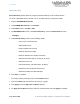User Guide
SureMDM
Page 144 of 206 © 42Gears Mobility Systems | Confidential | Proprietary
Web Content Filter
Web Content Filter is an in-built option to assist web filtering for supervised iOS devices.
Following options are available in Web Content Filter:
• Blacklist URLs - Block specific URLs from being accessed on enrolled iOS devices.
To blacklist URLs on enrolled iOS devices, follow these steps:
1. Login to SureMDM Web Console.
2. On SureMDM Web Console, click Profiles.
3. On Profiles screen, click iOS > Add.
4. On iOS MDM Profile screen, click Web Content Filter and click Configure.
5. On Web Content Filter screen, click Blacklisted URLs tab and then click Add.
6. Enter the URL to be blacklisted and click Add.
The blacklisted URL will get listed under Blacklisted URL section.
7. Enter Profile Name and click Save.
The newly created profile gets listed in the Profiles section.
8. Go back to Home tab and select the device(s) or a group.
9. Click Apply to launch Apply Job To Device prompt.
10. On Apply Job To Device prompt, select the created profile and click Apply to
complete.
• Whitelisted Bookmarks - Allows access to the selected bookmarks on enrolled iOS
devices.
To whitelist bookmarks on enrolled iOS devices, follow these steps:
1. Login to SureMDM Web Console.
2. On SureMDM Web Console, click Profiles.
3. On Profiles screen, click iOS > Add.