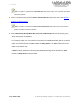User Guide
SureMDM
Page 193 of 206 © 42Gears Mobility Systems | Confidential | Proprietary
a. Enter Name.
b. Click Browse Icons to browse and select an icon.
c. Click to list all the jobs.
d. On Select Jobs to Add screen, select a job from the list.
e. Click OK to complete.
The newly created customized job will get displayed under User defined job section and also
gets added to the dynamic jobs.
Customize Nix/ SureLock
Using this option admins can customize the Nix Agent and SureLock applications such as
renaming the app title, importing and editing the app settings and configuring a customized icon
for the app launcher.
To launch a customized Nix/SureLock application, follow these steps:
1. Login to SureMDM Web Console.
2. On SureMDM Web Console, click Settings icon located at top right of the screen and select
Account Settings > Customize Nix/SureLock.
3. Select an application from Select App drop-down menu.
Note: App Download URL field is auto-populated on selecting an application from Select app
field.
4. Enter the desired App Title.
5. In App Settings box, click Import Settings to import the app settings and click Edit to edit
the app settings.
6. Click to upload desired image as App Launcher Icon.