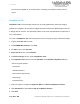User Guide
SureMDM
Page 90 of 206 © 42Gears Mobility Systems | Confidential | Proprietary
The newly created job will get listed in the Jobs List section.
10. Go back to Home tab and select the Android device(s) or a group.
11. Click Apply to launch the Apply Job To Device prompt.
12. On Apply Job To Device prompt, select the job and click Apply to complete.
Jobs for Windows
Install Application
Install Application job will remotely install or upgrade an application on an enrolled device.
To create Install Application job and push it on an enrolled device(s) or a group remotely,
follow these steps:
1. Login to SureMDM Web Console.
2. On SureMDM Web Console, click Jobs.
3. On Jobs screen, click New Job.
4. On Select the OS screen, select Windows.
5. On Select Job Type screen, select Install Application.
6. On Configure Job screen, enter the Job Name and click Add.
7. On Install Job prompt, enter the following details:
File Path/URL - Browse and select the exe file from the system or type file URL
Device Path - Enter the location for the file to save
Install After Copy - Select this option to copy and install on the device
Silent Install - Select this option to install silently without user intervention
Execute Path - Select this option to execute the file located on the specified path.
8. Click Ok.