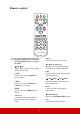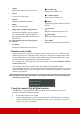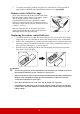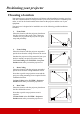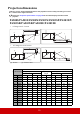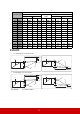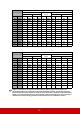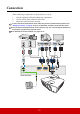User Guide
Table Of Contents
- Table of contents
- Important safety instructions
- Introduction
- Positioning your projector
- Connection
- Operation
- Starting up the projector
- Using the menus
- Utilizing the password function
- Switching input signal
- Adjusting the projected image
- Magnifying and searching for details
- Selecting the aspect ratio
- Optimizing the image
- Setting the presentation timer
- Hiding the image
- Locking control keys
- Operating in a high altitude environment
- Using the CEC function
- Using the 3D functions
- Using the projector in standby mode
- Adjusting the sound
- Shutting down the projector
- Menu operation
- Maintenance
- Troubleshooting
- Specifications
- Copyright information
7
Remote control code
The projector can be assigned to 8 different remote control codes, 1 to 8. When several
adjacent projectors are in operation at the same time, switching the remote control codes
can prevent interference from other remote controls. Set the remote control code for the
projector first before changing that for the remote control.
To switch the code for the projector, select from among 1 to 8 in the SYSTEM > Remote
Control Code menu.
To switch the code for the remote control, press ID set and the number button
corresponding to the remote control code set in the projector OSD together for 5 seconds or
more. The initial code is set to 1. When the code is switched to 8, the remote control can
control every projector.
If different codes are set on the projector and remote control, there will be no response from
the remote control. When that happens, a message will display to remind you to switch the
code for the remote control.
Using the remote PgUp/PgDn function
The capability of operating your computer with the remote control gives you more
flexibility when delivering presentations.
1. Set the input signal to a PC signal.
2. Connect the projector to your PC or notebook with a USB cable prior to using
the
remote
control in place of your computer’s mouse. See "Conne
cting a computer or
monito
r" on page 14 for details.
• Aspect
Displays the aspect ratio selection bar.
• Freeze
Freezes the screen picture.
• Pattern
Displays embedded test pattern.
•Blank
Hides the screen picture.
• PgUp (Page Up)/PgDn (Page Down)
Operates your di
splay software program
(on
a connected PC) which responds
to
p
age up/down commands (like
Microsoft
P
owerPoint).
Only available when a PC input signal is
selected.
•Eco Mode
Displays the lamp mode selection bar.
• (Volume Up)
Increases the volume level.
• (Volume Down)
Decreases the volume level.
• (Mute)
Toggles the projector audio between on
and off.
•
(Zoom In
)
Magnifies the projected picture size.
•
(Zoom Ou
t)
Reduces the projected picture size.
•Color Mode
Displays the color mode selection bar.