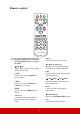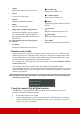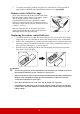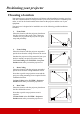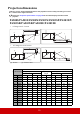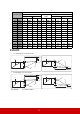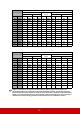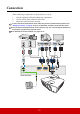User Guide
Table Of Contents
- Table of contents
- Important safety instructions
- Introduction
- Positioning your projector
- Connection
- Operation
- Starting up the projector
- Using the menus
- Utilizing the password function
- Switching input signal
- Adjusting the projected image
- Magnifying and searching for details
- Selecting the aspect ratio
- Optimizing the image
- Setting the presentation timer
- Hiding the image
- Locking control keys
- Operating in a high altitude environment
- Using the CEC function
- Using the 3D functions
- Using the projector in standby mode
- Adjusting the sound
- Shutting down the projector
- Menu operation
- Maintenance
- Troubleshooting
- Specifications
- Copyright information
15
3. If you wish to use the remote mouse control function, take a USB cable and connect
the larger end to the USB port of the computer, and smaller end to the Mini USB
socket on the projector. See "Using the remote PgUp/PgDn function" on page 7 for
details.
Many notebooks do not turn on their external video ports when connected to a projector.
Usually a key combo like FN + F3 or CRT/LCD key turns the external display on/off. Locate a
function key labeled CRT/LCD or a function key with a monitor symbol on the notebook. Press
FN and the labeled function key simultaneously. Refer to your notebook's documentation to
find your notebook's key combination.
Connecting a monitor
If you want to view your presentation close-up on a monitor as well as on the screen, you
can connect the Monitor Out signal output socket on the projector to an external monitor
with a VGA cable following the instructions below:
1. Connect the projector to a computer as described in "Connecting a computer" on page
14.
2. Take a suitable VGA cable (only one supplied) and connect one end of the cable to the
D-Sub input socket of the video monitor.
Or if your monitor is equipped with a DVI input socket, take a VGA to DVI-A cable
and connect the DVI end of the cable to the DVI input socket of the video monitor.
3. Connect the other end of the cable to the Monitor Out socket on the projector.
The Monitor Out output only works when Computer 1 connection is made to the projector. To
use this connection method in the standby mode, turn on the Active VGA Out function under
the POWER MANAGEMENT > Standby Settings menu.
Connecting Video source devices
You can connect your projector to various Video source devices that provide any one of the
following output sockets:
• HDMI
• Component Video
• Video (composite)
You need only connect the projector to a Video source device using just one of the above
connecting methods, however each provides a different level of video quality. The method
you choose will most likely depend upon the availability of matching terminals on both the
projector and the Video source device as described below:
Best video quality
The best available video connection method is HDMI. If your source device is equipped
with an HDMI socket, you can enjoy uncompressed digital video quality.
See "Connecting an HDMI device" on page 16 for how to connect the projector to an HDMI
source device and other details.
If no HDMI source is available, the next best video signal is Component video (not to be
confused with composite video). Digital TV tuner and DVD players output Component
video natively, so if available on your devices, this should be your connection method of
choice in preference to (composite) video.
See "Connecting a Component Video source device" on page 16 for how to connect the
projector to a component video device.
Least video quality