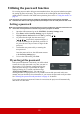User Guide
Table Of Contents
- Table of contents
- Important safety instructions
- Introduction
- Positioning your projector
- Connection
- Operation
- Starting up the projector
- Using the menus
- Utilizing the password function
- Switching input signal
- Adjusting the projected image
- Magnifying and searching for details
- Selecting the aspect ratio
- Optimizing the image
- Setting the presentation timer
- Hiding the image
- Locking control keys
- Operating in a high altitude environment
- Using the CEC function
- Using the 3D functions
- Using the projector in standby mode
- Adjusting the sound
- Shutting down the projector
- Menu operation
- Maintenance
- Troubleshooting
- Specifications
- Copyright information
20
Utilizing the password function
For security purposes and to help prevent unauthorized use, the projector includes an option
for setting up password security. The password can be set through the On-Screen Display
(OSD) menu. For details of the OSD menu operation, please refer to "Using the menus" on
page 19.
You will be inconvenienced if you enable the password function yet forget the password
somehow. Do make a note of your password, and keep the note in a safe place for later recall.
Setting a password
Once a password has been set and the power on lock is enabled, the projector cannot be used
unless the correct password is entered every time the projector is started.
1. Open the OSD menu and go to the SYSTEM > Security Settings menu.
2.
Press Enter and the Security Settings page is displayed.
3. Highlight Power On Lock and select On by pres
sing / .
4.
As pictured to the right, the four arrow ke
ys
(
, , , ) respectively represent 4 digits (1,
2, 3, 4). According to the password you desire
to
set, press the arro
w keys to enter six digits for the
password.
5. Confirm the new password by re-entering
the
new passwo
rd.
Once the password is set, the OSD menu return
s
to the Secu
rity Settings page.
6. To leave the OSD menu, press Exit.
If you forget the password
If the password function is activated, you will be asked
to enter the six-digit password every time you turn on
the projector. If you enter the wrong password, the
password error message as pictured to the right is
displayed lasting for 5 seconds, and the message
'INPUT PASSWORD' follows. You can retry by
entering another six-digit password, or if you did not record the password in this user
manual, and you absolutely do not remember it, you can use the password recall procedure.
See "Entering the password recall procedure" on page 21 for details.
If you enter an incorrect password 5 times in succession, the projector will automatically
shut down in a short time.