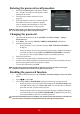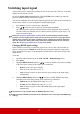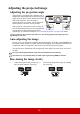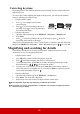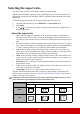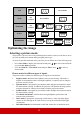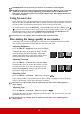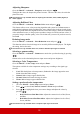User Guide
Table Of Contents
- Table of contents
- Important safety instructions
- Introduction
- Positioning your projector
- Connection
- Operation
- Starting up the projector
- Using the menus
- Utilizing the password function
- Switching input signal
- Adjusting the projected image
- Magnifying and searching for details
- Selecting the aspect ratio
- Optimizing the image
- Setting the presentation timer
- Hiding the image
- Locking control keys
- Operating in a high altitude environment
- Using the CEC function
- Using the 3D functions
- Controlling the projector through a LAN environment
- Using the projector in standby mode
- Adjusting the sound
- Shutting down the projector
- Menu operation
- Maintenance
- Troubleshooting
- Specifications
28
Adjusting the projected image
Adjusting the projection angle
The projector is equipped with 2 adjuster foot. It
changes the image height and vertical projection
angle. Press the quick-release buttons and lift the
front of the projector. Once the image is
positioned where you want it, release the quick-
release buttons to lock the foot in position.
If the projector is not placed on a flat surface or
the screen and the projector are not perpendicular
to each other, the projected image becomes
trapezoidal. To correct this situation, see "Correcting keystone" on page 29 for details.
Do not look into the lens while the lamp is on. The strong light from the lamp may cause
damage to your eyes.
Auto-adjusting the image
In some cases, you may need to optimize the picture quality. To do this, press Auto Sync on
the remote control. Within 5 seconds, the built-in Intelligent Auto Adjustment function will
re-adjust the values of Frequency and Clock to provide the best picture quality.
The current source information will be displayed in the upper left corner of the screen for 3
seconds.
The screen will display ViewSonic logo while auto adjustment is functioning.
This function is only available when PC D-Sub input signal (analog RGB) is selected.
Fine-tuning the image clarity
1
2
1
2
1. Adjust the projected image to the size
that you need using the zoom ring.
2. If necessary, sharpen the image by rotating
the focus ring.