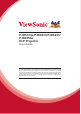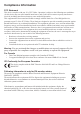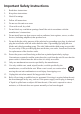PJD5123p/PJD6223/PJD6253/ PJD6553w DLP Projector User Guide IMPORTANT: Please read this User Guide to obtain important information on installing and using your product in a safe manner, as well as registering your product for future service. Warranty information contained in this User Guide will describe your limited coverage from ViewSonic Corporation, which is also found on our web site at http://www. viewsonic.
Compliance Information FCC Statement This device complies with part 15 of FCC Rules. Operation is subject to the following two conditions: (1) this device may not cause harmful interference, and (2) this device must accept any interference received, including interference that may cause undesired operation. This equipment has been tested and found to comply with the limits for a Class B digital device, pursuant to part 15 of the FCC Rules.
Important Safety Instructions 1. Read these instructions. 2. Keep these instructions. 3. Heed all warnings. 4. Follow all instructions. 5. Do not use this unit near water. 6. Clean with a soft, dry cloth. 7. Do not block any ventilation openings. Install the unit in accordance with the manufacturer’s instructions. 8. Do not install near any heat sources such as radiators, heat registers, stoves, or other devices (including amplifiers) that produce heat. 9.
Declaration of RoHS Compliance This product has been designed and manufactured in compliance with Directive 2002/95/EC of the European Parliament and the Council on restriction of the use of certain hazardous substances in electrical and electronic equipment (RoHS Directive) and is deemed to comply with the maximum concentration values issued by the European Technical Adaptation Committee (TAC) as shown below: Proposed Maximum Concentration Actual Concentration Lead (Pb) 0.1% < 0.1% Mercury (Hg) 0.
Copyright Information Copyright© ViewSonic® Corporation, 2011. All rights reserved. Macintosh and Power Macintosh are registered trademarks of Apple Inc. Microsoft, Windows, Windows NT, and the Windows logo are registered trademarks of Microsoft Corporation in the United States and other countries. ViewSonic, the three birds logo, OnView, ViewMatch, and ViewMeter are registered trademarks of ViewSonic Corporation. VESA is a registered trademark of the Video Electronics Standards Association.
ViewSonic PJD5123p/PJD6223/PJD6253/PJD6553w DLP Projector User Guide 1
Table of contents Important safety instructions .......................3 Controlling the projector through a LAN environment ........................... 41 Using the projector in standby mode. 45 Shutting down the projector .............. 46 Menu operation.................................. 47 Introduction......................5 Projector features ................................. 5 Shipping contents................................. 6 Projector exterior view.........................
Important safety instructions Your projector is designed and tested to meet the latest standards for safety of information technology equipment. However, to ensure safe use of this product, it is important that you follow the instructions mentioned in this manual and marked on the product. Safety Instructions 1. 2. 3. 4. 5. 6. 7. 8. 9. 10. 11. 12. Please read this manual before you operate your projector. Save it for future reference. Do not look straight at the projector lens during operation.
13. Do not block the ventilation holes. If the ventilation holes are seriously obstructed, overheating inside the projector may result in a fire. - Do not place this projector on a blanket, bedding or any other soft surface. - Do not cover this projector with a cloth or any other item. - Do not place inflammables near the projector. 14. Always place the projector on a level, horizontal surface during operation.
Introduction Projector features The projector integrates high-performance optical engine projection and a user-friendly design to deliver high reliability and ease of use. The projector offers the following features.
Shipping contents Carefully unpack and verify that you have all of the items shown below. If any of these items are missing, please contact your place of purchase. Standard accessories The supplied accessories will be suitable for your region, and may differ from those illustrated. Projector Power Cord VGA Cable PJD5123p/PJD6223/ RC6/SD7 Multi-language user manual DVD Quick Start Guide Optional accessories 1. 2. 3.
Projector exterior view 1. Front/upper side 1 2. 3. 4. 5. 6. 7. 8. 9. 10. 11. 12. 13. 14. 6 2 3 7 4 8 5 Rear/lower side 9 13 11 14 PJD5123p 15 16 17 S-Viseo TYPE B USB MONITOR OUT COMPUTER IN 1 9 10 11 PJD6223/RC6/SD7 PJD6253/ PV731/FP586 PJD6553w 12 COMPUTER IN 2 13 RS-232 Video Audio in 15. 16. 17. Audio out 14 15 16 17 18 19 22 20 21 18. 19. 20. 21. 22. External control panel (See "Projector" on page 8 for details.
Controls and functions Projector 1 2 ZOOM 3 4 5 3 6 7 7. 8. LM MP TO U Left/Blank Hides the screen picture. POWER indicator light Lights up or flashes when the projector is under operation. I I POWER Toggles the projector between standby mode and on. SOURCE Displays the source selection bar. Top IR remote sensor Not available for the PJD5123p. MENU/EXIT Turns on the On-Screen Display (OSD) menu. Goes back to previous OSD menu, exits and saves menu settings. 8 9. 10. 11. 12. 13.
Remote control PJD5123p/PJD6223/ RC6/SD7 1 PJD6253/PV731/ FP586/PJD6553w 18 1 2 3 4 5 2 3 4 5 6 4 8 6 4 8 7 19 9 20 10 11 12 13 15 16 17 21 14 22 23 24 To use the remote mouse control keys (Page Up, Page Down, 9 10 18 12 11 15 16 17 6. , and ), see "Using the remote mouse control" on page 11 for details. 1. 2. 3. 4. 5. I I POWER Toggles the projector between standby mode and on. Source selection keys (VGA 1/VGA 2/Video) Selects an input source for display.
11. 12. 13. 14. 15. 16. 17. Aspect Selects the display aspect ratio. Magnify Displays the zoom bar that magnifies or reduces the projected picture size. Info Displays the INFORMATION menu. Freeze Freezes the projected image. Pattern Displays embedded test pattern. Blank Hides the screen picture. Smart Eco Decreases the power consumption of the lamp by up to 70%. It takes the projector several minutes after it is turned on or resumed to initiate the function. 18. 19. 20.
Using the remote mouse control The capability of operating your computer with the remote control gives you more flexibility when delivering presentations. 1. 2. 3. 4. Connect the projector to your PC or notebook with a USB cable prior to using the remote control in place of your computer’s mouse. See "Connecting a computer" on page 18 for details. Set the input signal to D-Sub / Comp. 1, D-Sub / Comp. 2 or HDMI. Press Mouse on the remote control to switch from the normal mode to the mouse mode.
Replacing the remote control batteries 1. 2. 3. To open the battery cover, turn the remote control over to view its back, push on the finger grip on the cover and slide it in the direction of the arrow as illustrated. The cover will slide off. Remove any existing batteries (if necessary) and install two AAA batteries observing the battery polarities as indicated in the base of the battery compartment. Positive (+) goes to positive and negative (-) goes to negative.
Positioning your projector Choosing a location Your room layout or personal preference will dictate which installation location you select. Take into consideration the size and position of your screen, the location of a suitable power outlet, as well as the location and distance between the projector and the rest of your equipment. Your projector is designed to be installed in one of four possible installation locations: 1.
Projection dimensions Refer to "Dimensions" on page 65 for the center of lens dimensions of this projector before calculating the appropriate position.
PJD6253/PV731/FP586 (a) Screen Size [inch (m)] 4:3 image on a 4:3 Screen (b) Projection distance [m (inch)] min. max. 16:9 image on a 4:3 Screen (c) Image (d) Vertical (b) Projection distance (c) Image (d) Vertical [m (inch)] height offset height offset [cm (inch)] [cm (inch)] [cm (inch) [cm (inch)] min. max. 40 (1.0) 1.2 (48) 1.6 (63) 61 (24) 5 (1.8) 1.2 (48) 1.6 (63) 46 (18) 12.2 (4.8) 50 (1.3) 1.5 (61) 2.0 (79) 76 (30) 6 (2.3) 1.5 (61) 2.0 (79) 57 (23) 15.2 (6.0) 60 (1.5) 1.
PJD6553w • 16:10 image on a 16:10 screen (a) (b) (e) (a) (f) (d) (c) (c) (d) (f) (b) (e) • 16:10 image on a 4:3 screen (a) (b) (a) (e) (f) (d) (c) (c) (d) (f) (b) (e) (e): Screen (f): Center of lens 16:10 image on a 16:10 Screen 16:10 image on a 4:3 Screen (a) Screen (b) Projection distance (c) Image (d) Vertical (b) Projection distance (c) Image (d) Vertical Size [m (inch)] [m (inch)] height offset height offset [inch (m)] [cm (inch)] [cm (inch)] [cm (inch) [cm (inch)] min. max.
Connection When connecting a signal source to the projector, be sure to: 1. 2. 3. Turn all equipment off before making any connections. Use the correct signal cables for each source. Ensure the cables are firmly inserted. • In the connections shown below, some cables may not be included with the projector (see "Shipping contents" on page 6). They are commercially available from electronics stores. • The connection illustrations below are for reference only.
Connecting a computer or monitor Connecting a computer The projector provides two VGA input sockets that allow you to connect them to both IBM® compatibles and Macintosh® computers. A Mac adapter is needed if you are connecting legacy version Macintosh computers. To connect the projector to a notebook or desktop computer: 1. 2. 3. Take the supplied VGA cable and connect one end to the D-Sub output socket of the computer.
Connecting Video source devices You can connect your projector to various Video source devices that provide any one of the following output sockets: • HDMI • Component Video • S-Video • Video (composite) You need only connect the projector to a Video source device using just one of the above connecting methods, however each provides a different level of video quality.
If you have a separate sound system, you will most likely want to connect the audio output of your Video source device to that sound system, instead of to the mono audio projector. Connecting an HDMI device You should use an HDMI cable when making connection between the projector and HDMI devices. To connect the projector to an HDMI device: 1. 2. Take an HDMI cable and connect one end to the HDMI-output port of the video device. Connect the other end of the cable to the HDMI-input port on the projector.
Connecting an S-Video source device Examine your Video source device to determine if it has an unused S-Video output socket available: • • If so, you can continue with this procedure. If not, you will need to reassess which method you can use to connect to the device. To connect the projector to an S-Video source device: 1. 2. Take an S-Video cable and connect one end to the S-Video output socket of the Video source device.
Operation Starting up the projector MP LM TO U A M TE O N D MP TE E R E P TO LMM AU SO UR CE MO TEM EN P TE DE R ER 22 W 5. MENU EXIT PO If the projector is activated for the first time, select your OSD language following the onscreen instructions. Switch all of the connected equipment on. E 4. C To maintain the lamp life, once you turn the projector on, wait at least 5 minutes before turning it off.
6. The projector will start to search for input signals. The current input signal being scanned appears in the upper left corner of the screen. If the projector doesn't detect a valid signal, the message 'No Signal' will continue to be displayed until an input signal is found. You can also press SOURCE on the projector or remote control to select your desired input signal. See "Switching input signal" on page 28 for details.
Using the menus The projector is equipped with On-Screen Display (OSD) menus for making various adjustments and settings. The OSD screenshots below are for reference only, and may differ from the actual design. Below is the overview of the OSD menu. Main menu icon Screen Color Aspect Ratio Keystone Position Phase H.
Utilizing the password function For security purposes and to help prevent unauthorized use, the projector includes an option for setting up password security. The password can be set through the On-Screen Display (OSD) menu. For details of the OSD menu operation, please refer to "Using the menus" on page 24. You will be inconvenienced if you activate the password functionality and subsequently forget the password.
Entering the password recall procedure 1. 2. 3. Press and hold AUTO on the projector or Auto RECALL PASSWORD Sync on the remote control for 3 seconds. The Please write down the recall code, and contact ViewSonic projector will display a coded number on the Customer Center. screen. Recall code: Write down the number and turn off your 0212 projector. MENU Exit Seek help from the local service center to decode the number.
Disabling the password function To disable password protection, go back to the SYSTEM SETUP: Advanced > Security Settings > Power On Lock menu after opening the OSD menu system. Select Off by pressing / . The message 'INPUT PASSWORD' is displayed. Enter the current password. • If the password is correct, the OSD menu returns to the Security Settings page with 'Off' shown in the row of Power On Lock. You will not have to enter the password next time you turn on the projector.
Switching input signal The projector can be connected to multiple devices at the same time. However, it can only display one full screen at a time. Be sure the Quick Auto Search function in the SOURCE menu is On if you want the projector to automatically search for the signals. You can also manually select the desired signal by pressing one of the source selection keys on the remote control, or cycle through the available input signals.
Adjusting the projected image Adjusting the projection angle The projector is equipped with 1 quick-release adjuster foot and 2 rear adjuster feet. These adjusters change the image height and projection angle. To adjust the projector: 1. Press the quick-release button and lift the front of the projector. Once the image is positioned where you want it, release the quick-release button to lock the foot in position. 2. Screw the rear adjuster feet to fine tune the horizontal angle.
Fine-tuning the image clarity 1. Adjust the projected image to the size that you need using the zoom ring. 2. If necessary, Sharpen the image by rotating the focus ring. Correcting keystone Keystoning refers to the situation where the projected image is noticeably wider at either the top or bottom. It occurs when the projector is not perpendicular to the screen. To correct this, besides adjusting the height of the projector, you will need to manually correct it following one of these steps.
Magnifying and searching for details If you need to find the details on the projected picture, magnify the picture. Use the direction arrow keys for navigating the picture. • Using the remote control 1. Press Magnify on the remote control to display the Zoom bar. 2. Press repeatedly to magnify the picture to a desired size. 3. To navigate the picture, press MODE/ ENTER on the projector or Enter on the remote control to switch to the paning mode and press the directional arrows 4.
About the aspect ratio In the pictures below, the black portions are inactive areas and the white portions are active areas. OSD menus can be displayed on those unused black areas. 1. Auto: Scales an image proportionally to fit the projector's native resolution in its horizontal width. This is suitable for the incoming image which is neither in 4:3 nor 16:9 and you want to make most use of the screen without altering the image's aspect ratio. 16:10 picture 15:9 picture 2. 3.
Optimizing the image Selecting a picture mode The projector is preset with several predefined picture modes so that you can choose one to suit your operating environment and input signal picture type. ZOOM LM MP O S M TE O N D MP TE E R R A E U W TO MENU EXIT P O U R C E E To select an operation mode that suits your need, you can follow one of the following steps.
3. 4. 5. ViewMatch mode: Switches between high brightness performance and accurate color performance. Movie mode: Is suitable for enjoying dark movies or DVD movies best viewed in a blackened (little light) home cinema or lounge room environment. Dynamic Movie mode: Is suitable for enjoying dark movies or DVD movies best viewed in a blackened (little light) home cinema or lounge room environment.
Adjusting Brightness Highlight the PICTURE > Brightness menu and press / . The higher the value, the brighter the image. And the lower the setting, the darker the image. Adjust this control so the black areas of the image appear just as black and that detail in the dark areas is visible. +30 +50 +70 0 +30 Adjusting Contrast Highlight the PICTURE > Contrast menu and press / . The higher the value, the greater the contrast.
*About color temperatures: There are many different shades that are considered to be "white" for various purposes. One of the common methods of representing white color is known as the “color temperature”. A white color with a low color temperature appears to be reddish white. A white color with a high color temperature appears to have more blue in it.
Setting the presentation timer Presentation timer can indicate the presentation time on the screen to help you achieve better time management when giving presentations. Follow these steps to utilize this function: 1. Press Timer on the remote control to access the Presentation Timer menu or go to the SYSTEM SETUP: Advanced > Presentation Timer menu and press MODE/ ENTER to display the Presentation Timer page. 2. Highlight Timer Period and decide the time period by pressing / .
Hiding the image ZOOM LM MP O S M TE O N D MP TE E R R A E U W TO MENU EXIT P O U R C E E SO P MO TEM EN P TE DE R ER AU W TO LMM MENU EXIT PO In order to draw the audience's full attention to the presenter, you can use on the projector or Blank on the remote control to hide the screen image. Press any key on the projector or remote control to restore the image. The word 'BLANK' appears at the lower right corner of the screen while the image is hidden.
Freezing the image Press Freeze on the remote control to freeze the image. The word 'FREEZE' will be displayed in the upper left corner of the screen. To release the function, press any key on the projector or remote control. Even if an image is frozen on the screen, the pictures are running on the video or other device. If the connected devices have active audio output, you will still hear the audio even though the image is frozen on screen.
Creating your own startup screen This function is only available for the PJD6223/RC6/SD7/PJD6253/PV731/FP586/PJD6553w series. In addition to selecting the projector preset startup screen from among ViewSonic logo, Black or Blue screen, you can make your own startup screen that is a picture projected from your computer or video source. To create your own startup screen, project the picture you want to use as your startup screen from either a computer or video source. The rest of the steps are as follows. 1.
Controlling the projector through a LAN environment This function is only available for the PJD6223/RC6/SD7/PJD6253/PV731/FP586/PJD6553w series. The projector supports Crestron® software. With correct settings for the LAN Control Settings menu, you can manage the projector from a computer using a web browser when the computer and the projector are properly connected to the same local area network.
If you are in a non-DHCP environment: 1. Repeat steps 1-3 above. 2. 3. Press to highlight DHCP and press / to select Off. Contact your ITS administrator for information on the Projector IP Address, Subnet Mask, Default Gateway, and DNS Server settings. Press to select the item you want to modify and press MODE/ENTER on the projector or Enter on the remote control. 4. 5. 6. 7. Press / to move the cursor and the press / to enter the value.
About Crestron e-Control® The Crestron e-Control® page provides a variety of virtual keys to control the projector or adjust the projected pictures. 1. i ii i You can press i / to reveal more buttons. i. These buttons function the same as the ones on the OSD menus or remote control. See "2. PICTURE menu" on page 51 and "Projector" on page 8 for details. ii. To switch between input signals, click on your desired signal.
iii. You can adjust the LAN Control Settings. iv. Once set, access to the remote network operation on this projector has been password-protected. v. Once set, access to the tools page has been password-protected. • To prevent errors, only input the English alphabet and digits on the tools page. • After making the adjustments, press the Send button and the data will be saved for the projector. vi. Press Exit to go back to the remote network operation page.
3. The info page displays the information and status of this projector. Press Exit to go back to the remote network operation page. 4. After pressing the button “Contact IT Help”, the HELP DESK window will appear in the upper right corner of the screen. You will be able to deliver messages to RoomView™ software administrators/users who connect to the same local area network. For more information, visit http://www.crestron.com & www.crestron.com/getroomview.
Shutting down the projector LM MP TO U A M TE O N D MP TE E R U R C E E ER P AU W TO LMM MENU EXIT PO SO UR CE 46 O Do not unplug the power cord before the projector shutdown sequence is complete. S • R To protect the lamp, the projector will not respond to any commands during the cooling process. E • W CAUTION MENU EXIT O Press II POWER a second time. Disconnect the power cord from the wall socket if the projector will not be used in an extended period of time. ZOOM P 2. 3.
Menu operation Menu system Please note that the on-screen display (OSD) menus vary according to the signal type selected. The menu items are available when the projector detects at least one valid signal. If there is no equipment connected to the projector or no signal detected, limited menu items are accessible. Main menu Sub-menu Screen Color 1. DISPLAY Aspect Ratio Keystone Position Phase H.
Main menu Sub-menu Quick Auto Search Color Space Conversion Smart Eco Timer Smart Restart 3.
Main menu Sub-menu On/Off DCR On/Off Audio Settings Menu Settings Mute Menu Display Time 5 sec/10 sec/15 sec/20 sec/25 sec/30 sec Menu Position Center/Top-Left/Top-Right/ Bottom-Left/Bottom-Right Lamp Mode Lamp Settings On/Off Volume Closed Caption Closed Caption Enable Caption Version 5.
Description of each menu Function Description the projected picture’s color when the projection surface Screen Color Corrects is not white. See "Using Screen Color" on page 34 for details. Aspect Ratio Keystone Position Phase There are three options to set the image's aspect ratio depending on your input signal source. See "Selecting the aspect ratio" on page 31 for details. Corrects any keystoning of the image. See "Correcting keystone" on page 30 for details. Displays the position adjustment page.
Function Color Mode Reference Mode Brightness Contrast 2. PICTURE menu Color Tint Description Pre-defined picture modes are provided so you can optimize your projector image set-up to suit your program type. See "Selecting a picture mode" on page 33 for details. Selects a picture mode that most suits your need for the image quality and further fine-tune the image based on the selections listed on the same page below. See "Setting the User 1/User 2 mode" on page 34 for details.
Function Language Projector Position Auto Power Off 4. SYSTEM SETUP: Basic menu Blank Timer Description Sets the language for the On-Screen Display (OSD) menus. See "Using the menus" on page 24 for details. The projector can be installed on a ceiling or behind a screen, or with one or more mirrors. See "Choosing a location" on page 13 for details. Allows the projector to turn off automatically if no input signal is detected after a set period of time. See "Setting Auto Power Off" on page 56 for details.
Function Description The sound adjustments made as below will have an effect on the projector speaker. Be sure you have made a correct connection to the projector audio input/output jacks. See "Connection" on page 17 for more details. Audio Settings 5. SYSTEM SETUP: Advanced menu Menu Settings Mute Mutes the sound received from AUDIO IN 1 and AUDIO IN 2 (L/R). Volume Adjusts the sound level received from AUDIO IN 1 and AUDIO IN 2 (L/R).
Function Security Settings Description See "Utilizing the password function" on page 25 for details. 5. SYSTEM SETUP: Advanced menu Remote See "Remote control code" on page 10 for details. Control Code Reset All Settings Returns all settings to the factory preset values. The following settings will still remain: Phase, H. Size, User 1, User 2, Language, Projector Position, High Altitude Mode, Security Settings. Source Shows the current signal source. 6.
Maintenance Care of the projector Your projector needs little maintenance. The only thing you need to do on a regular basis is to keep the lens clean. Never remove any parts of the projector except the lamp. Contact your dealer if other parts need replacing. Cleaning the lens Clean the lens whenever you notice dirt or dust on the surface. • • Use a canister of compressed air to remove dust.
Lamp information Getting to know the lamp hour When the projector is in operation, the duration (in hours) of lamp usage is automatically calculated by the built-in timer. To obtain the lamp hour information: 1. Press MENU/EXIT on the projector or Menu on the remote control and then press / until the SYSTEM SETUP: Advanced menu is highlighted. Press to highlight Lamp Settings and press MODE/ENTER on the projector or ENTER on the remote control. The Lamp Settings page is displayed. 3.
Timing of replacing the lamp When the Lamp indicator lights up red or a message appears suggesting it is time to replace the lamp, please install a new lamp or consult your dealer. An old lamp may cause a malfunction in the projector and in some instances the lamp may explode. CAUTION The Lamp indicator light and Temperature warning light will light up if the lamp becomes too hot. Turn the power off and let the projector cool for 45 minutes.
Replacing the lamp To prepare a new lamp, contact your dealer and tell the lamp type number. Type number: RLC-070 (PJD5123p/PJD6223/RC6/SD7) Type number: RLC-071 (PJD6253/PV731/FP586/PJD6553w) WARNING Hg - Lamp contains mercury. Manage in accordance with local disposal laws. See www.lamprecycle.org • To reduce the risk of electrical shock, always turn the projector off and disconnect the power cord before changing the lamp.
5. Loosen the screw that secures the lamp. 6. Lift the handle so that it stands up. Use the handle to slowly pull the lamp out of the projector. CAUTION • Pulling it too quickly may cause the lamp to break and scatter broken glass in the projector. • Do not place the lamp in locations where water might splash on it, children can reach it, or near flammable materials. • Do not insert your hands into the projector after the lamp is removed.
10. 11. 12. Place the lamp protection film supplied with the new lamp on the lamp compartment. Replace the lamp cover on the projector. 2 1 Tighten the screws that secure the lamp cover. CAUTION • Loose screw may cause a bad connection, which could result in malfunction. • Do not over tighten the screws. 13. Restart the projector. CAUTION Do not turn the power on with the lamp cover removed. Resetting the lamp timer 14. 15. 16. 17.
Indicators Light Power Temp Status & Description Lamp Power events Blue Flashing Off Off Stand-by mode Blue Off Off Blue Off Off Powering up Normal operation Lamp events Purple Flashing Off Red Off Off Red The projector has shut down automatically. If you try to restart the projector, it will shut down again. Please contact your dealer for assistance. 1. The projector needs 90 seconds to cool down. Or 2. Please contact your dealer for assistance.
Troubleshooting The projector does not turn on. Cause Remedy There is no power from the power cord. Plug the power cord into the AC inlet on the projector, and plug the power cord into the power outlet. If the power outlet has a switch, make sure that it is switched on. Attempting to turn the projector on again during the cooling process. Wait until the cooling down process has completed. No picture Cause Remedy The video source is not turned on or connected correctly.
Specifications Projector specifications All specifications are subject to change without notice. General Product name Model name DLP Projector PJD5123p PJD6223/ RC6/SD7 PJD6253/ PV731/ FP586 PJD6553w Optical Resolution Display system Lamp 800 x 600 SVGA 1-CHIP DMD 180 W lamp 1024 x 768 XGA 1280 x 800 WXGA 240 W lamp Electrical Power supply Power consumption AC100–240V, 2.9 A, 50/60 Hz (Automatic) 287 W (Max); < 1 W (Standby) AC100–240V, 3.
Environmental Requirements Product name Model name DLP Projector PJD5123p Operating temperature Operating relative humidity Operating altitude 0°C–40°C at sea level PJD6223/ RC6/SD7 PJD6253/ PV731/ FP586 PJD6553w 10%–90% (without condensation) • • 0–1499 m at 0°C–35°C 1500–3000 m at 0°C–30°C (with High Altitude Mode on) 64
Dimensions 293.94 mm (W) x 84 mm (H) x 242 mm (D) 293.94 ZOOM 242 84 SO UR CE P M EN OD TEMP TE E R ER AU W TO PO LMM ME NU EXIT Ceiling mount installation Ceiling mount screws: M4 x 8 (Max.
Timing chart Supported timing for PC input Resolution 720 x 400 640 x 480 800 x 600 1024 x 768 1280 x 800 1280 x 1024 1280 x 960 1440 x 900 1400 x 1050 1600 x 1200 640 x 480@67Hz 832 x 624@75Hz 1024 x 768@75Hz 1152 x 870@75Hz Horizontal Frequency (kHz) Vertical Frequency (Hz) Pixel Frequency (MHz) Mode 31.469 31.469 37.861 37.5 43.269 24.688 61.91 37.879 48.077 46.875 53.674 30.998 77.425 48.363 56.476 60.023 68.667 39.634 98.958 49.702 62.795 71.554 63.981 79.976 91.146 60 85.938 55.935 65.
Supported timing for Component-YPbPr input Signal Format Horizontal Frequency (kHz) Vertical Frequency (Hz) 480i(525i)@60Hz 480p(525p)@60Hz 576i(625i)@50Hz 576p(625p)@50Hz 720p(750p)@60Hz 720p(750p)@50Hz 1080i(1125i)@60Hz 1080i(1125i)@50Hz 1080P@60Hz 1080P@50Hz 15.73 31.47 15.63 31.25 45.00 37.50 33.75 28.13 67.5 56.26 59.94 59.94 50.00 50.00 60.00 50.00 60.00 50.00 60 50 Displaying a 1080i(1125i)@60Hz or 1080i(1125i)@50Hz signal may result in slight image vibration.
Copyright information Copyright Copyright 2011. All rights reserved. No part of this publication may be reproduced, transmitted, transcribed, stored in a retrieval system or translated into any language or computer language, in any form or by any means, electronic, mechanical, magnetic, optical, chemical, manual or otherwise, without the prior written permission of ViewSonic Corporation.
Appendix IR control table Code A Key Format Byte1 Byte2 Byte3 Byte4 Power NEC 83 F4 17 Freeze NEC 83 F4 03 E8 fc Up / KeyS + NEC 83 F4 0b f4 Down / KeyS - NEC 83 F4 0c f3 Left NEC 83 F4 0e f1 Right NEC 83 F4 0f f0 Color Mode NEC 83 F4 10 ef EB Mute NEC 83 F4 14 Auto Sync NEC 83 F4 08 f7 Source NEC 83 F4 04 fb Blank NEC 83 F4 07 f8 Menu NEC 83 F4 30 CF Enter / Mouse L key NEC 83 F4 15 ea Exit NEC 83 F4 28 D7 VGA 1 NEC 83 F
Code B Key Format Byte1 Byte2 Byte3 Byte4 Power NEC 83 F4 60 9F Freeze NEC 83 F4 61 6E 98 Up / KeyS + NEC 83 F4 67 Down / KeyS - NEC 83 F4 68 97 Left NEC 83 F4 69 96 Right NEC 83 F4 6A 95 Color Mode NEC 83 F4 9E 61 Mute NEC 83 F4 9D 62 Auto Sync NEC 83 F4 63 9C Source NEC 83 F4 7D 82 Blank NEC 83 F4 62 9D Menu NEC 83 F4 6C 93 Enter / Mouse L key NEC 83 F4 6B 94 Exit NEC 83 F4 6E 91 VGA 1 NEC 83 F4 64 9B VGA 2 NEC 83
RS232 command table Pin Description Pin Description 1 NC 2 RX 3 TX 4 NC 5 GND 6 NC 7 RTSZ 8 CTSZ 9 NC RS-232 protocol Baud Rate 115200 bps (default) Data Length 8 bit Parity Check None Stop Bit 1 bit Flow Control None Function Status Action cmd Turn on 0x06 0x14 0x00 0x04 0x00 0x34 0x11 0x00 0x00 0x5D Turn off 0x06 0x14 0x00 0x04 0x00 0x34 0x11 0x01 0x00 0x5E Power status (on/off) 0x07 0x14 0x00 0x05 0x00 0x34 0x00 0x00 0
Quick Cooling Off 0x06 0x14 0x00 0x04 0x00 0x34 0x11 0x0B 0x00 0x68 Quick Cooling On 0x06 0x14 0x00 0x04 0x00 0x34 0x11 0x0B 0x01 0x69 Quick Cooling status 0x07 0x14 0x00 0x05 0x00 0x34 0x00 0x00 0x11 0x0B 0x69 High Altitude Mode Off 0x06 0x14 0x00 0x04 0x00 0x34 0x11 0x0C 0x00 0x69 High Altitude Mode On 0x06 0x14 0x00 0x04 0x00 0x34 0x11 0x0C 0x01 0x6A High Altitude Mode status 0x07 0x14 0x00 0x05 0x00 0x34 0x00 0x00 0x11 0x0C 0x6A Lamp Mode Normal 0x06 0x14 0x00 0x04 0x00 0x34 0x11 0x10 0x00
Contrast decrease 0x06 0x14 0x00 0x04 0x00 0x34 0x12 0x02 0x00 0x60 Contrast increase 0x06 0x14 0x00 0x04 0x00 0x34 0x12 0x02 0x01 0x61 Contrast ratio 0x07 0x14 0x00 0x05 0x00 0x34 0x00 0x00 0x12 0x02 0x61 Brightness decrease 0x06 0x14 0x00 0x04 0x00 0x34 0x12 0x03 0x00 0x61 Brightness increase 0x06 0x14 0x00 0x04 0x00 0x34 0x12 0x03 0x01 0x62 Brightness 0x07 0x14 0x00 0x05 0x00 0x34 0x00 0x00 0x12 0x03 0x62 Aspect ratio Auto 0x06 0x14 0x00 0x04 0x00 0x34 0x12 0x04 0x00 0x62 Aspect ratio 4:3
color temperature T1 0x06 0x14 0x00 0x04 0x00 0x34 0x12 0x08 0x00 0x66 color temperature T2 0x06 0x14 0x00 0x04 0x00 0x34 0x12 0x08 0x01 0x67 color temperature T3 0x06 0x14 0x00 0x04 0x00 0x34 0x12 0x08 0x02 0x68 color temperature T4 0x06 0x14 0x00 0x04 0x00 0x34 0x12 0x08 0x03 0x69 color temperature status 0x07 0x14 0x00 0x05 0x00 0x34 0x00 0x00 0x12 0x08 0x67 Blank on 0x06 0x14 0x00 0x04 0x00 0x34 0x12 0x09 0x01 0x68 Blank off 0x06 0x14 0x00 0x04 0x00 0x34 0x12 0x09 0x00 0x67 Blank status 0
Primary color R 0x06 0x14 0x00 0x04 0x00 0x34 0x12 0x10 0x00 0x6E Primary color G 0x06 0x14 0x00 0x04 0x00 0x34 0x12 0x10 0x01 0x6F Primary color B 0x06 0x14 0x00 0x04 0x00 0x34 0x12 0x10 0x02 0x70 Primary color C 0x06 0x14 0x00 0x04 0x00 0x34 0x12 0x10 0x03 0x71 Primary color M 0x06 0x14 0x00 0x04 0x00 0x34 0x12 0x10 0x04 0x72 Primary color Y 0x06 0x14 0x00 0x04 0x00 0x34 0x12 0x10 0x05 0x73 Primary color status 0x07 0x14 0x00 0x05 0x00 0x34 0x00 0x00 0x12 0x10 0x6F Hue decrease 0x06 0x14 0x
Write Source input Read Input source VGA 0x06 0x14 0x00 0x04 0x00 0x34 0x13 0x01 0x00 0x60 Input source VGA2 0x06 0x14 0x00 0x04 0x00 0x34 0x13 0x01 0x08 0x68 Input source Composite 0x06 0x14 0x00 0x04 0x00 0x34 0x13 0x01 0x05 0x65 Input source SVIDEO 0x06 0x14 0x00 0x04 0x00 0x34 0x13 0x01 0x06 0x66 Input source LAN 0x06 0x14 0x00 0x04 0x00 0x34 0x13 0x01 0x09 0x69 Input source USB A 0x06 0x14 0x00 0x04 0x00 0x34 0x13 0x01 0x0A 0x6A Input source USB B 0x06 0x14 0x00 0x04 0x00 0x34 0x13 0x01
0x06 0x14 0x00 0x04 0x00 0x34 0x15 0x00 0x00 0x61 0x06 0x14 0x00 0x04 0x00 0x34 0x15 0x00 0x01 0x62 0x06 0x14 0x00 0x04 0x00 0x34 0x15 0x00 0x02 0x63 0x06 0x14 0x00 0x04 0x00 0x34 0x15 0x00 0x03 0x64 0x06 0x14 0x00 0x04 0x00 0x34 0x15 0x00 0x04 0x65 0x06 0x14 0x00 0x04 0x00 0x34 0x15 0x00 0x05 0x66 0x06 0x14 0x00 0x04 0x00 0x34 0x15 0x00 0x06 0x67 0x06 0x14 0x00 0x04 0x00 0x34 0x15 0x00 0x07 0x68 0x06 0x14 0x00 0x04 0x00 0x34 0x15 0x00 0x08 0x69 Write 0x06 0x14 0x00 0x04 0x00 0x34 0x15 0x00 0x09 0x6A Lan
Customer Support For technical support or product service, see the table below or contact your reseller. Note : You will need the product serial number. T=Telephone Country/Region Web Site Australia/New Zealand www.viewsonic.com.au Canada www.viewsonic.com Europe www.viewsoniceurope. com Hong Kong www.hk.viewsonic.com T= 852 3102 2900 service@hk.viewsonic.com India www.in.viewsonic.com T= 1800 266 0101 service@in.viewsonic.com Ireland (Eire) www.viewsoniceurope. com/uk/ www.
Limited Warranty ® VIEWSONIC PROJECTOR What the warranty covers: ViewSonic warrants its products to be free from defects in material and workmanship, under normal use, during the warranty period. If a product proves to be defective in material or workmanship during the warranty period, ViewSonic will, at its sole option, repair or replace the product with a like product. Replacement product or parts may include remanufactured or refurbished parts or components.
3. i. Normal wear and tear. j. Any other cause which does not relate to a product defect. Removal, installation, and set-up service charges. How to get service: 1. For information about receiving service under warranty, contact ViewSonic Customer Support (please refer to “Customer Support” page). You will need to provide your product’s serial number. 2.
Mexico Limited Warranty ® VIEWSONIC PROJECTOR What the warranty covers: ViewSonic warrants its products to be free from defects in material and workmanship, under normal use, during the warranty period. If a product proves to be defective in material or workmanship during the warranty period, ViewSonic will, at its sole option, repair or replace the product with a like product. Replacement product or parts may include remanufactured or refurbished parts or components & accessories.
Contact Information for Sales & Authorized Service (Centro Autorizado de Servicio) within Mexico: Name, address, of manufacturer and importers: México, Av. de la Palma #8 Piso 2 Despacho 203, Corporativo Interpalmas, Col. San Fernando Huixquilucan, Estado de México Tel: (55) 3605-1099 http://www.viewsonic.com/la/soporte/index.htm NÚMERO GRATIS DE ASISTENCIA TÉCNICA PARA TODO MÉXICO: 001.866.823.2004 Hermosillo: Distribuciones y Servicios Computacionales SA de CV. Calle Juarez 284 local 2 Col.