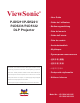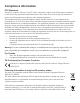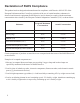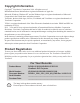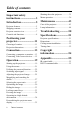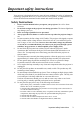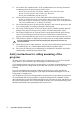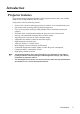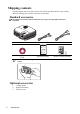ViewSonic ® PJD5211/PJD5221/ PJD5231/PJD5122 DLP Projector - User Guide - Guide de l’utilisateur - Bedienungsanleitung - Guía del usuario - Guida dell’utente - Guia do usuário - Användarhandbok - Käyttöopas - Руководство пользователя - 使用手冊 (繁體) - 使用手冊 (簡體) IMPORTANT: Please read this User Guide to obtain important information on installing and using your product in a safe manner, as well as registering your product for future service.
Compliance Information FCC Statement This device complies with part 15 of FCC Rules. Operation is subject to the following two conditions: (1) this device may not cause harmful interference, and (2) this device must accept any interference received, including interference that may cause undesired operation. This equipment has been tested and found to comply with the limits for a Class B digital device, pursuant to part 15 of the FCC Rules.
Declaration of RoHS Compliance This product has been designed and manufactured in compliance with Directive 2002/95/EC of the European Parliament and the Council on restriction of the use of certain hazardous substances in electrical and electronic equipment (RoHS Directive) and is deemed to comply with the maximum concentration values issued by the European Technical Adaptation Committee (TAC) as shown below: Proposed Maximum Concentration Actual Concentration Lead (Pb) 0.1% < 0.1% Mercury (Hg) 0.
Copyright Information Copyright© ViewSonic® Corporation, 2010. All rights reserved. Macintosh and Power Macintosh are registered trademarks of Apple Inc. Microsoft, Windows, Windows NT, and the Windows logo are registered trademarks of Microsoft Corporation in the United States and other countries. ViewSonic, the three birds logo, OnView, ViewMatch, and ViewMeter are registered trademarks of ViewSonic Corporation. VESA is a registered trademark of the Video Electronics Standards Association.
Table of contents Important safety instructions .......................3 Introduction......................5 Projector features ................................. 5 Shipping contents................................. 6 Projector exterior view......................... 7 Controls and functions ......................... 8 Positioning your projector..........................11 Choosing a location............................ 11 Projection dimensions ........................ 12 Connection ......................
Important safety instructions Your projector is designed and tested to meet the latest standards for safety of information technology equipment. However, to ensure safe use of this product, it is important that you follow the instructions mentioned in this manual and marked on the product. Safety Instructions 1. 2. 3. 4. 5. 6. 7. 8. 9. 10. 11. 12. Please read this manual before you operate your projector. Save it for future reference. Do not look straight at the projector lens during operation.
13. Do not block the ventilation holes. If the ventilation holes are seriously obstructed, overheating inside the projector may result in a fire. - Do not place this projector on a blanket, bedding or any other soft surface. - Do not cover this projector with a cloth or any other item. - Do not place inflammables near the projector. 14. Always place the projector on a level, horizontal surface during operation.
Introduction Projector features The projector integrates high-performance optical engine projection and a user-friendly design to deliver high reliability and ease of use. The projector offers the following features.
Shipping contents Carefully unpack and verify that you have all of the items shown below. If any of these items are missing, please contact your place of purchase. Standard accessories The supplied accessories will be suitable for your region, and may differ from those illustrated. Projector Power Cord VGA Cable Multi-language user manual DVD Quick Start Guide Remote Control & Battery Pull the tab before using the remote control. Optional accessories 1. 2. 3.
Projector exterior view Front/upper side 1. 1 2. 3. 4. 5. 6. 7. 8. 9. 10. 11. 2 5 3 6 4 7 12. Rear/lower side 8 9 10 11 12 13 14 15 16 17 21 18 19 20 13. 14. 15. 16. 17. 18. 19. 20. 21. External control panel (See "Projector and remote control" on page 8 for details.
Controls and functions Projector and remote control 1 14 20 5 10 15 2 3 4 9 21 5 6 7 16 10 17 11 13 22 8 12 6 23 18 24 13 19 1. 2. 3. 4. 8 Focus ring Adjusts the focus of the projected image. See "Fine-tuning the image size and clarity" on page 26 for details. Zoom ring Adjusts the size of the image. See "Finetuning the image size and clarity" on page 26 for details. TEMPerature indicator light Lights up red if the projector's temperature becomes too high.
9. 10. 11. 12. 13. 14. 15. 16. LAMP indicator light Indicates the status of the lamp. Lights up or flashes when the lamp has developed a problem. See "Indicators" on page 49 for details. AUTO Automatically determines the best picture timings for the displayed image. See "Auto-adjusting the image" on page 25 for details. Right Activates panel key lock. See "Locking control keys" on page 33 for details.
Remote control effective range Infra-Red (IR) remote control sensor is located on the front of the projector. The remote control must be held at an angle within 30 degrees perpendicular to the projector's IR remote control sensor to function correctly. The distance between the remote control and the sensor should not exceed 8 meters (~ 26 feet). Make sure that there are no obstacles between the remote control and the IR sensor on the projector that might obstruct the infra-red beam. Appr ox.
Positioning your projector Choosing a location Your room layout or personal preference will dictate which installation location you select. Take into consideration the size and position of your screen, the location of a suitable power outlet, as well as the location and distance between the projector and the rest of your equipment. Your projector is designed to be installed in one of four possible installation locations: 1.
Projection dimensions Refer to "Dimensions" on page 52 for the center of lens dimensions of this projector before calculating the appropriate position.
Connection When connecting a signal source to the projector, be sure to: 1. 2. 3. Turn all equipment off before making any connections. Use the correct signal cables for each source. Ensure the cables are firmly inserted. In the connections shown below, some cables may not be included with the projector (see "Shipping contents" on page 6). They are commercially available from electronics stores.
Many notebooks do not turn on their external video ports when connected to a projector. Usually a key combo like FN + F3 or CRT/LCD key turns the external display on/off. Locate a function key labeled CRT/LCD or a function key with a monitor symbol on the notebook. Press FN and the labeled function key simultaneously. Refer to your notebook's documentation to find your notebook's key combination.
Connecting Video source devices You can connect your projector to various Video source devices that provide any one of the following output sockets: • Component Video • S-Video • Video (composite) You need only connect the projector to a Video source device using just one of the above connecting methods, however each provides a different level of video quality.
Connecting a Component Video source device Examine your Video source device to determine if it has a set of unused Component Video output sockets available: • • If so, you can continue with this procedure. If not, you will need to reassess which method you can use to connect to the device. To connect the projector to a Component Video source device: 1. 2. 3. 4.
Connecting an S-Video source device Examine your Video source device to determine if it has an unused S-Video output socket available: • • If so, you can continue with this procedure. If not, you will need to reassess which method you can use to connect to the device. To connect the projector to an S-Video source device: 1. 2. 3. 4. Take an S-Video cable and connect one end to the S-Video output socket of the Video source device.
Connecting a composite Video source device Examine your Video source device to determine if it has a set of unused composite Video output sockets available: • • If so, you can continue with this procedure. If not, you will need to reassess which method you can use to connect to the device. To connect the projector to a composite Video source device: 1. 2. 3. 4. Take a Video cable and connect one end to the composite Video output socket of the Video source device.
Operation Starting up the projector 1. Plug the power cord into the projector and into a wall socket. Turn on the wall socket switch (where fitted). Check that the POWER indicator light on the projector flashes blue after power has been applied. 2. Remove the lens cap. If it is closed, it could become deformed due to the heat produced by the projection lamp. 3. Press II POWER on the projector or remote control to start the projector. The POWER indicator light stays blue when the projector is on.
6. The projector will start to search for input signals. The current input signal being scanned appears in the upper left corner of the screen. If the projector doesn't detect a valid signal, the message 'No Signal' will continue to be displayed until an input signal is found. You can also press SOURCE on the projector or remote control to select your desired input signal. See "Switching input signal" on page 24 for details.
Using the menus The projector is equipped with On-Screen Display (OSD) menus for making various adjustments and settings. Below is the overview of the OSD menu. Main menu icon Screen Color Aspect Ratio Keystone Position Phase H. Size Zoom Highlight Sub-menu Off Auto 3D Sync 3D Sync Invert Color Management Current input signal Status ENTER 16 0 Go to the previous page or to exit. On Disable Analog RGB MENU Exit To use the OSD menus, please set them to your familiar language first. 1.
Utilizing the password function For security purposes and to help prevent unauthorized use, the projector includes an option for setting up password security. The password can be set through the On-Screen Display (OSD) menu. For details of the OSD menu operation, please refer to "Using the menus" on page 21. You will be inconvenienced if you activate the password functionality and subsequently forget the password.
Entering the password recall procedure 1. 2. 3. Press and hold AUTO on the projector or remote control for 3 seconds. The projector will display a coded number on the screen. Write down the number and turn off your projector. Seek help from the local service center to decode the number. You may be required to provide proof of purchase documentation to verify that you are an authorized user of the projector. RECALL PASSWORD Please write down the recall code, and contact ViewSonic Customer Center.
retry. You can press MENU/EXIT on the projector or Exit on the remote control to cancel the change or try another password. Though the password function is disabled, you need to keep the old password in hand should you ever need to re-activate the password function by entering the old password. Switching input signal The projector can be connected to multiple devices at the same time. However, it can only display one full screen at a time.
Adjusting the projected image Adjusting the projection angle The projector is equipped with 1 quick-release adjuster foot and 1 rear adjuster foot. These adjusters change the image height and projection angle. To adjust the projector: 1. Press the quick-release button and lift the front of the projector. Once the image is positioned where you want it, release the quick-release button to lock the foot in position. 2. Screw the rear adjuster foot to fine tune the horizontal angle.
Fine-tuning the image size and clarity 1. Adjust the projected image to the size that you need using the zoom ring. 2. Then sharpen the image by rotating the focus ring. Correcting keystone Keystoning refers to the situation where the projected image is noticeably wider at either the top or bottom. It occurs when the projector is not perpendicular to the screen. To correct this, besides adjusting the height of the projector, you will need to manually correct it following one of these steps.
Magnifying and searching for details If you need to find the details on the projected picture, magnify the picture. Use the direction arrow keys for navigating the picture. • Using the remote control 1. Press Magnify +/- to display the Zoom bar. 2. Press Magnify + to magnify the center of the picture. Press the key repeatedly until the picture size is suitable for your need. 3. Use the directional arrows ( , , , ) on the projector or remote control to navigate the picture. 4.
2. 3. Press to highlight Aspect Ratio. Press / to select an aspect ratio to suit the format of the video signal and your display requirements. About the aspect ratio In the pictures below, the black portions are inactive areas and the white portions are active areas. OSD menus can be displayed on those unused black areas. 1. Auto: Scales an image proportionally to fit the projector's native resolution in its horizontal width.
Optimizing the image Selecting a picture mode The projector is preset with several predefined picture modes so that you can choose one to suit your operating environment and input signal picture type. To select an operation mode that suits your need, you can follow one of the following steps. • • Press MODE/ENTER on the projector or Color Mode on the remote control repeatedly until your desired mode is selected. Go to the PICTURE > Color Mode menu and press / to select a desired mode.
Setting the User 1/User 2 mode There are two user-definable modes if the current available picture modes are not suitable for your need. You can use one of the picture modes (except the User 1/User 2) as a starting point and customize the settings. 1. 2. 3. 4. Press MENU/EXIT on the projector or MENU on the remote control to open the OnScreen Display (OSD) menu. Go to the PICTURE > Color Mode menu. Press / to select User 1 or User 2. Press to highlight Reference Mode.
Adjusting Color Highlight the PICTURE > Color menu and press / . Lower setting produces less saturated colors. If the setting is too high, colors on the image will be overpowering, which makes the image unrealistic. Adjusting Tint Highlight the PICTURE > Tint menu and press / . The higher the value, the more reddish the picture becomes. The lower the value, the more greenish the picture becomes. Adjusting Sharpness Highlight the PICTURE > Sharpness menu and press / .
Color Management Only in permanent installations with controlled lighting levels such as boardrooms, lecture theaters, or home theaters, should color management be considered. Color management provides fine color control adjustment to allow for more accurate color reproduction, should you require it. If you have purchased a test disc which contains various color test patterns and can be used to test the color presentation on monitors, TVs, projectors, etc.
Hiding the image In order to draw the audience's full attention to the presenter, you can use on the projector or Blank on the remote control to hide the screen image. Press any key on the projector or remote control to restore the image. The word 'BLANK' appears at the lower right corner of the screen while the image is hidden.
Freezing the image Press Freeze on the remote control to freeze the image. The word 'FREEZE' will be displayed in the upper left corner of the screen. To release the function, press any key on the projector or remote control. Even if an image is frozen on the screen, the pictures are running on the video or other device. If the connected devices have active audio output, you will still hear the audio even though the image is frozen on screen.
Personalizing the projector menu display The On-Screen Display (OSD) menus can be set according to your preferences. The following settings do not affect the projection settings, operation, or performance. • • • • Menu Display Time in the SYSTEM SETUP: Advanced > Menu Settings menu sets the length of time the OSD will remain active after your last key press. The time length ranges from 5 to 30 seconds in 5-second increments. Use / to select a suitable time frame.
Menu operation Menu system Please note that the on-screen display (OSD) menus vary according to the signal type selected. The menu items are available when the projector detects at least one valid signal. If there is no equipment connected to the projector or no signal detected, limited menu items are accessible. Main menu Sub-menu Screen Color 1. DISPLAY Aspect Ratio Keystone Position Phase H.
Language 4.
Description of each menu Function Screen Color Aspect Ratio Keystone Position Description Corrects the projected picture’s color when the projection surface is not white. See "Using Screen Color" on page 30 for details. There are three options to set the image's aspect ratio depending on your input signal source. See "Selecting the aspect ratio" on page 27 for details. Corrects any keystoning of the image. See "Correcting keystone" on page 26 for details. Displays the position adjustment page.
Function Color Mode Reference Mode Brightness 2. PICTURE menu Contrast Color Tint Sharpness Brilliant Color Description Pre-defined picture modes are provided so you can optimize your projector image set-up to suit your program type. See "Selecting a picture mode" on page 29 for details. Selects a picture mode that most suits your need for the image quality and further fine-tune the image based on the selections listed on the same page below. See "Setting the User 1/User 2 mode" on page 30 for details.
Function Language 4. SYSTEM SETUP: Basic menu Projector Position Auto Power Off Blank Timer Sets the language for the On-Screen Display (OSD) menus. See "Using the menus" on page 21 for details. The projector can be installed on a ceiling or behind a screen, or with one or more mirrors. See "Choosing a location" on page 11 for details. Allows the projector to turn off automatically if no input signal is detected after a set period of time. See "Setting Auto Power Off" on page 44 for details.
Function Active VGA Out Audio Settings 5. SYSTEM SETUP: Advanced menu Menu Settings Description Selecting On outputs a VGA signal when the COMPUTER IN 1/COMPUTER IN 2 and COMPUTER OUT sockets are correctly connected to devices. See "Connecting a monitor" on page 14 for how to make the connection. The sound adjustments made as below will have an effect on the projector speaker. Be sure you have made a correct connection to the projector audio input.
Function 5. SYSTEM SETUP: Advanced menu 6. INFORMATION menu 42 Description Lamp Mode See "Setting Lamp mode as Economic" on page 44 for details. Lamp Settings Reset Lamp Timer See "Resetting the lamp timer" on page 48 for details. Equivalent Lamp Hour See "Getting to know the lamp hour" on page 44 for details on how the total lamp hour is calculated. Security Settings Reset All Settings See "Utilizing the password function" on page 22 for details, Returns all settings to the factory preset values.
Maintenance Care of the projector Your projector needs little maintenance. The only thing you need to do on a regular basis is to keep the lens clean. Never remove any parts of the projector except the lamp. Contact your dealer if other parts need replacing. Cleaning the lens Clean the lens whenever you notice dirt or dust on the surface. • • Use a canister of compressed air to remove dust.
Lamp information Getting to know the lamp hour When the projector is in operation, the duration (in hours) of lamp usage is automatically calculated by the built-in timer. To obtain the lamp hour information: 1. Press MENU/EXIT on the projector or MENU on the remote control and then press / until the SYSTEM SETUP: Advanced menu is highlighted. 2. Press to highlight Lamp Settings and press MODE/ENTER on the projector or Enter on the remote control. The Lamp Settings page is displayed. 3.
Timing of replacing the lamp When the Lamp indicator lights up red or a message appears suggesting it is time to replace the lamp, please install a new lamp or consult your dealer. An old lamp may cause a malfunction in the projector and in some instances the lamp may explode. CAUTION The Lamp indicator light and Temperature warning light will light up if the lamp becomes too hot. Turn the power off and let the projector cool for 45 minutes.
Replacing the lamp To prepare a new lamp, contact your dealer and tell the lamp type number. Type number: RLC-055 (PJD5122/PJD5211/PJD5221) RLC-056 (PJD5231) WARNING Hg - Lamp contains mercury. Manage in accordance with local disposal laws. See www.lamprecycle.org • To reduce the risk of electrical shock, always turn the projector off and disconnect the power cord before changing the lamp.
5. Pull out the lamp connector from a slot in the lamp compartment. Disconnect it from the projector as illustrated. 2 1 2 6. Lift the handle so that it stands up. Use the handle to slowly pull the lamp out of the projector. CAUTION • Pulling it too quickly may cause the lamp to break and scatter broken glass in the projector. • Do not place the lamp in locations where water might splash on it, children can reach it, or near flammable materials.
9. Tighten the screw that secures the lamp. CAUTION • Loose screw may cause a bad connection, which could result in malfunction. • Do not over tighten the screw. 10. Ensure the handle is fully laid flat and locked in place. 11. Replace the lamp cover on the projector. 12. Tighten the screws that secure the lamp cover. CAUTION • Loose screw may cause a bad connection, which could result in malfunction. • Do not over tighten the screws. 13. Restart the projector.
Indicators Light Power Temp Status & Description Lamp Power events Blue Flashing Off Off Stand-by mode Blue Off Off Blue Off Off Blue Flashing Off Off Powering up Normal operation 1. The projector needs 90 seconds to cool down as it was abnormally shut down without the normal cooling down process. Or 2. The projector needs to cool for 90 seconds after the power is turned off. Or 3. The projector has shut down automatically. If you try to re-start the projector, it will shut down again.
Troubleshooting The projector does not turn on. Cause Remedy There is no power from the power cord. Plug the power cord into the AC inlet on the projector, and plug the power cord into the power outlet. If the power outlet has a switch, make sure that it is switched on. Attempting to turn the projector on again during the cooling process. Wait until the cooling down process has completed. No picture Cause Remedy The video source is not turned on or connected correctly.
Specifications Projector specifications All specifications are subject to change without notice. General Product name Digital Projector Optical Resolution Display system Lens F/Number Lamp • PJD5122: 800 x 600 SVGA • PJD5211/PJD5221/PJD5231: 1024 x 768 XGA 1-CHIP DMD F = 2.57 to 2.65, f = 21 to 23.1 mm • PJD5122/PJD5211/PJD5221: 220 W lamp (RLC-055) • PJD5231: 210 W lamp (RLC-056) Electrical Power supply Power consumption AC100–240V, 2.
Dimensions 264 mm (W) x 96.4 mm (H) x 225 mm (D) 225 264 96.4 60 66 Ceiling mount installation Ceiling mount screws: M4 x 8 (Max. L = 10 mm) 67 119 189 Unit: mm Timing chart Supported timing for PC input Resolution 720 x 400 640 x 480 800 x 600 52 Specifications Horizontal Frequency (kHz) Vertical Frequency (Hz) Pixel Frequency (MHz) Mode 31.469 31.469 37.861 37.5 43.269 24.688 61.91 37.879 48.077 46.875 53.674 30.998 77.425 70.087 59.94 72.809 75 85.008 49.673 119.518 60.317 72.
1024 x 768 1280 x 800 1280 x 960 1440 x 900 1400 x 1050 1600 x 1200 640 x 480@67Hz 832 x 624@75Hz 1024 x 768@75Hz 1152 x 870@75Hz 48.363 56.476 60.023 68.667 39.634 98.958 49.702 62.795 71.554 60 85.938 55.935 65.317 75 35 49.722 60.241 68.68 60.004 70.069 75.029 84.997 49.98 119.804 59.81 74.934 84.88 60 85.002 59.887 59.978 60 66.667 74.546 75.02 75.06 65 75 78.75 94.5 52 137.75 83.5 106.5 122.5 108 148.5 106.5 121.75 162 30.24 57.
Copyright information Copyright Copyright 2010. All rights reserved. No part of this publication may be reproduced, transmitted, transcribed, stored in a retrieval system or translated into any language or computer language, in any form or by any means, electronic, mechanical, magnetic, optical, chemical, manual or otherwise, without the prior written permission of ViewSonic Corporation.
Appendix IR control table Key Format Power NEC Byte1 Byte2 Byte3 Byte4 83 F4 02 Freeze NEC 83 F4 03 fc Up NEC 83 F4 0b f4 Down NEC 83 F4 0c f3 Left NEC 83 F4 0d f2 Right NEC 83 F4 0e f1 Color Mode NEC 83 F4 10 ef Volume+ NEC 83 F4 82 7d 7c fd Volume- NEC 83 F4 83 Auto NEC 83 F4 08 f7 Source NEC 83 F4 04 fb Blank NEC 83 F4 07 f8 Menu NEC 83 F4 0f f0 Magnify + NEC 83 F4 18 e7 Magnify - NEC 83 F4 19 e6 Enter NEC 83 F4
RS-232 protocol Baud Rate 8 bit Parity Check None Stop Bit 1 bit Flow Control None Function Status Action CMD Write Turn on 0x06 0x14 0x00 0x04 0x00 0x34 0x11 0x00 0x00 0x5D Turn off 0x06 0x14 0x00 0x04 0x00 0x34 0x11 0x01 0x00 0x5E Power status (on/ off) 0x07 0x14 0x00 0x05 0x00 0x34 0x00 0x00 0x11 0x00 0x5E Power Read Reset High Altitude Mode Execute Write Read Write Lamp Mode Read Write Projector Position Read Write 3D Sync Read Write 3D Sync Invert 56 115200 bps (
Write Contrast Read Brightness Write Read Aspect Ratio Write Read Auto Adjust Horizontal Position Contrast decrease 0x06 0x14 0x00 0x04 0x00 0x34 0x12 0x02 0x00 0x60 Contrast increase 0x06 0x14 0x00 0x04 0x00 0x34 0x12 0x02 0x01 0x61 Contrast ratio 0x07 0x14 0x00 0x05 0x00 0x34 0x00 0x00 0x12 0x02 0x61 Brightness decrease 0x06 0x14 0x00 0x04 0x00 0x34 0x12 0x03 0x00 0x61 Brightness increase 0x06 0x14 0x00 0x04 0x00 0x34 0x12 0x03 0x01 0x62 Brightness 0x07 0x14 0x00 0x05 0x00 0x34 0x00 0x00
Blank Write Read KeystoneVertical Write Read Write Color Mode Read Primary Color Write Read Hue Write Read Saturation Write Read Gain Write Read Write Freeze Read 58 Appendix Blank on 0x06 0x14 0x00 0x04 0x00 0x34 0x12 0x09 0x01 0x68 Blank off 0x06 0x14 0x00 0x04 0x00 0x34 0x12 0x09 0x00 0x67 Blank status 0x07 0x14 0x00 0x05 0x00 0x34 0x00 0x00 0x12 0x09 0x68 Decrease 0x06 0x14 0x00 0x04 0x00 0x34 0x12 0x0A 0x00 0x68 Increase 0x06 0x14 0x00 0x04 0x00 0x34 0x12 0x0A 0x01 0x69 Keys
Source input Write Read Write Quick Auto Search Read Mute Write Read Volume Write Read Input source VGA 0x06 0x14 0x00 0x04 0x00 0x34 0x13 0x01 0x00 0x60 Input source VGA2 0x06 0x14 0x00 0x04 0x00 0x34 0x13 0x01 0x08 0x68 Input source Composite 0x06 0x14 0x00 0x04 0x00 0x34 0x13 0x01 0x05 0x65 Input source S-VIDEO 0x06 0x14 0x00 0x04 0x00 0x34 0x13 0x01 0x06 0x66 Source 0x07 0x14 0x00 0x05 0x00 0x34 0x00 0x00 0x13 0x01 0x61 Quick Auto Search on 0x06 0x14 0x00 0x04 0x00 0x34 0x13 0x02 0x01
Write Reset Lamp usage hour 0x06 0x14 0x00 0x04 0x00 0x34 0x15 0x01 0x00 0x62 Read Lamp usage hour 0x07 0x14 0x00 0x05 0x00 0x34 0x00 0x00 0x15 0x01 0x63 Read Read error status 0x07 0x14 0x00 0x05 0x00 0x34 0x00 0x00 0x0C 0x0D 0x66 Lamp Time Error status 60 Appendix
Customer Support For technical support or product service, see the table below or contact your reseller. Note : You will need the product serial number. Country/Region Web Site Australia/New Zealand www.viewsonic.com.au T=Telephone F=Fax AUS=1800 880 818 NZ=0800 008 822 E-mail service@au.viewsonic.com T (Toll-Free)= 1-866-463-4775 Canada www.viewsonic.com T (Toll)= 1-424-233-2533 service.ca@viewsonic.com F= 1-909-468-3757 Europe www.viewsoniceurope.com www.viewsoniceurope.
Limited Warranty VIEWSONIC® PROJECTOR What the warranty covers: ViewSonic warrants its products to be free from defects in material and workmanship, under normal use, during the warranty period. If a product proves to be defective in material or workmanship during the warranty period, ViewSonic will, at its sole option, repair or replace the product with a like product. Replacement product or parts may include remanufactured or refurbished parts or components.
3. h. Use of supplies or parts not meeting ViewSonic’s specifications. i. Normal wear and tear. j. Any other cause which does not relate to a product defect. Removal, installation, and set-up service charges. How to get service: 1. For information about receiving service under warranty, contact ViewSonic Customer Support (please refer to “Customer Support” page). You will need to provide your product’s serial number. 2.
Mexico Limited Warranty ® VIEWSONIC PROJECTOR What the warranty covers: ViewSonic warrants its products to be free from defects in material and workmanship, under normal use, during the warranty period. If a product proves to be defective in material or workmanship during the warranty period, ViewSonic will, at its sole option, repair or replace the product with a like product. Replacement product or parts may include remanufactured or refurbished parts or components & accessories.
Contact Information for Sales & Authorized Service (Centro Autorizado de Servicio) within Mexico: Name, address, of manufacturer and importers: México, Av. de la Palma #8 Piso 2 Despacho 203, Corporativo Interpalmas, Col. San Fernando Huixquilucan, Estado de México Tel: (55) 3605-1099 http://www.viewsonic.com/la/soporte/index.htm NÚMERO GRATIS DE ASISTENCIA TÉCNICA PARA TODO MÉXICO: 001.866.823.2004 Hermosillo: Distribuciones y Servicios Computacionales SA de CV. Calle Juarez 284 local 2 Col.