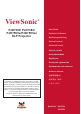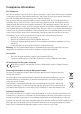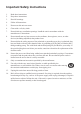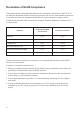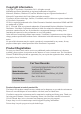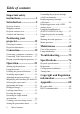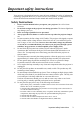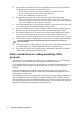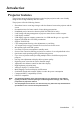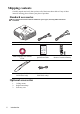ViewSonic ® PJD7383/ PJD7383i PJD7583w/PJD7583wi DLP Projector - User Guide - Guide de l’utilisateur - Bedienungsanleitung - Guía del usuario - Guida dell’utente - Guia do usuário - Användarhandbok - Käyttöopas - Podręcznik użytkownika - Pyководство пользователя - Kullanιcι kιlavuzu - 使用手冊(繁中) IMPORTANT: Please read this User Guide to obtain important information on installing and using your product in a safe manner, as well as registering your product for future service.
Compliance Information FCC Statement This device complies with part 15 of FCC Rules. Operation is subject to the following two conditions: (1) this device may not cause harmful interference, and (2) this device must accept any interference received, including interference that may cause undesired operation. This equipment has been tested and found to comply with the limits for a Class B digital device, pursuant to part 15 of the FCC Rules.
Important Safety Instructions 1. Read these instructions. 2. Keep these instructions. 3. Heed all warnings. 4. Follow all instructions. 5. Do not use this unit near water. 6. Clean with a soft, dry cloth. 7. Do not block any ventilation openings. Install the unit in accordance with the manufacturer’s instructions. 8. Do not install near any heat sources such as radiators, heat registers, stoves, or other devices (including amplifiers) that produce heat. 9.
Declaration of RoHS Compliance This product has been designed and manufactured in compliance with Directive 2002/95/EC of the European Parliament and the Council on restriction of the use of certain hazardous substances in electrical and electronic equipment (RoHS Directive) and is deemed to comply with the maximum concentration values issued by the European Technical Adaptation Committee (TAC) as shown below: Proposed Maximum Concentration Actual Concentration Lead (Pb) 0.1% < 0.1% Mercury (Hg) 0.
Copyright Information Copyright © ViewSonic® Corporation, 2011. All rights reserved. Macintosh and Power Macintosh are registered trademarks of Apple Inc. Microsoft, Windows, Windows NT, and the Windows logo are registered trademarks of Microsoft Corporation in the United States and other countries. ViewSonic, the three birds logo, OnView, ViewMatch, and ViewMeter are registered trademarks of ViewSonic Corporation. VESA is a registered trademark of the Video Electronics Standards Association.
Table of contents Important safety instructions .......................3 Introduction......................5 Projector features ................................. 5 Shipping contents................................. 6 Projector exterior view......................... 7 Controls and functions ......................... 8 Positioning your projector..........................12 Choosing a location............................ 12 Projection dimensions ........................ 13 Connection ......................
Important safety instructions Your projector is designed and tested to meet the latest standards for safety of information technology equipment. However, to ensure safe use of this product, it is important that you follow the instructions mentioned in this manual and marked on the product. Safety Instructions 1. 2. 3. 4. 5. 6. 7. 8. 9. 10. 11. 12. Please read this manual before you operate your projector. Save it for future reference. Do not look straight at the projector lens during operation.
13. Do not block the ventilation holes. If the ventilation holes are seriously obstructed, overheating inside the projector may result in a fire. - Do not place this projector on a blanket, bedding or any other soft surface. - Do not cover this projector with a cloth or any other item. - Do not place inflammables near the projector. 14. Always place the projector on a level, horizontal surface during operation.
Introduction Projector features The projector integrates high-performance optical engine projection and a user-friendly design to deliver high reliability and ease of use. The projector offers the following features.
Shipping contents Carefully unpack and verify that you have all of the items shown below. If any of these items are missing, please contact your place of purchase. Standard accessories The supplied accessories will be suitable for your region, and may differ from those illustrated. Projector Power Cord VGA Cable Multi-language user manual DVD Quick Start Guide Remote Control & Battery PointBlank pen (PJD7383i/ PJD7583wi only) USB Cable (PJD7383i/ PJD7583wi only) Optional accessories 1. 2. 3.
Projector exterior view 1. Front/upper side 2. 3. 4. 5. 6. 7. 8. 9. 10. 11. 12. 13. 14. 15. 16. 17. 1 2 3 4 6 7 5 8 Rear/lower side 9 10 11 12 13 14 15 16 17 18 19 20 21 22 18. DC 12V OUT 19. 20. 23 21. 24 24 22. 25 23. 24. 25. External control panel (See "Projector" on page 8 for details.
Controls and functions Projector 1. 1 2. 3. 2 3 7 4 8 5 9 4 10 6 11 4. 5. 6. 7. 8. 9. 10. 11. 8 Introduction Focus ring Adjusts the focus of the projected image. TEMPerature indicator light Lights up red if the projector's temperature becomes too high. POWER indicator light Lights up or flashes when the projector is under operation. I I POWER Toggles the projector between standby mode and on.
Remote control 1. 1 13 2. 2 14 15 3 4 3. 4. 16 5 5. 6 17 7 6. 8 18 9 10 19 11 20 7. 12 8. To use the remote mouse control keys (Page Up, Page Down, , and ), see "Using the remote mouse control" on page 10 for details. 9. 10. 11. 12. I I POWER Toggles the projector between standby mode and on. Source selection keys (VGA 1/VGA 2/Video) Selects an input source for display. Source Displays the source selection bar. / / / Selects the desired menu items and makes adjustments.
13. 14. 15. 16. 17. 18. Laser Emits visible laser pointer light for presentation purposes. Page Up/Page Down Operates your display software program (on a connected PC) which responds to page up/down commands (like Microsoft PowerPoint) when the mouse mode is activated. AUTO Automatically determines the best picture timings for the displayed image. Right/ Activates panel key lock. Exit/ Goes back to previous OSD menu, exits and saves menu settings.
Remote control effective range Infra-Red (IR) remote control sensors are located on the front and the back of the projector. The remote control must be held at an angle within 30 degrees perpendicular to the projector's IR remote control sensors to function correctly. The distance between the remote control and the sensors should not exceed 8 meters (~ 26 feet). Make sure that there are no obstacles between the remote control and the IR sensors on the projector that might obstruct the infra-red beam.
Positioning your projector Choosing a location Your room layout or personal preference will dictate which installation location you select. Take into consideration the size and position of your screen, the location of a suitable power outlet, as well as the location and distance between the projector and the rest of your equipment. Your projector is designed to be installed in one of four possible installation locations: 1.
Projection dimensions Refer to "Dimensions" on page 77 for the center of lens dimensions of this projector before calculating the appropriate position.
PJD7583w/PJD7583wi • 16:10 image on a 16:10 screen (b) (a) (a) (e) (f) (d) (c) (c) (d) (f) (b) (e) • 16:10 image on a 4:3 screen (b) (a) (a) (e) (f) (d) (c) (c) (d) (f) (b) (e) (e): Screen (f): Center of lens 16:10 image 16:10 image (a) 16:10 (a) 4:3 (b) (b) Screen Size Projection (c) Image (d) Vertical Screen Size Projection (c) Image (d) Vertical height offset height offset [inch (m)] distance [m [inch (m)] distance [m [cm (inch)] [cm (inch)] [cm (inch) [cm (inch)] (inch)] (inch)]
Connection When connecting a signal source to the projector, be sure to: 1. 2. 3. Turn all equipment off before making any connections. Use the correct signal cables for each source. Ensure the cables are firmly inserted. • In the connections shown below, some cables may not be included with the projector (see "Shipping contents" on page 6). They are commercially available from electronics stores. • The connection illustrations below are for reference only.
Connecting a computer or monitor Connecting a computer The projector provides two VGA input sockets that allow you to connect them to both IBM® compatibles and Macintosh® computers. A Mac adapter is needed if you are connecting legacy version Macintosh computers. To connect the projector to a notebook or desktop computer: • Using a VGA cable 1. Take the supplied VGA cable and connect one end to the D-Sub output socket of the computer. 2.
Connecting Video source devices You can connect your projector to various Video source devices that provide any one of the following output sockets: • Component Video • S-Video • Video (composite) You need only connect the projector to a Video source device using just one of the above connecting methods, however each provides a different level of video quality.
Connecting a Component Video source device Examine your Video source device to determine if it has a set of unused Component Video output sockets available: • • If so, you can continue with this procedure. If not, you will need to reassess which method you can use to connect to the device. To connect the projector to a Component Video source device: 1. 2.
Connecting a composite Video source device Examine your Video source device to determine if it has a set of unused composite Video output sockets available: • • If so, you can continue with this procedure. If not, you will need to reassess which method you can use to connect to the device. To connect the projector to a composite Video source device: 1. 2. Take a Video cable and connect one end to the composite Video output socket of the Video source device.
ensure a quality use of the wireless microphone, it is recommended that your microphone conforms to the specifications listed in the table below. Signal Parameter Min Type Max Transducer Principle Microphone • • • • 20 Dynamic Impedance 300 1K ohm Frequency response 600 16k Hz There are two ways to adjust microphone volumes. • Directly set microphone volume levels in the SYSTEM SETUP: Advanced > Audio Settings > Microphone Volume menu.
Operation Starting up the projector 1. Plug the power cord into the projector and into a wall socket. Turn on the wall socket switch (where fitted). Check that the POWER indicator light on the projector flashes blue after power has been applied. 2. Remove the lens cap. If it is closed, it could become deformed due to the heat produced by the projection lamp. 3. Press II POWER on the projector or remote control to start the projector. The POWER indicator light stays blue when the projector is on.
6. The projector will start to search for input signals. The current input signal being scanned appears in the upper left corner of the screen. If the projector doesn't detect a valid signal, the message 'No Signal' will continue to be displayed until an input signal is found. You can also press SOURCE on the projector or remote control to select your desired input signal. See "Switching input signal" on page 26 for details.
Using the menus The projector is equipped with On-Screen Display (OSD) menus for making various adjustments and settings. Below is the overview of the OSD menu. Main menu icon Screen Color Aspect Ratio Keystone Position Phase H. Size Zoom Highlight Sub-menu Off Auto 3D Sync 3D Sync Invert Color Management Current input signal Status ENTER 16 0 Go to the previous page or to exit. On Disable Analog RGB MENU Exit To use the OSD menus, please set them to your familiar language first. 1.
Utilizing the password function For security purposes and to help prevent unauthorized use, the projector includes an option for setting up password security. The password can be set through the On-Screen Display (OSD) menu. For details of the OSD menu operation, please refer to "Using the menus" on page 23. You will be inconvenienced if you activate the password functionality and subsequently forget the password.
Entering the password recall procedure 1. 2. 3. Press and hold AUTO on the projector or remote control for 3 seconds. The projector will display a coded number on the screen. Write down the number and turn off your projector. Seek help from the local service center to decode the number. You may be required to provide proof of purchase documentation to verify that you are an authorized user of the projector. RECALL PASSWORD Please write down the recall code, and contact ViewSonic Customer Center.
retry. You can press MENU/EXIT on the projector or Exit on the remote control to cancel the change or try another password. Though the password function is disabled, you need to keep the old password in hand should you ever need to re-activate the password function by entering the old password. Switching input signal The projector can be connected to multiple devices at the same time. However, it can only display one full screen at a time.
Adjusting the projected image Adjusting the projection angle The projector is equipped with 1 quick-release adjuster foot and 2 rear adjuster feet. These adjusters change the image height and projection angle. To adjust the projector: 1. Press the quick-release button and lift the front of the projector. Once the image is positioned where you want it, release the quick-release button to lock the foot in position. 2. Screw the rear adjuster feet to fine tune the horizontal angle.
Fine-tuning the image clarity Sharpen the image by rotating the focus ring. Correcting keystone Keystoning refers to the situation where the projected image is noticeably wider at either the top or bottom. It occurs when the projector is not perpendicular to the screen. To correct this, besides adjusting the height of the projector, you will need to manually correct it following one of these steps.
Magnifying and searching for details If you need to find the details on the projected picture, magnify the picture. Use the direction arrow keys for navigating the picture. • Using the remote control 1. Press Magnify +/- to display the Zoom bar. 2. Press Magnify + to magnify the center of the picture. Press the key repeatedly until the picture size is suitable for your need. 3. Use the directional arrows ( , , , ) on the projector or remote control to navigate the picture. 4.
3. Press / to select an aspect ratio to suit the format of the video signal and your display requirements. About the aspect ratio In the pictures below, the black portions are inactive areas and the white portions are active areas. OSD menus can be displayed on those unused black areas. 1. 2. 3. Auto: Scales an image proportionally to fit the projector's native resolution in its horizontal width.
Optimizing the image Selecting a picture mode The projector is preset with several predefined picture modes so that you can choose one to suit your operating environment and input signal picture type. To select an operation mode that suits your need, you can follow one of the following steps. • • Press MODE/ENTER on the projector or Color Mode on the remote control repeatedly until your desired mode is selected. Go to the PICTURE > Color Mode menu and press / to select a desired mode.
Setting the User 1/User 2 mode There are two user-definable modes if the current available picture modes are not suitable for your need. You can use one of the picture modes (except the User 1/User 2) as a starting point and customize the settings. 1. 2. 3. 4. Press MENU/EXIT on the projector or Menu on the remote control to open the OnScreen Display (OSD) menu. Go to the PICTURE > Color Mode menu. Press / to select User 1 or User 2. Press to highlight Reference Mode.
Adjusting Color Highlight the PICTURE > Color menu and press / . Lower setting produces less saturated colors. If the setting is too high, colors on the image will be overpowering, which makes the image unrealistic. Adjusting Tint Highlight the PICTURE > Tint menu and press / . The higher the value, the more reddish the picture becomes. The lower the value, the more greenish the picture becomes. Adjusting Sharpness Highlight the PICTURE > Sharpness menu and press / .
Color Management Only in permanent installations with controlled lighting levels such as boardrooms, lecture theaters, or home theaters, should color management be considered. Color management provides fine color control adjustment to allow for more accurate color reproduction, should you require it. If you have purchased a test disc which contains various color test patterns and can be used to test the color presentation on monitors, TVs, projectors, etc.
Hiding the image In order to draw the audience's full attention to the presenter, you can use on the projector or Blank on the remote control to hide the screen image. Press any key on the projector or remote control to restore the image. The word 'BLANK' appears at the lower right corner of the screen while the image is hidden.
Freezing the image Press Freeze on the remote control to freeze the image. The word 'FREEZE' will be displayed in the upper left corner of the screen. To release the function, press any key on the projector or remote control. Even if an image is frozen on the screen, the pictures are running on the video or other device. If the connected devices have active audio output, you will still hear the audio even though the image is frozen on screen.
Creating your own startup screen In addition to selecting the projector preset startup screen from among ViewSonic logo, Black or Blue screen, you can make your own startup screen that is a picture projected from your computer or video source. To create your own startup screen, project the picture you want to use as your startup screen from either a computer or video source. The rest of the steps are as follows. 1.
Setting the presentation timer Presentation timer can indicate the presentation time on the screen to help you achieve better time management when giving presentations. Follow these steps to utilize this function: 1. 2. Press Timer on the remote control to access the Presentation Timer menu, or go to the SYSTEM SETUP: Advanced > Presentation Timer menu and press MODE/ENTER on the projector or ENTER on the remote control to display the Presentation Timer page.
Controlling the projector through a LAN environment You can manage and control the projector from one or more remote computers when they are properly connected to the same local area network. Internet Cable/ADSL modem Wired LAN connection If you are in a DHCP environment: 1. 2. 3. 4. 5. 6. 7. 8. Take a RJ45 cable and connect one end to the RJ45 LAN input jack of the projector and the other end to the RJ45 port on your Ethernet or router.
4. 5. 6. 7. Press to select the item you want to modify and press MODE/ENTER on the projector or ENTER on the remote control. Press / to move the cursor and the press / to enter the value. To save the settings, press MODE/ENTER on the projector or ENTER on the remote control. If you do not want to save the settings, press MENU/EXIT on the projector or Exit on the remote control. Press to highlight Apply and press MODE/ENTER on the projector or ENTER on the remote control.
If you need more information about AP and Infrastructure modes, please refer to user documentations for Wireless Routers which are usually available on 3C stores. Resetting the network settings If you encounter a malfunctiom of network connection and need to reset the network settings, you can go into the SYSTEM SETUP: Basic > LAN Control Settings > Network Reset menu to return the network settings to default values.
6. To have access to the Administrator page, you need to enter a password. The default password is “0000”. • System Status: Displays the system information. • General Setup: Allows you to turn on/off the projector, switch the input signal for the projector, and change the password for the Administrator page. • Picture Setup/Image Setup: Provides some OSD menu items for adjusting the projected pictures. See "Menu operation" on page 59 for details.
i. These buttons function the same as the ones on the OSD menus or remote control. See "2. PICTURE menu" on page 64 and "Projector" on page 8 for details. ii. To switch between input signals, click on your desired signal. iii. The software is available in multiple languages. • The Menu button can also be used to go back to previous OSD menus, exit and save menu settings. • The source list varies according to the connectors available on the projector.
Please pay attention to the limitation of input length (including space and other punctuation keys) in the list blow: Category Item Crestron Control Projector Network Configuration User Password Admin Password Input Length Maximum Number of Characters IP Address 15 IP ID 2 Port 5 Projector Name 10 Location 9 Assigned To 9 DHCP (Enabled) (N/A) IP Address 15 Subnet Mask 15 Default Gateway 15 DNS Server 15 Enabled (N/A) New Password 20 Confirm 2 Enabled (N/A) New Password
For more information, visit http://www.crestron.com & www.crestron.com/getroomview. **Crestron RoomView On the “Edit Room” page, enter the IP Address (or hostname) as shown on the projector’s on-screen display (OSD) menu, and “02” for IPID, “41794” for the reserved Crestron control port. About Crestron RoomView setting and command method, please access below website to get RoomView User Guide and more information: http://www.crestron.com/features/roomview_connected_embedded_projectors_devices/ resources.
Displaying images through vsPresenter Downloading and installing vsPresenter The vsPresenter is an application running on the host PC. It helps connect your computer to an available network projector and transfer the desktop content to the network projector via local network connection. 1. 2. 3. 4. 5. Enter the main page of Network Control. See steps 1-2 on page 41 for details. Download vsPresenter. When the download is complete, install the software to your computer by clicking the exe file.
ii. iii. If you want to project your computer screen after connection, click Directly. If you want to connect to the projector via Network Control system, click Connect to webpage. The main page of Network Control will be displayed after connection. Click Connect. • To search for projectors, simply click Search to list all the projectors on the same local area network. Click the desired projector in the Search result list, and click Connect directly.
4. 5. 48 The Basic Setting page allows you to configure vsPresenter. • To allow notification messages to appear, click Yes. Click Apply. • The Software Information is available on this page. The Advanced Setting page allows you to configure vsPresenter. • To adjust the image quality, click the down arrow to reveal a drop-down list and select a desired quality level. The higher image quality you select, the higher network transfer speed is required.
6. You can manage the connected projectors listed under Device Management. • Under a conference mode: 1. Only the administrator can take control. 2. A projector can display up to 4 computer screens. • You can set the name of your computer under vsPresenter Management. • For details about the icons, please see the following: Icon Description Icon Description You are a normal user and have no access to change the password. Disconnects from the projector.
Displaying pictures with a USB storage device The projector is built-in an application which can display packaged images on a USB storage device. It can eliminate the need for a computer source. The projector supports the following image formats: File format Maximum pixel size JPEG 8000 x 8000 GIF/TIFF/PNG/BMP 1280 x 800 • Progressive JPEG files are not supported. • Some JPEG files may not be displayed clearly. To display the images on a USB storage device: 1. 2. 3. 4.
• Next: Selects the next folder/image. • Previous: Selects the previous folder/image. • Thumbnail/Full Screen/SlideShow: Displays the selected image in thumbnail/ Full Screen/SlideShow mode. • NameOrder/ExtendOrder/SizeOrder/TimeOrder: Sets the images to be displayed in the order of filenames, filename extension, file sizes, or time the photos were taken. • EXIF OFF/EXIF ON: Sets whether to display the image in EXIF format. • PathDisp OFF/PathDisp ON: Sets whether to display the folder’s path.
• Rotate + 90: Rotates the image 90 degrees clockwise. • Rotate -90: Rotates the image 90 degrees counterclockwise. • USB 2.0 compliant USB storage media (Mass Storage Class) is supported. • It is strongly recommended to use an AC power adaptor with the USB hard disk. • The following formats are recommended for the USB hard disk: FAT12/FAT16/FAT32 (NTFS format is not supported). • Some USB flash drives may not work correctly with the projector. • The security USB flash drive is not supported.
Using the PointBlank pen (PJD7383i/PJD7583wi only) The PointBlank pen can work in place of your regular computer mouse. Just hold the pen in your hand, and point it at the projected image to point, click, and drag. It gives you more flexibility to operate your computer without standing next to it. Preparations 1. Connect the projector and your computer with a VGA cable, and a USB cable.
If there are multiple projectors, you can set a channel with the Link Channel menu to differentiate between projectors and communicate with the pen. To meet the needs of left-handers and right-handers, you can set your handwriting mode on the Handwriting Mode menu. When selecting User for the mode, you need to further adjust the pointer’s Horizontal and Vertical positions. You can change the function of the Middle button with the M Button menu.
2. Take a USB cable, and connect the smaller end to the pen and the larger end to a computer. Make sure the computer is powered on. 3. The battery light stays amber while the battery is charging. When charging is finished, the battery lights off. You can disconnect the USB cable or keep it connected. Do not use the pen while the pen is in charging. A full battery charge takes 4-7 hours and will allow 20-50 hours non-stop use. Do not disassemble the pen yourself. Refer all servicing to your dealer.
• 3. If the battery light does not turn on when the pen is being charged, try one of the following: • 56 Make sure the projector is displaying the same image as the computer’s main or built-in monitor (don’t extend your desktop into multiple monitors.) Operation Make sure a USB cable is connected between the pen and your computer. And your computer is powered on.
Using the projector in standby mode Some of the projector functions are available in standby mode (plugged in but not turned on). To use these functions, be sure you have turned on the corresponding menus under SYSTEM SETUP: Basic > Standby Settings, and the cable connections are correctly made. For the connection methods, see the Connection chapter. LAN Control Select On when you wish to control the projector over a network when it is in standby mode.
Shutting down the projector 1. Press II POWER and a confirmation message is displayed prompting you. If you don't respond in a few seconds, the message will disappear. 2. 3. Press II POWER a second time. Disconnect the power cord from the wall socket if the projector will not be used in an extended period of time. CAUTION 58 • To protect the lamp, the projector will not respond to any commands during the cooling process.
Menu operation Menu system Please note that the on-screen display (OSD) menus vary according to the signal type selected. The menu items are available when the projector detects at least one valid signal. If there is no equipment connected to the projector or no signal detected, limited menu items are accessible. Main menu Sub-menu Screen Color Aspect Ratio 1. DISPLAY Keystone Position Phase H.
Main menu Sub-menu Quick Auto Search Enabled PointBlank Click Speed Fast/Medium/Slow Link Channel Auto/1/2/3/.../28 Lefthand 1/Lefthand 2/ Righthand 1/Righthand 2/User Handwriting Mode Horizontal Vertical 3.
Main menu Sub-menu Options Language Projector Position Front Table/Rear Table/Rear Ceiling/Front Ceiling Auto Power Off Disable/5 min/10 min/20 min/ 30 min/40 min/50 min/60 min Blank Timer Disable/5 min/10 min/15 min/ 20 min/25 min/30 min Panel Key Lock On/Off Splash Screen Black/Blue/ViewSonic/Screen Capture/Off Screen Capture Message On/Off 4.
Main menu Sub-menu Options High Altitude Mode On/Off DCR On/Off Mute Audio Settings On/Off Volume Microphone Volume Menu Settings 5.
Description of each menu Function Description the projected picture’s color when the projection surface Screen Color Corrects is not white. See "Using Screen Color" on page 32 for details. Aspect Ratio Keystone Position Phase There are three options to set the image's aspect ratio depending on your input signal source. See "Selecting the aspect ratio" on page 29 for details. Corrects any keystoning of the image. See "Correcting keystone" on page 28 for details. Displays the position adjustment page.
Function Color Mode Reference Mode Brightness Contrast 2. PICTURE menu Color Tint Sharpness Brilliant Color Description Pre-defined picture modes are provided so you can optimize your projector image set-up to suit your program type. See "Selecting a picture mode" on page 31 for details. Selects a picture mode that most suits your need for the image quality and further fine-tune the image based on the selections listed on the same page below. See "Setting the User 1/User 2 mode" on page 32 for details.
Function Language Projector Position Auto Power Off 4. SYSTEM SETUP: Basic menu Blank Timer Description Sets the language for the On-Screen Display (OSD) menus. See "Using the menus" on page 23 for details. The projector can be installed on a ceiling or behind a screen, or with one or more mirrors. See "Choosing a location" on page 12 for details. Allows the projector to turn off automatically if no input signal is detected after a set period of time. See "Setting Auto Power Off" on page 69 for details.
Function Description The sound adjustments made as below will have an effect on the projector speaker. Be sure you have made a correct connection to the projector audio input/output jacks. See "Connection" on page 15 and "Playing sound through the projector" on page 19 for more details. Audio Settings Mute Mutes the sound received from AUDIO IN 1 and AUDIO IN 2 (L/R). It will not affect the microphone sound level. 5.
Function Description Lamp Mode See "Setting Lamp Mode as Economic" on page 69 for details. 5. SYSTEM SETUP: Advanced menu Lamp Settings Reset Lamp Timer See "Resetting the lamp timer" on page 73 for details. Presentation Timer See "Setting the presentation timer" on page 38 for details.
Maintenance Care of the projector Your projector needs little maintenance. The only thing you need to do on a regular basis is to keep the lens clean. Never remove any parts of the projector except the lamp. Contact your dealer if other parts need replacing. Cleaning the lens Clean the lens whenever you notice dirt or dust on the surface. • • Use a canister of compressed air to remove dust.
Lamp information Getting to know the lamp hour When the projector is in operation, the duration (in hours) of lamp usage is automatically calculated by the built-in timer. To obtain the lamp hour information: 1. Press MENU/EXIT on the projector or Menu on the remote control and then press / until the SYSTEM SETUP: Advanced menu is highlighted. 2. Press to highlight Lamp Settings and press MODE/ENTER on the projector or ENTER on the remote control. The Lamp Settings page is displayed. 3.
Timing of replacing the lamp When the Lamp indicator lights up red or a message appears suggesting it is time to replace the lamp, please install a new lamp or consult your dealer. An old lamp may cause a malfunction in the projector and in some instances the lamp may explode. CAUTION The Lamp indicator light and Temperature warning light will light up if the lamp becomes too hot. Turn the power off and let the projector cool for 45 minutes.
Replacing the lamp To prepare a new lamp, contact your dealer and tell the lamp type number. Type number: RLC-057 WARNING Hg - Lamp contains mercury. Manage in accordance with local disposal laws. See www.lamprecycle.org • To reduce the risk of electrical shock, always turn the projector off and disconnect the power cord before changing the lamp. • To reduce the risk of severe burns, allow the projector to cool for at least 45 minutes before replacing the lamp.
7. Lift the handle so that it stands up. Use the handle to slowly pull the lamp out of the projector. CAUTION • Pulling it too quickly may cause the lamp to break and scatter broken glass in the projector. • Do not place the lamp in locations where water might splash on it, children can reach it, or near flammable materials. • Do not insert your hands into the projector after the lamp is removed.
14. Tighten the screws that secure the lamp cover. CAUTION • Loose screw may cause a bad connection, which could result in malfunction. • Do not over tighten the screws. 15. Restart the projector. CAUTION Do not turn the power on with the lamp cover removed. Resetting the lamp timer 16. 17. 18. 19. After the startup logo, open the On-Screen Display (OSD) menu. Go to the SYSTEM SETUP: Advanced > Lamp Settings menu. Press MODE/ENTER on the projector or ENTER on the remote control.
Indicators Light Power Temp Status & Description Lamp Power events Blue Flashing Off Off Stand-by mode Blue Off Off Blue Off Off Powering up Normal operation Lamp events Purple Flashing Off Red Off Off Red The projector has shut down automatically. If you try to restart the projector, it will shut down again. Please contact your dealer for assistance. 1. The projector needs 90 seconds to cool down. Or 2. Please contact your dealer for assistance.
Troubleshooting The projector does not turn on. Cause Remedy There is no power from the power cord. Plug the power cord into the AC inlet on the projector, and plug the power cord into the power outlet. If the power outlet has a switch, make sure that it is switched on. Attempting to turn the projector on again during the cooling process. Wait until the cooling down process has completed. No picture Cause Remedy The video source is not turned on or connected correctly.
Specifications Projector specifications All specifications are subject to change without notice. General Product name PJD7383/PJD7383i PJD7583w/PJD7583wi 1024 x 768 XGA 1-CHIP DMD F = 2.6, f = 6.9 mm 210 W lamp 1280 x 800 WXGA Optical Resolution Display system Lens F/Number Lamp Electrical Power supply Power consumption AC100–240V, 3.29 A, 50/60 Hz (Automatic) 329 W (Max); < 1 W (Standby) Mechanical Weight 3.5 Kg (7.
Dimensions 290 mm (W) x 126 mm (H) x 254 mm (D) 290 254 126 61 72 Ceiling mount installation 84 149.5 Ceiling mount screws: M4 x 8 (Max. L = 8 mm) 14.04 228 Unit: mm Timing chart Supported timing for PC input Resolution 720 x 400 640 x 480 800 x 600 Horizontal Frequency (kHz) Vertical Frequency (Hz) Pixel Frequency (MHz) Mode 31.469 31.469 37.861 37.5 43.269 24.688 61.91 37.879 48.077 46.875 53.674 30.998 77.425 70.087 59.94 72.809 75 85.008 49.673 119.518 60.317 72.188 75 85.061 49.
1024 x 768 1280 x 800 1280 x 960 1440 x 900 1400 x 1050 1600 x 1200 640 x 480@67Hz 832 x 624@75Hz 1024 x 768@75Hz 1152 x 870@75Hz 48.363 56.476 60.023 68.667 39.634 98.958 49.702 62.795 71.554 60 85.938 55.935 65.317 75 35 49.722 60.241 68.68 60.004 70.069 75.029 84.997 49.98 119.804 59.81 74.934 84.88 60 85.002 59.887 59.978 60 66.667 74.546 75.02 75.06 65 75 78.75 94.5 52 137.75 83.5 106.5 122.5 108 148.5 106.5 121.75 162 30.24 57.
Copyright and Regulation information Copyright Copyright 2010. All rights reserved. No part of this publication may be reproduced, transmitted, transcribed, stored in a retrieval system or translated into any language or computer language, in any form or by any means, electronic, mechanical, magnetic, optical, chemical, manual or otherwise, without the prior written permission of ViewSonic Corporation.
Appendix IR control table Key format Power NEC Byte1 Byte2 Byte3 Byte4 83 F4 17 Freeze NEC 83 F4 03 fc Up NEC 83 F4 0b f4 Down NEC 83 F4 0c f3 Left NEC 83 F4 0e f1 Right/Key Lock NEC 83 F4 0f f0 Color Mode NEC 83 F4 10 ef Volume+ NEC 83 F4 21 DE Volume- NEC 83 F4 22 DD Auto/Page Down NEC 83 F4 08 f7 Source/Page Up NEC 83 F4 04 fb Blank NEC 83 F4 07 f8 Menu/Mouse L key NEC 83 F4 30 CF Magnify + NEC 83 F4 18 e7 Magnify - NEC
RS-232 protocol Baud Rate 115200 bps (default) Data Length 8 bit Parity Check None Stop Bit 1 bit Flow Control None Function Status Write Power Read Reset cmd 0x06 0x14 0x00 0x04 0x00 0x34 0x11 0x00 0x00 0x5D Turn off 0x06 0x14 0x00 0x04 0x00 0x34 0x11 0x01 0x00 0x5E Power status (on/off) 0x07 0x14 0x00 0x05 0x00 0x34 0x00 0x00 0x11 0x00 0x5E Execute Write Splash Screen Read High Altitude Mode Action Turn on Write Read Write Lamp Mode Read 0x06 0x14 0x00 0x04 0x00 0x34
Write Message Read Write Projector Position Read Write 3D Sync Read Write 3D Sync Invert Read Write Contrast Read Brightness Write Read Aspect ratio Write Read Auto Adjust Horizontal position Appendix 0x06 0x14 0x00 0x04 0x00 0x34 0x11 0x27 0x00 0x84 Message On 0x06 0x14 0x00 0x04 0x00 0x34 0x11 0x27 0x01 0x85 Message status 0x07 0x14 0x00 0x05 0x00 0x34 0x00 0x00 0x11 0x27 0x85 Front Table 0x06 0x14 0x00 0x04 0x00 0x34 0x12 0x00 0x00 0x5E Rear Table 0x06 0x14 0x00 0x04 0x00 0x34 0x12 0
Write Vertical position Read Write Color temperature Read Blank Write Read KeystoneVertical Write Read Write Color mode Read Primary Color Write Read Vertical position shift up 0x06 0x14 0x00 0x04 0x00 0x34 0x12 0x07 0x00 0x65 Vertical position shift down 0x06 0x14 0x00 0x04 0x00 0x34 0x12 0x07 0x01 0x66 read Vertical position 0x07 0x14 0x00 0x05 0x00 0x34 0x00 0x00 0x12 0x07 0x66 color temperature T1 0x06 0x14 0x00 0x04 0x00 0x34 0x12 0x08 0x00 0x66 color temperature T2 0x06 0x14 0x00
Hue Write Read Saturation Write Read Gain Write Read Write Freeze Read Source input Write Read Write Quick Auto Search Read Mute Write Read Volume Write Read 84 Appendix Hue decrease 0x06 0x14 0x00 0x04 0x00 0x34 0x12 0x11 0x00 0x6F Hue increase 0x06 0x14 0x00 0x04 0x00 0x34 0x12 0x11 0x01 0x70 Hue 0x07 0x14 0x00 0x05 0x00 0x34 0x00 0x00 0x12 0x11 0x70 Saturation decrease 0x06 0x14 0x00 0x04 0x00 0x34 0x12 0x12 0x00 0x70 Saturation increase 0x06 0x14 0x00 0x04 0x00 0x34 0x12 0x12 0x
0x06 0x14 0x00 0x04 0x00 0x34 0x15 0x00 0x00 0x61 0x06 0x14 0x00 0x04 0x00 0x34 0x15 0x00 0x01 0x62 0x06 0x14 0x00 0x04 0x00 0x34 0x15 0x00 0x02 0x63 0x06 0x14 0x00 0x04 0x00 0x34 0x15 0x00 0x03 0x64 0x06 0x14 0x00 0x04 0x00 0x34 0x15 0x00 0x04 0x65 0x06 0x14 0x00 0x04 0x00 0x34 0x15 0x00 0x05 0x66 0x06 0x14 0x00 0x04 0x00 0x34 0x15 0x00 0x06 0x67 0x06 0x14 0x00 0x04 0x00 0x34 0x15 0x00 0x07 0x68 Language 0x06 0x14 0x00 0x04 0x00 0x34 0x15 0x00 0x08 0x69 Write 0x06 0x14 0x00 0x04 0x00 0x34 0x15 0x00 0x09
Customer Support For technical support or product service, see the table below or contact your reseller. Note : You will need the product serial number. Country/Region Website Australia/New Zealand www.viewsonic.com.au Canada www.viewsonic.com Europe Hong Kong India www.viewsoniceurope.com www.hk.viewsonic.com www.in.viewsonic.com www.viewsoniceurope. com/uk/ www.kr.viewsonic.com Ireland (Eire) T = Telephone Email F = FAX AUS= 1800 880 818 service@au.viewsonic.
Limited Warranty VIEWSONIC® PROJECTOR What the warranty covers: ViewSonic warrants its products to be free from defects in material and workmanship, under normal use, during the warranty period. If a product proves to be defective in material or workmanship during the warranty period, ViewSonic will, at its sole option, repair or replace the product with a like product. Replacement product or parts may include remanufactured or refurbished parts or components.
How to get service: 1. For information about receiving service under warranty, contact ViewSonic Customer Support (please refer to “Customer Support” page). You will need to provide your product’s serial number. 2. To obtain warranted service, you will be required to provide (a) the original dated sales slip, (b) your name, (c) your address, (d) a description of the problem, and (e) the serial number of the product. 3.
Mexico Limited Warranty VIEWSONIC® PROJECTOR What the warranty covers: ViewSonic warrants its products to be free from defects in material and workmanship, under normal use, during the warranty period. If a product proves to be defective in material or workmanship during the warranty period, ViewSonic will, at its sole option, repair or replace the product with a like product. Replacement product or parts may include remanufactured or refurbished parts or components & accessories.
Contact Information for Sales & Authorized Service (Centro Autorizado de Servicio) within Mexico: Name, address, of manufacturer and importers: México, Av. de la Palma #8 Piso 2 Despacho 203, Corporativo Interpalmas, Col. San Fernando Huixquilucan, Estado de México Tel: (55) 3605-1099 http://www.viewsonic.com/la/soporte/index.htm NÚMERO GRATIS DE ASISTENCIA TÉCNICA PARA TODO MÉXICO: 001.866.823.2004 Hermosillo: Distribuciones y Servicios Computacionales SA de CV. Calle Juarez 284 local 2 Col.