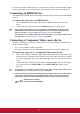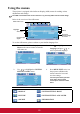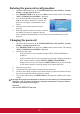User Guide
20
Using the menus
The projector is equipped with On-Screen Display (OSD) menus for making various
adjustments and settings.
The OSD screenshots below are for reference only, and may differ from the actual design.
Below is the overview of the OSD menu.
To use the OSD menus, please set them to your familiar language first.
1. Press MENU/EXIT on the projector or
Menu on the remote control to turn the
OSD menu on.
3. Press to highlight
Language and press / to
select a preferred language.
2. Use / to highlight the SYSTEM
SETTING: BASIC menu.
4. Press MENU/EXIT twice* on
the projector or Exit on the
remote control to leave and
save the settings.
*The first press leads you back
to the main menu and the
second press closes the OSD
menu.
: DISPLAY
: PICTURE
: SOURCE
: SYSTEM SETTING: BASIC
: SYSTEM SETTING: ADVANCED
: INFORMATION
Current input
signal
Main menu icon
Sub-menu
Highlight
Go to the
previous page
or to exit.
Status
Screen Color
Aspect Ratio
Phase
H. Size
Zoom
Off
Auto
16
0
MENU Exit
Analog RGB
ENTER
Keystone
Position
3D Settings
Color Management
Screen Color
Aspect Ratio
Position
Phase
H. Size
Zoom
Off
Auto
MENU
Exit
Keystone
16
0
Analog RGB
3D Settings
Color Management
Projector Position
Auto Power Off
Blank Timer
Splash Screen
Panel Key Lock
Message
Analog RGB
MENU Exit
Front Table
Disable
Disable
Off
ViewSonic
On
EnglishLanguage
Standby Settings
OffCEC
Projector Position
Auto Power Off
Blank Timer
Splash Screen
Panel Key Lock
Message
Analog RGB
MENU Exit
Front Table
Disable
Disable
Off
ViewSonic
On
EnglishLanguage
Standby Settings
OffCEC