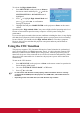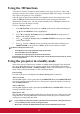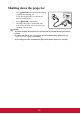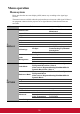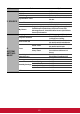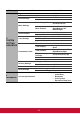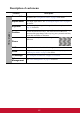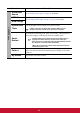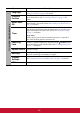User Guide
37
Using the 3D functions
This projector features 3D function which enables you to enjoy 3D movies, videos, and
sporting events in a more realistic way by presenting the depth of the images. You need to
wear a pair of 3D glasses to view 3D images.
If the 3D signal is input from an HDMI 1.4a compatible device, the projector detects the
signal for 3D Sync information and once detected, it projects images in 3D format
automatically. In other cases, you may need to manually select a 3D Sync format for the
projector to project 3D images correctly.
To select a 3D Sync format:
1. Press MENU/EXIT on the projector or Menu on the remote control and then press
/ until the DISPLAY menu is highlighted.
2. Press to highlight 3D Settings and press MODE/ENTER on the projector or
Enter on the remote control.
3. Press to highlight 3D Sync and press MODE/ENTER on the projector or Enter
on the remote control.
4. Press
to select a 3D Sync setting according to the table below and then press
MODE/ENTER on the projector or Enter on the remote control to confirm.
When the 3D Sync function is on:
• The brightness level of the projected image will decrease.
• The Color Mode cannot be adjusted.
• The Zoom can only magnify the pictures to limited sizes.
If you discover the inversion of the 3D image depth, set the 3D Sync Invert function to “Invert”
to correct the problem.
Using the projector in standby mode
Some of the projector functions are available in standby mode (plugged in but not turned
on). To use these functions, be sure you have turned on the corresponding menus under
SYSTEM SETTING: BASIC > Standby Settings, and the cable connections are correctly
made. For the connection methods, see the Connection chapter.
Power Saving
Less than 0.5W power consumption when Power Saving mode is turned on.
Active VGA Out
Selecting On outputs a VGA signal when the COMPUTER IN 1 and COMPUTER OUT
sockets are correctly connected to devices. The projector outputs the signal received only
from COMPUTER IN 1.
Active Audio Out
Selecting On outputs an audio signal when the AUDIO IN and AUDIO OUT sockets are
correctly connected to devices.
Quick Power Off
Selecting On enables the function and the projector will not enter the cooling process after
being shut down. Selecting Off disables the function and the projector will enter normal
cooling process after being shut down.
• If you attempt to restart the projector right after it’s been turned off, it may not be turned
on successfully and will rerun its cooling procedure.
• When Off is selected, the Smart Restart function will be automatically turned off.