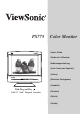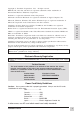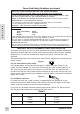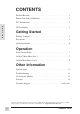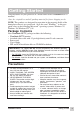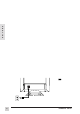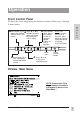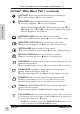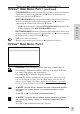PS775 Color Monitor User’s Guide Guide de l’utilisateur Bedienungsanleitung (Latin American Spanish) (Italian) (Brazilian Portuguese) (Swedish) With Plug and Play Full 17" (16.
Copyright © ViewSonic Corporation, 1999. All right reserved. IBM XT, AT, 386, 486, and PS/2 are registered trademarks and/or trademarks of International Business Machines Corporation. Pentium is a registered trademark of Intel Corporation. Macintosh and Power Macintosh are registered trademarks of Apple Computer, Inc. Microsoft, Windows, Windows NT, and the Windows Logo are registered trademarks of Microsoft Corporation in the United States and other countries.
Power Cord Safety Guidelines (continued) AC PLUG CORD PRECAUTIONS FOR THE UNITED KINGDOM E N G L I S H FOR YOUR SAFETY PLEASE READ THE FOLLOWING TEXT CAREFULLY. IF THE FITTED MOULDED PLUG IS UNSUITABLE FOR THE SOCKET OUTLET THEN THE PLUG SHOULD BE CUT OFF AND DISPOSED OF SAFELY. THERE IS A DANGER OF SEVERE ELECTRICAL SHOCK IF THE CUT OFF PLUG IS INSERTED INTO AN APPROPRIATE SOCKET. If a new plug is to be fitted, please observe the wiring code as shown below.
FCC Information E N G L I S H This equipment has been tested and found to comply with the limits for a Class B digital device, pursuant to part 15 of the FCC Rules. These limits are designed to provide reasonable protection against harmful interference in a residential installation. This equipment generates, uses, and can radiate radio frequency energy, and if not installed and used in accordance with the instructions, may cause harmful interference to radio communications.
CONTENTS For Your Records . . . . . . . . . . . . . . . . . . . . . . . . . . . . . . . . . . . . . . . . . 1 Power Cord Safety Guidelines . . . . . . . . . . . . . . . . . . . . . . . . . . . . . . 1 FCC Information . . . . . . . . . . . . . . . . . . . . . . . . . . . . . . . . . . . . . . . . . 3 E N G L I S H CE Conformity . . . . . . . . . . . . . . . . . . . . . . . . . . . . . . . . . . . . . . . . . . 3 Getting Started Package Contents . . . . . . . . . . . . . . . . . . . . . . . . . . . . . . .
Getting Started E N G L I S H Congratulations on your purchase of a Professional Series ViewSonic PS775 monitor! Save the original box and all packing material for future shipping needs. NOTE: This product was designed for operation in the magnetic fields of the hemisphere where it was purchased. Also, the word "Windows®" in this user guide refers to the following Microsoft® operating systems: Windows '95, Windows '98, Windows NT® (5.0).
E N G L I S H 6 ViewSonic PS775
Operation Front Control Panel To adjust the screen image using the OnView® controls, follow steps 1 through 5 shown below: ➊Press button [1] to ➋ Press ▼ or ▲ to display the OnView Controls menu (see below) highlight the menu option containing the control you want to adjust ➌ Press button [2] to display the control screen for the highlighted control (or pair of controls) Power Light button [1] to ➎ Press save adjustments and exit the control screen ➍ E N G L I S H NOTE: For control screens with a pa
To exit a screen and save changes, press button [1]. OnView® Main Menu, Part 1 (continued) CONTRAST adjusts foreground white level of screen image. ▼ decreases contrast, ▲ increases contrast. BRIGHTNESS adjusts background black level of screen image. ▼ decreases brightness, ▲ increases brightness. E N G L I S H Shortcut: Before displaying the OnView menu, press the [▼] or [▲] button. Press [▼] or [▲] to adjust. Press button [2] to toggle between Brightness and Contrast.
To exit a screen and save changes, press button [1]. OnView® Main Menu, Part 1 (continued) TOP BALANCE adjusts the placement of the top corners of the screen image by slanting the top corners to the right (Press the ▲ button), or slanting the top corners to the left (Press the ▼ button). BOTTOM HOOKING adjusts the placement of the bottom corners of the screen image by stretching the bottom corners outward (Press the ▲ button), or compressing the corners inward (Press the ▼ button).
To exit a screen and save changes, press button [1]. OnView® Main Menu, Part 2, (continued) VIEWMATCH® COLOR provides four color adjustment modes: 9300K, 6500K, 5500K- and User. Press button [2] to select color adjustment mode Adds blue to screen image for cooler white (used in most office settings with fluorescent lighting). Adds red to screen image for warmer white and richer, more vibrant red.
Other Information Specifications Type Glass Surface Input Signal Video RGB Analog (0.714 Vp-p, 75 ohms) HV Separated (TTL), Composite sync, Sync On Green fH: 30-95kHz, fV: 50-180Hz Sync Compatibility 17" (16.0" viewable diagonal) 0.
Troubleshooting E N G L I S H No power • Press Power button ON. • Make sure A/C power cord is securely connected to back of monitor and to a power outlet. • Plug another electrical device (like a radio) into power outlet to verify that outlet is supplying proper voltage. Power on but no screen image • Make sure video cable supplied with monitor is tightly secured to video output port on back of computer. If other end of video cable is not attached permanently to monitor, tightly secure it to monitor.
Cleaning the Monitor • MAKE SURE THE MONITOR IS TURNED OFF. • NEVER SPRAY OR POUR ANY LIQUID DIRECTLY ONTO THE SCREEN OR CASE. E N G L I S H To clean the screen 1 Wipe the screen with a clean, soft, lint-free cloth. This removes dust and other particles. 2 If still not clean, apply a small amount of non-ammonia, non-alcohol based glass cleaner onto a clean, soft, lint-free cloth, and wipe the screen. To clean the case 1 Use a soft, dry cloth.
LIMITED WARRANTY VIEWSONIC PS775 MONITORS What the warranty covers: ViewSonic® warrants its products to be free from defects in material and workmanship during the warranty period. If a product proves to be defective in material or workmanship during the warranty period, ViewSonic will at its sole option repair or replace the product with a like product. Replacement product or parts may include remanufactured or refurbished parts or components.
Customer Service To receive the most prompt assistance, dial the appropriate number below and listen to all menu options before making your selection: Customer Support, Technical Support, Parts, etc. U.S. and Canada only 1-800-688-6688 From outside U.S. and Canada 909-869-7976 From Europe 44 (1293) 643-900 From Asian/Pacific Rim countries 886 (22) 248-4072 Other Options Technical Support Questions vstech@viewsonic.com Product or Dealer Questions prodinfo@viewsonic.com World Wide Web: http://www.viewsonic.