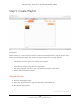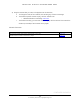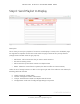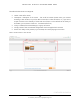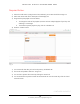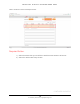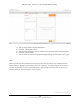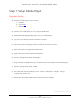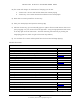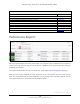NoviSign ViewSonic English Manual
N O V I S I G N : D I G I T A L S I G N A G E M A D E E A S Y
For assistance please email: Support@NoviSign.com
14
Required Action:
1) Select the “Add Screen” orange button. Once selected, your screen should like "Image 3.4."
2) Add a new screen and fill the description of the display use
3) Drag and drop the playlist to the box below;
a. To change the order of the playlists (a screen can have multiple playlists if you like), click
and drag it to rearrange
b. To schedule a specific playlist to play, click the calendar icon
4) Press the "Create" button
Image 3.5
1) Your screen will then take you back to the primary “SCREENS” tab
2) The Studio will update to look like "Image 3.6."
3) You can live to preview the content by clicking the screen link
4) You can email the live preview content to someone else to view the screen key: Click the “Send
to Email” button
CONTINUED ON PAGE 15