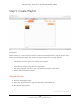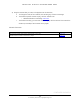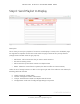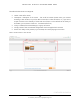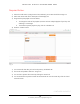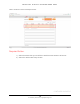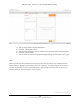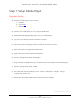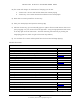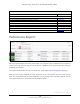NoviSign ViewSonic English Manual
N O V I S I G N : D I G I T A L S I G N A G E M A D E E A S Y
For assistance please email: Support@NoviSign.com
16
Image 3.7
3) Type in “Group Name” and add “Description.”
4) Press the "Add Playlist" button
5) Drag and drop the playlists (one or more) that you want that group of screens to play
6) Press the “Create” button
7) You are done! The content will update and begin playing on the screens in your group
Note:
Make sure that you have added the Screen Key to each NoviSign app that is installed onto the
media players or displays. The screen key is the ID of the app – this way the app knows who it is,
and the Studio knows to send that signage device with that app, which has that unique ID, the
content which you have assigned it, in your Studio.
CONTINUED ON PAGE 17