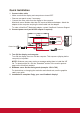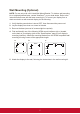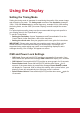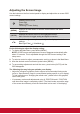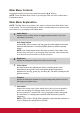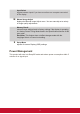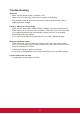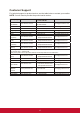User Guide
7
Adjusting the Screen Image
Use the buttons on the front control panel to display and adjust the on-screen OSD
control settings.
Standby Power On/Off
Power light
Green = ON
Flickering = Power Saving
[MENU]
Displays the Main Menu or exits the control screen and saves
adjustments.
[AUTO]
Displays the control screen for the highlighted control.
Also a shortcut to toggle analog and digital connection.
/
Scrolls through menu options and adjusts the displayed control
settings.
Blue Light Filter ( ) / ViewMode ( )
Do the following to adjust the display setting:
1. To display the Main Menu, press button [MENU].
NOTE: All OSD menus and adjustment screens disappear automatically after
about 15 seconds. This is adjustable through the OSD timeout setting in the
setup menu.
2. To select a control to adjust, press
or to scroll up or down in the Main Menu.
3. After the desired control is selected, press button [MENU].
4. To save setting adjustments and exit the menu, press button [AUTO] until the
OSD disappears.
The following tips may help you optimize your display:
• Adjust the computer’s graphics card to support a recommended timing mode
(refer to “Specications” page for recommended setting specic to your display).
To find instructions on “changing the refresh rate”, please refer to the graphics
card’s user guide.
• If necessary, make small adjustments using H. POSITION and V. POSITION
until the screen image is completely visible. (The black border around the edge
of the screen should barely touch the illuminated “active area” of the display.)