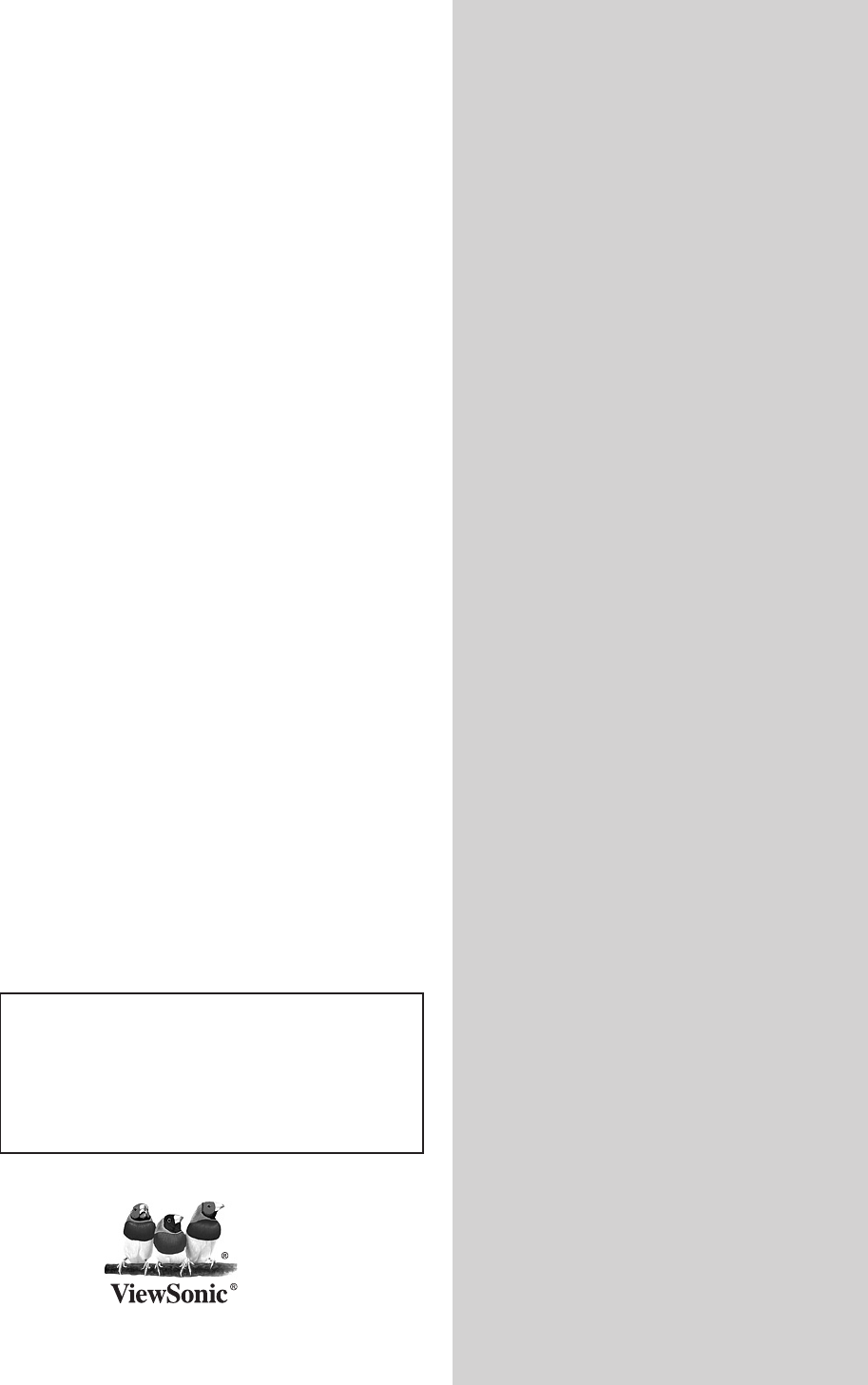ViewSonic ® VFD873 Digital Photo Frame - User Guide - Guide de l’utilisateur - Guía del usuario - Käyttöopas - Bedienungsanleitung - Οδηγός χρηστών - Guia do usuário - Pyководство пользователя - Kullanιcι kιlavuzu IMPORTANT: Please read this User Guide to obtain important information on installing and using your product in a safe manner, as well as registering your product for future service.
Compliance Information CE Conformity for European Countries The device complies with the EMC Directive 2004/108/EC and Low Voltage Directive 2006/95/EC. Following information is only for EU-member states: The mark is in compliance with the Waste Electrical and Electronic Equipment Directive 2002/96/EC (WEEE).
Declaration of RoHS Compliance This product has been designed and manufactured in compliance with Directive 2002/95/EC of the European Parliament and the Council on restriction of the use of certain hazardous substances in electrical and electronic equipment (RoHS Directive) and is deemed to comply with the maximum concentration values issued by the European Technical Adaptation Committee (TAC) as shown below: Proposed Maximum Concentration Actual Concentration Lead (Pb) 0.1% < 0.1% Mercury (Hg) 0.
Copyright Information Copyright © ViewSonic® Corporation, 2010. All rights reserved. ViewSonic, the three birds logo, OnView, ViewMatch, and ViewMeter are registered trademarks of ViewSonic Corporation. Disclaimer:ViewSonic Corporation shall not be liable for technical or editorial errors or omissions contained herein; nor for incidental or consequential damages resulting from furnishing this material, or the performance or use of this product.
Important Safety Instructions Always follow the basic safety precautions below when using your Digital Photo Frame. This will reduce the risk of fire, electric shock, and injury. Warning: To reduce the risk of fire or shock hazard, do not expose this product to rain or moisture. Warning: T o prevent the risk, do not remove the cover, there are no spare parts inside, refer all product services to professional personnel. • Digital Photo frame is for indoor use only.
Table of Contents 1.Precautions ...............................................................2 2.Product Introduction ..................................................3 2.1 Features ................................................................3 2.2 Specifications ......................................................3 2.3 Accessories .........................................................3 2.4 Button Illustration ................................................4 2.5 Terminal Illustration ..........
1.Precautions Warnings Please read this manual carefully before operating and reserve it for future reference. It will be helpful to you if you encounter any operating problem. ViewSonic Avoid exposing this device to water, moisture or high temperature. Do not place it near swimming pool, bathtub or sink where it may come in contact with water. Clean only with a dry soft cloth; do not use any chemical liquid for cleaning.
2.Product Introduction 2.1 Features ■High quality 8 inch LCD: 800x600 high resolution. ■Slim and fashionable design, suitable for gifts and home decoration. ■High-speed picture decoding technology, pictures in JPG format supported. ■Picture slideshow with multiple transition effects, support picture rotating and zooming. ■Calendar and Clock functions. ■User-friendly navigation buttons. ■Three-in-one (SD/SDHC/MMC) and USB flash drive supported. 2.
2.3 Accessories igital Photo Frame ---------------------D Power adapter ----------------------------User’s manual ----------------------------Quick start guide ------------------------Stand ---------------------------------------- 1 piece 1 piece 1 piece 1 piece 1 piece 2.4 Button Illustration ➊ Power: a. Press briefly to turn on the device when is off; b. Press & hold to turn off the device when is on; c. Press briefly to turn to the Main Menu when is on. ➋ DOWN: Down. ➌ UP: Up. ➍ PLAY: a.
2.5 Terminal Illustration ➊ USB : connect to USB flash drive. ➋ SD/SDHC/MMC card slot. ➌ DC-IN: power input 5V DC 1.
3.Getting Started 3.1 Stand Attaching the stand: rotate the stand clockwise until it is fixed tightly in position. Removing the stand: rotate the stand counter-clockwise.
4.Operating Instruction 4.1 Turn on/off the Digital Photo Frame ■Power on Press briefly [ ] on the device, the device will be turned on; ■Power off Press & hold [ ] on the device, the device will be turned off; ■Return to the Main Menu Press briefly [ ], the device will return to the Main Menu. 4.2 OSD and Memory Medium ■Main Menu The Main Menu is shown as below. Move the Left and Right buttons to select an icon, and enter by [ ].
4.3 Photo Operating Instruction ■Slideshow Move [ ] to select “Photo” in the Main Menu, and select a medium type in the drop-down menu, then enter slideshow full-screen by [ ]. During the slideshow, move [ ] for previous or next photo; press [ ] to go to the Photo Browser menu. ■Slideshow setup During the slideshow, press & hold [ [ ] to select options, confirm by [ Status Display Ratio ] to pop up the setup menu; move ]; and exit by [ ].
4.4 Calendar Operating Instruction Move [ ] to select “Calendar” in the Main Menu, and enter by [ the Calendar OSD, move [ ] to browse the month. ]. In 4.5 Setup Move [ ] to select “Setting” in the Main Menu, and enter by [ are Photo Setup, Calendar Setup and System Setup for setting. ].
System Setup Language: move [ ] to select the on-screen language; Backlight: move [ ] to adjust the brightness level; Power On: move [ ] to set the Power On be ON or OFF; Auto Boot Time: set the timer for the device to turn on automatically. Move [ ] to select option, and [ ] to change the value; Power Off: move [ ] to set the Power Off be ON or OFF. Auto Shut Time: set the timer for the device to turn off automatically.
5.Troubleshooting Problem & Solution Can not power on, and nothing happens even if connected to a charger Check whether the power is connected well or unplug&replug the device. If that doesn’t work, return the device to your dealer for service. The screen is off Check whether the screen brightness is set to too low level in the Setup menu. Screen freeze and does not respond to control anymore Unplug&replug the device. Some images are not displayed The image file is not supported by this device.
Customer Support For technical support or product service, see the table below or contact your reseller. Note : You will need the product serial number. Country/ Region Web Site T=Telephone F=Fax E-mail Australia/New Zealand www.viewsonic.com.au AUS=1800 880 818 NZ=0800 008 822 service@au.viewsonic.com Canada www.viewsonic.com T (Toll-Free)= 1-866-463-4775 T (Toll)= 1-424-233-2533 service.ca@viewsonic.com F= 1-909-468-3757 Europe www.viewsoniceurope.com www.viewsoniceurope.
Limited Warranty VIEWSONIC Digital Photo Frame What the warranty covers: ViewSonic warrants its products to be free from defects in material and workmanship, under normal use, during the warranty period. If a product proves to be defective in material or workmanship during the warranty period, ViewSonic will, at its sole option, repair or replace the product with a like product. Replacement product or parts may include remanufactured or refurbished parts or components.
Mexico Limited Warranty VIEWSONIC Digital Photo Frame What the warranty covers: ViewSonic warrants its products to be free from defects in material and workmanship, under normal use, during the warranty period. If a product proves to be defective in material or workmanship during the warranty period, ViewSonic will, at its sole option, repair or replace the product with a like product. Replacement product or parts may include remanufactured or refurbished parts or components.
Limitation of implied warranties: There are no warranties, express or implied, which extend beyond the description contained herein including the implied warranty of merchantability and fitness for a particular purpose. Exclusion of damages: ViewSonic’s liability is limited to the cost of repair or replacement of the product. ViewSonic shall not be liable for: 1.
Contact Information for Sales & Authorized Service (Centro Autorizado de Servicio) within Mexico: Name, address, of manufacturer and importers: México, Av. de la Palma #8 Piso 2 Despacho 203, Corporativo Interpalmas, Col. San Fernando Huixquilucan, Estado de México Tel: (55) 3605-1099 http://www.viewsonic.com/la/soporte/index.htm NÚMERO GRATIS DE ASISTENCIA TÉCNICA PARA TODO MÉXICO: 001.866.823.