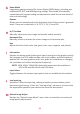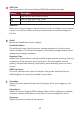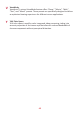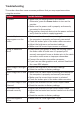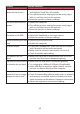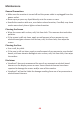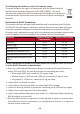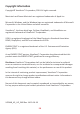User Guide
Table Of Contents
44
Troubleshoong
This secon describes some common problems that you may experience when
using the monitor.
Problem Possible Soluons
No power • Make sure you have turned on the monitor.
Otherwise, press the Power buon to turn on the
monitor.
• Make sure the power cord is properly and securely
connected to the monitor.
• Plug another electrical device into the power outlet to
verify that the outlet is supplying power.
Power is On, but no
image appears on the
screen
• Make sure the video cable connecng the monitor to
the computer is properly and securely connected.
• Check for broken pins in the video cable connector.
• Adjust the brightness and contrast sengs.
• Make sure the correct input source is selected.
Wrong or abnormal
colors
• If any colors (red, green, or blue) are missing, check
the video cable to make sure it is properly and
securely connected. Loose or broken pins in the cable
connector could cause an improper connecon.
• Connect the monitor to another computer.
• If you have an older graphics card, contact ViewSonic®
for a non-DDC adapter.
Screen image is too light
or dark
• Adjust the brightness and contrast sengs.
• Reset the monitor to factory sengs.
Screen image cuts in and
out
• Make sure the video cable connecng the monitor to
the computer is properly and securely connected.
• Make sure the correct input source is selected.
• Check for broken pins in the video cable connector.
The screen image or text
is blurred
• Adjust the resoluon to the correct Aspect Rao.
• Reset the monitor to factory sengs.
The screen is not
centered correctly
• Adjust the resoluon to the correct Aspect Rao.
• Adjust the horizontal and vercal controls via the OSD
Menu.
• Reset the monitor to factory sengs.
The screen appears
yellow
• Make sure the “Blue Light Filter” is O.