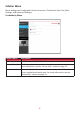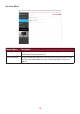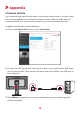User Guide
14
AutoLaunch
The user can capture and automacally launch several windows in a set paern
with certain applicaons already open within them.
NOTE:
• AutoLaunch supports capturing Oce 2010/2013/2016 (Word/Excel/
PowerPoint), PDF, and Windows Files.
• If the le is not supported for direct capturing, the user can designate the
le via “...”.
1. Aer using “Screen Split” to divide the screen, drag and drop your preferred
applicaons into each frame.
2. Choose the preferred “Seng” (Seng 1/2/3/4).
3. Click “Capture” to save your screen setup. You can click “Iniate at Startup” to
have your preferred screen setup load at startup.
NOTE: You can adjust which program opens in which window by clicking the “1,
2, ..” and “....”.