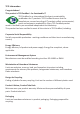User Guide
Table Of Contents
53
Problem or Issue Possible Soluons
The screen is not
centered correctly
• Adjust the resoluon to the correct Aspect Rao.
• Adjust the horizontal and vercal controls via the
OSD Menu.
• Reset the monitor to factory sengs.
The screen appears
yellow
• Make sure the “Blue Light Filter” is O.
The OSD Menu does
not appear on the
screen
• Check whether the OSD Menu is locked. If yes,
press and hold key 2 and 3 for 10 seconds.
• Turn o the monitor, unplug the power cord, plug it
back in, and then turn on the monitor.
• Reset the monitor to factory sengs.
The Quick Menu
doesn’t appear
• Restart the computer.
• Turn o the monitor, unplug the power cord, plug it
back in, and then turn on the monitor.
• Reset the monitor to factory sengs.
Some menus are not
selectable in the OSD
• Restart the computer.
• Adjust the ViewMode or the input source.
• Reset the monitor to factory sengs.
Control panel keys do
not work
• Press only one key at a me.
• Restart the computer.
No audio output • If using ear-/headphones, make sure the mini
stereo jack is properly and securely connected.
• Make sure the volume is not muted, nor set to 0.
• Check the Audio Input seng.
The monitor will not
adjust
• Make sure there are no obstrucons near or on the
monitor, and that there is adequate spacing.
• Follow all steps on page 20, “Using the Monitor”.
USB devices connected
to the monitor do not
work
• Make sure the USB cable is connected properly.
• Try changing to a dierent USB port (if applicable).
• Some USB devices require a higher electric current;
connect the device directly to the computer.