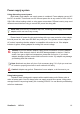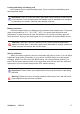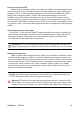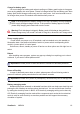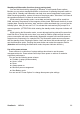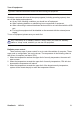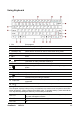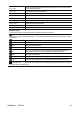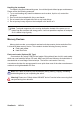User guide
ViewSonic
VNB104 23
<Fn + F4>
Switches display output between the display screen, external monitor
(if connected) and both
<Fn + F5> Decreases the screen brightness
<Fn + F6> Increases the screen brightness
<Fn + F7> Open or close touch pad
<Fn + F8> Open or close the camera
<Fn + F9> Decreases the sound volume
<Fn + F10> Increases the sound volume
<Fn + F11> Sets the sound volume mute
<Fn + F12> NA
Windows keys
The keyboard has two keys that perform Windows-specific functions.
Windows key Pressed alone, this key has the same effect as clicking on the Windows
Start button; it launches the Start menu. It can also be used with other keys to provide a variety
of functions:
+<R>
Open the Run dialog box
+<D>
Display the desktop
+<E>
Open Windows Explore
+<F>
Search for a file or folder
+<L>
Lock your computer (if you are connected to a network domain),or
switch users(if you are not connected to a network domain)
+<M>
Minimizes all windows
+<U>
Open Utility Manager
+< >
Cycle through programs on the taskbar by using Windows Flip 3-D
Application key This key has the same effect as clicking the right mouse button; it opens
the application’s context menu.