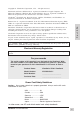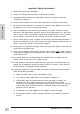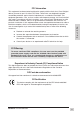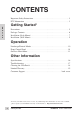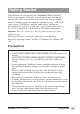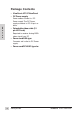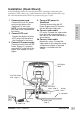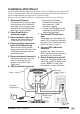VP181 ViewPanel ® User’s Guide Guide de l’utilisateur Bedienungsanleitung (Latin American Spanish) (Italian) (Brazilian Portuguese) (Swedish) (Russian) (Polish) (Japanese) (Traditional Chinese -Taiwan) With Landscape & Portrait Display Modes Full 18.
Copyright © ViewSonic Corporation, 1999. All right reserved. Macintosh and Power Macintosh are registered trademarks of Apple Computer, Inc. Microsoft, Windows, Windows NT, and the Windows logo are registered trademarks of Microsoft Corporation in the United States and other countries. ViewPanel®, ViewSonic, the three birds logo, OnView, ViewMatch, and ViewMeter are registered trademarks of ViewSonic Corporation. ENERGY STAR is a registered trademark of the U.S. Environmental Protection Agency (EPA).
Important Safety Instructions E N G L I S H 1 Read these instructions thoroughly. 2 Follow all warnings and instructions marked on this product. 3 Unplug the product from the wall outlet before cleaning. See the Cleaning the ViewPanel® on page 18. 4 Do not use the product near water. Never spill liquid of any kind on the product. 5 Do not place the product on an unstable cart, stand, or table. Doing so may cause the product to fall, which can seriously damage it.
FCC Information This equipment has been tested and found to comply with the limits for a Class B digital device, pursuant to part 15 of the FCC Rules. These limits are designed to provide reasonable protection against harmful interference in a residential installation. This equipment generates, uses, and can radiate radio frequency energy, and if not installed and used in accordance with the instructions, may cause harmful interference to radio communications.
CONTENTS Important Safety Instructions . . . . . . . . . . . . . . . . . . . . . . . . . . . . . . . . . . . . . 2 FCC Information . . . . . . . . . . . . . . . . . . . . . . . . . . . . . . . . . . . . . . . . . . . . . . 3 Getting Started* E N G L I S H Precautions . . . . . . . . . . . . . . . . . . . . . . . . . . . . . . . . . . . . . . . . . . . . . . . . . . . Package Contents . . . . . . . . . . . . . . . . . . . . . . . . . . . . . . . . . . . . . . . . . . . . . . Installation (Desk Mount) . .
Getting Started Congratulations on your purchase of a ViewSonic VP181 ViewPanel®. You have selected one of the most versatile display devices in the PC industry. The VP181 can interface with virtually any analog or digital source. It includes support for composite video devices (e.g., VCR, DVD, video camera), USB devices, multiple audio sources, and external microphones. It can operate in landscape or portrait orientation, and can tilt, swivel and operate in a desk mount or wall mount configuration.
Package Contents • ViewSonic VP181 ViewPanel • DC Power supply Power cables connect to DC Power supply. The DC Power supply connects to DC IN port on base.
Installation (Desk Mount) A desk installation allows for an analog data (CPU) connection, composite video connection (VCR, camera, etc.), audio connection, and a USB connection. The steps for a desk installation of the VP181 are presented on pages 7 and 8. 1 Connect power cord Connect the small DC power cord from the base of the ViewPanel® to the head. NOTE: for first time installation, this step will be completed by the factory.
Installation-Wall Mount A wall installation includes a digital data connection (CPU) and a USB connection (optional). The VP181 is compatible with the VESA wall mounting standard. For information concerning how to obtain a wall mounting kit, contactViewSonic® or your local dealer.
Operation To turn the ViewSonic VP181 ViewPanel® on, press the power switch on the front of the ViewPanel ON (see page 7), THEN turn on your computer. The power light on the VP181 will then turn green indicating the ViewPanel is ready to use. To turn the ViewPanel off, set the power switch OFF. The power light will extinguish. To start, follow the instructions for Landscape/Portrait Mode, or begin using the control buttons shown below and on page 11.
To save changes and exit Main Menu, press the [1] button OnView® Main Menu The following steps show how to access the Main Menu, Submenus, and controls within each Submenu. Details on the controls follow the steps listed below. NOTE: Main menu shown below and menus on following pages are available only when connected to an analog source. Digital source uses only the brightness control on ViewPanel head (see page 10 for location of brightness control).
To save changes and exit Main Menu, press the [1] button Image Adjust Menu E N G L I S H Auto Tune automatically sizes, centers, and fine tunes the video signal to eliminate waviness and distortion. Press the [2] button to obtain a sharper image. NOTE: Auto tune works with most common video cards. If using this function does not work on your ViewPanel®, lower the video refresh rate to 60 Hz and try again (See computer or graphic card user guide to adjust refresh rate.
Color Temp Adjust provides four preset color adjustments: 9300K, 6500K, 5400K, 5000K for improved brightness and color saturation. Press button [2] to select the preset color. Press button [▼] or [▲] to fine tune the color response. 9300K--Adds blue to screen image for cooler white (used in most office settings with fluorescent lighting). 6500K--Adds re to screen image for warmer white and richer red. 5400K--Adds green to screen image for a darker color.
To save changes and exit Main Menu, press the [1] button Bass/Treble adjusts the high (treble) and low (bass) frequency audio output. Press [▼] or [▲] to adjust treble. Press [2] button to select bass adjustment. Press [▼] or [▲] to adjust bass. Advanced Menu E N G L I S H Scaling adjusts the video input signal to the screen size using the following options. Press [▼] or [▲] to select from the following options: 1:1 adjusts the video signal so that the height and width of the picture are the same.
To save changes and exit Main Menu, press the [1] button Setup Menu E N G L I S H Input Select allows the user to select the current signal from the following choices: two analog RGB (15 pin) inputs, or a composite video input. Press [▼] or [▲] to select from video A, B, or composite input. Language Select allows the user to choose from available languages.
Other Information Specifications LCD Type Color Filter Glass surface E N G L I S H Input Signal Video 18.1" (diagonal viewable) SXGA Active Matrix TFT Panel, 0.2805mm pixel pitch RGB, vertical stripe Anti-glare & hard coating Video RGB Analog (0.7 - 1.
Troubleshooting No power • Make sure A/C power cord is securely connected to the DC power supply and the power supply is firmly connected to the ViewPanel. • Plug another electrical device (like a radio) into the power outlet to verify that the outlet is supplying proper voltage. • Make sure all short cables are installed see Installation section pg 7. Power on but no screen image • Make sure the video cable supplied with the ViewPanel is tightly secured to the video output port on the back of the computer.
Cleaning the ViewPanel® • DO NOT APPLY PRESSURE TO THE SCREEN. • NEVER POUR OR SPRAY ANY LIQUID DIRECTLY ONTO THE SCREEN OR CASE OF THE VIEWPANEL. To clean the screen: 1 Gently wipe the screen with a clean camel hair lens brush, or a soft, clean, lint-free cloth. This removes dust and other particles that can scratch the screen. 2 If still not clean, blow on the screen and gently wipe with a soft, clean, lint-free cloth.
LIMITED WARRANTY ® VIEWSONIC VP181 VIEWPANEL What the warranty covers: ViewSonic® warrants its products to be free from defects in material and workmanship during the warranty period. If a product proves to be defective in material or workmanship during the warranty period, ViewSonic will at its sole option repair or replace the product with a like product. Replacement product or parts may include remanufactured or refurbished parts or components.
NOTES E N G L I S H 20 Other Information ViewSonic VP181 ViewPanel®
Customer Service To receive the most prompt assistance, dial the appropriate number below and listen to all menu options before making your selection: Customer Support, Technical Support, Parts, etc. U.S. and Canada only 1-800-688-6688 From outside U.S. and Canada 909-869-7976 From Europe 44 (1293) 643-900 From Asian/Pacific Rim countries 886 (22) 248-4072 Other Options Technical Support Questions vstech@viewsonic.com Product or Dealer Questions prodinfro@viewsonic.com World Wide Web: http://www.viewsonic.